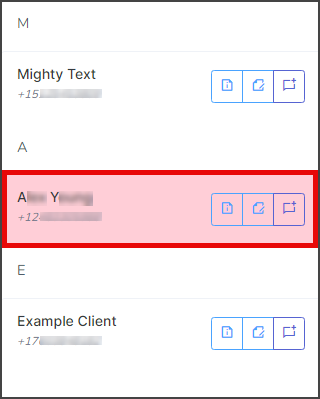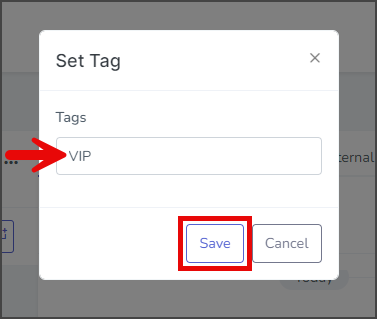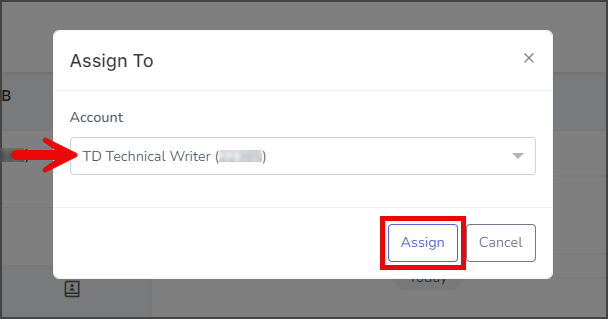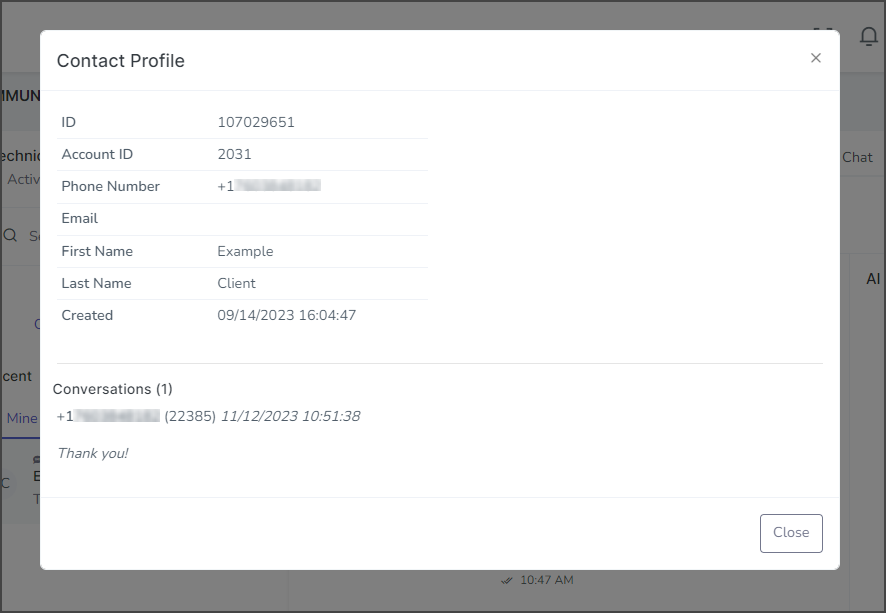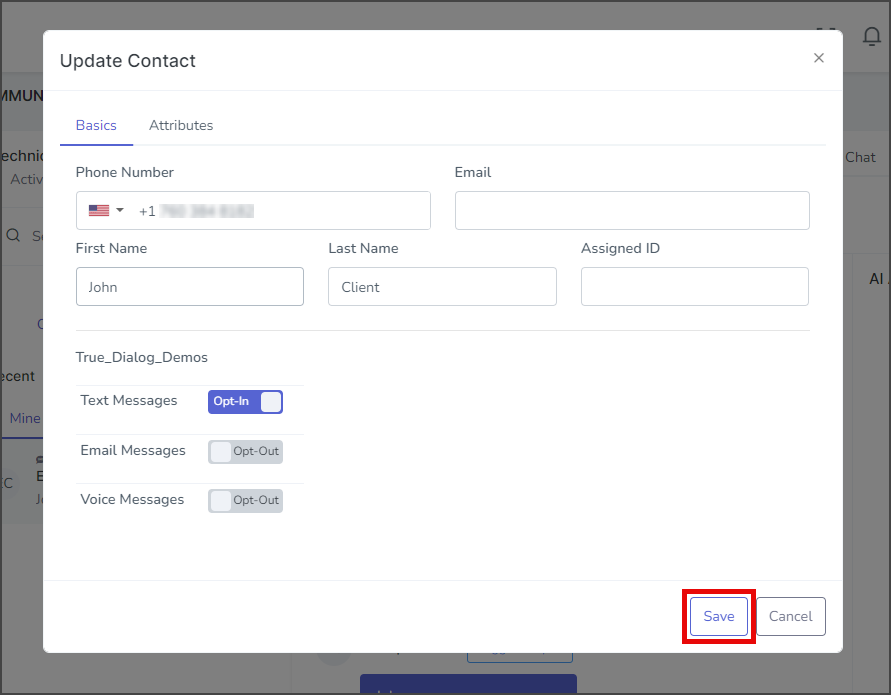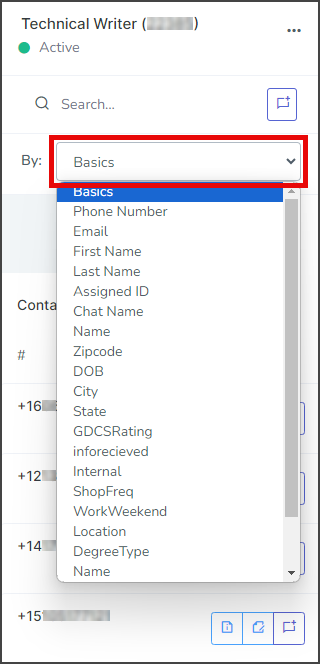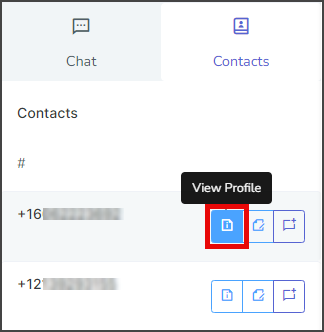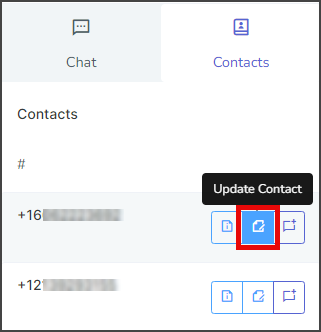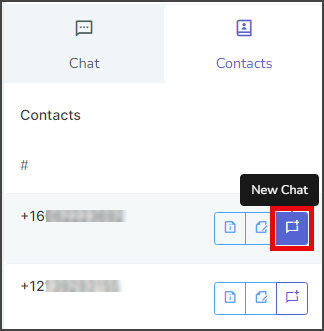TrueDialog Portal
Comms Hub > SMS/Text
The Comms Hub is a web messaging application that offers various communication tools. This article will show you how to use the SMS/Text features of the Comms Hub. You can easily navigate to a specific feature using the outline on the side of the page or read through the entire guide to familiarize yourself with all the features. For an overview of what the Comms Hub can be used for, see the Comms Hub Overview article.
The SMS/Text section enables you to exchange SMS messages with contacts using your TrueDialog phone number. This feature facilitates one-to-one communication, allowing you to both initiate and respond to messages.
- Access the Communication Hub page by clicking Comms Hub in the left sidebar.
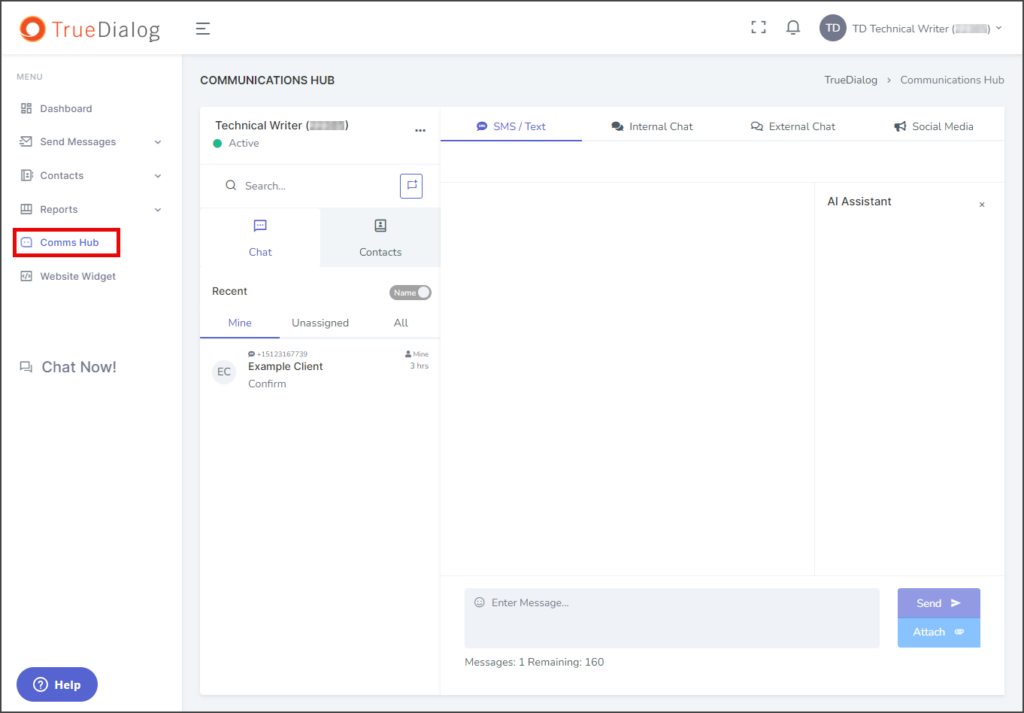
New Conversation
- To start a new conversation, click the conversation icon button.
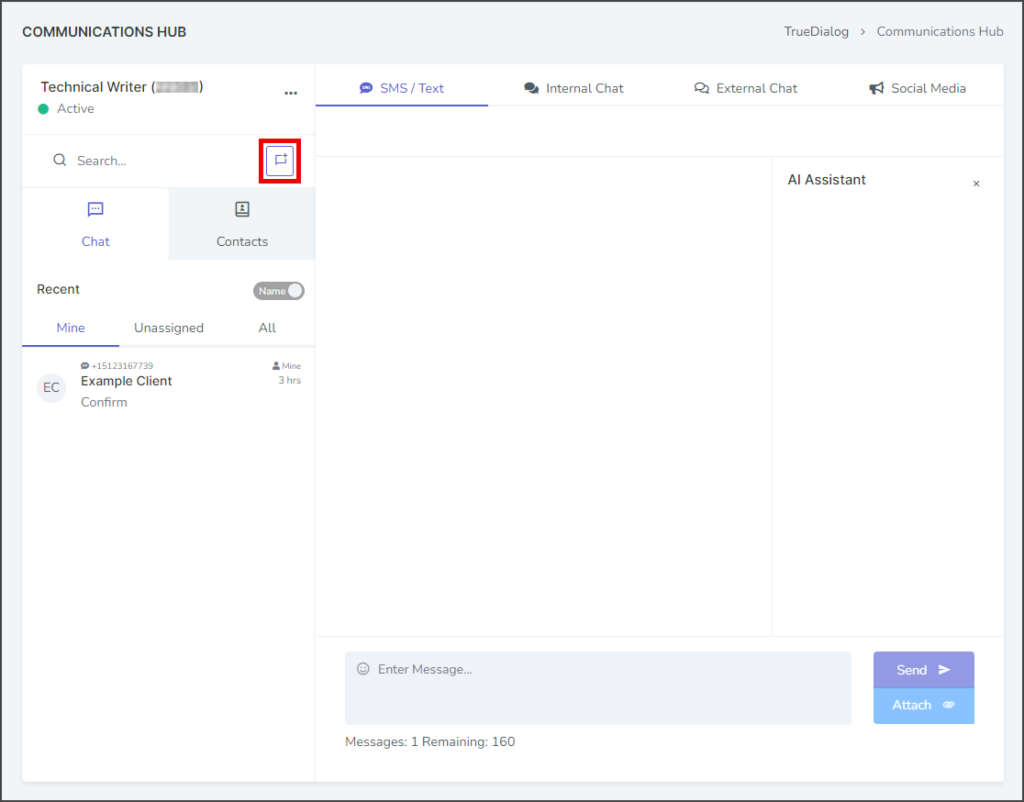
- Enter the phone number in the Phone Number textbox.
- Click Start. If a conversation already exists for that number, it will be opened.
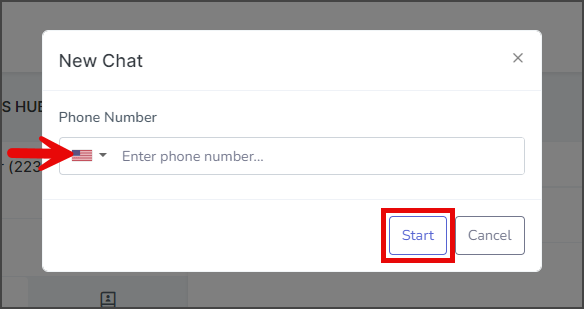
Conversation Section
The conversation section allows you to send an SMS or an MMS message to the contact and displays the conversation history.

Send Message
- Enter the message in the message box at the bottom of the conversation section.
- (Optional) Click the smiley face icon to display a menu of emojis to insert into the message.
- Click Send.

Attach Image to Message
| File Type | Supported Extensions |
|---|---|
| Image | .jpg | .jpeg | .jfif | .png |
| GIF | .gif |
| vCard | .vcf |
| Video | .mpeg | .mpg | .mpe | .m1v | .m2v | .mp4 | mp4v |
| Document | .doc | .docx |
| Text | .txt | .text |
| Audio | .wav | .mp2 | .mp3 |
- Click Attach and select Upload new. (Alternately) Select Use existing if you want to attach a file you have already uploaded.
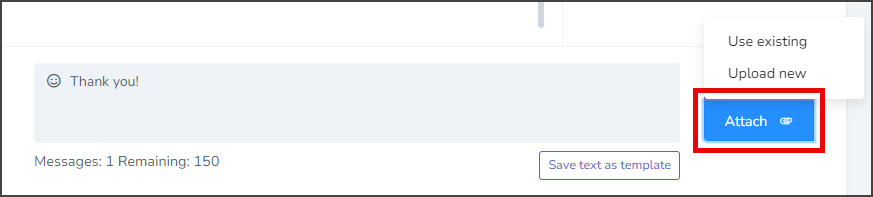
- Drag and drop a file into the window or click Browse to select a file.
- Wait for the file to upload, and then click Ok.
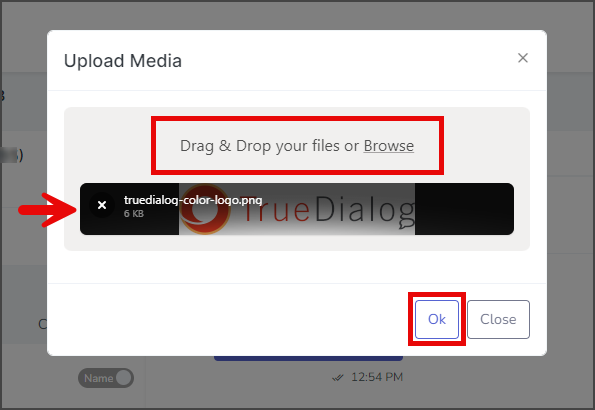
- The attached file will be displayed next to the message.
- (Optional) Write a message to send along with the file.
- Click Send.

Contact Options Menu
The Contact Options menu provides options for managing the contact of this conversation. The options are explained below.

Set Tag
A tag can be used to manage contacts in various ways, such as assigning clients to team members or displaying short notes about a client. Tags are searchable and are displayed next to the contact’s name.
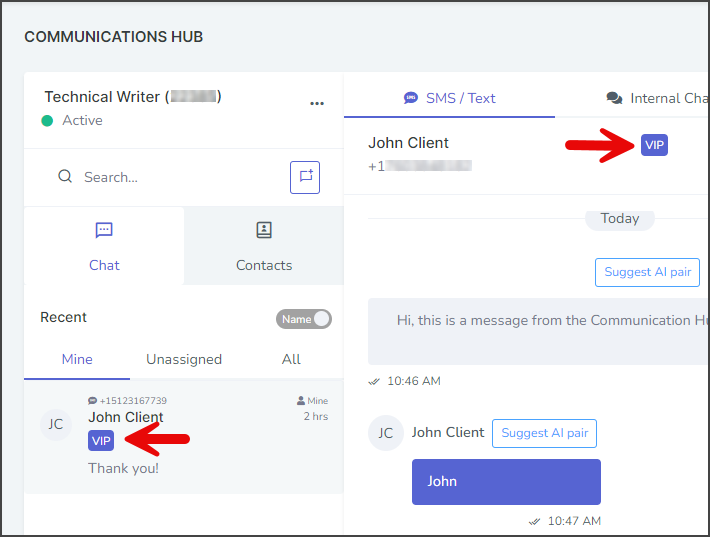
Assign
Specific accounts can be assigned as the primary point of communication for the contact. When a contact is assigned to your account, it will show up in the Mine list of the Chat tab.
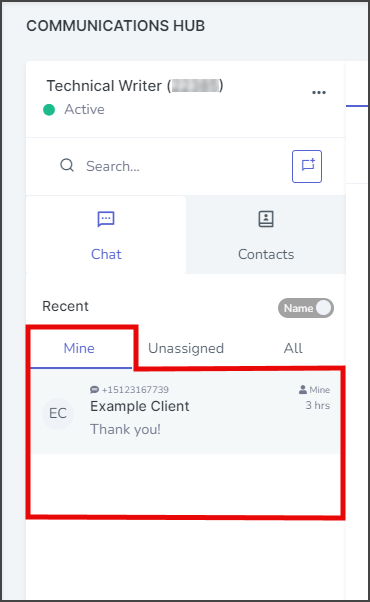
Update Contact
Conversation Options Menu
The Conversation Options menu provides control of the conversation.
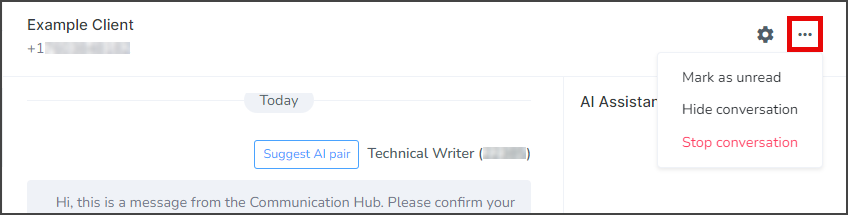
Mark as unread
This option turns on the unread message indicator for the conversation.
Hide conversation
This option hides the conversation from the Chat Tab. Note: To unhide the conversation, search for the contact and assign it to your account.
Stop conversation
This option hides the conversation with the contact from the Chat Tab and removes the contact from all subscriptions. A confirmation window will appear to confirm your selection. Note: The messages for this contact have not been deleted and can still be accessed by searching for the contact and clicking on New Chat.
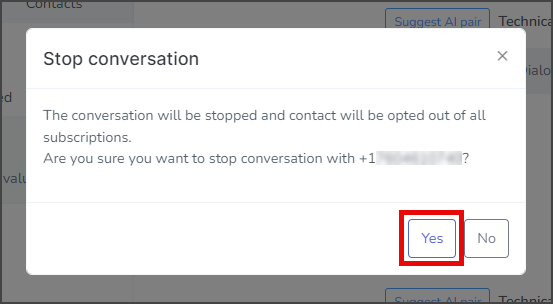
AI Assistant
The AI Assistant is an advanced tool that reads messages received in the Comms Hub and suggests replies. It enables your agents to respond to various client queries quickly. For more information about the capabilities of the AI Assistant and how to get started using it, see the Using The Comms Hub – AI Assistant article.
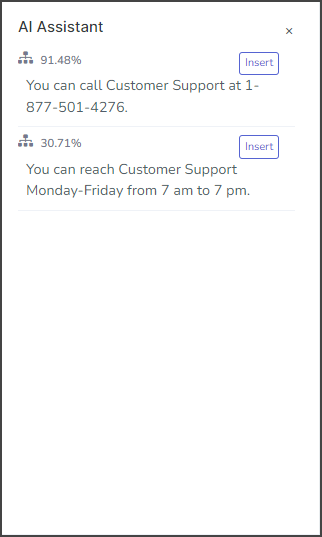
Sidebar
The Comms Hub sidebar allows you to select the conversation to display in the Conversation Section as well as manage the contacts. The features of the SMS/Text sidebar are explained below.
Chat Tab
The chat tab allows you to easily manage your contacts with activity in the last 60 days. Selecting a contact will display their conversation history in the Conversation section. The features of this section are explained below.
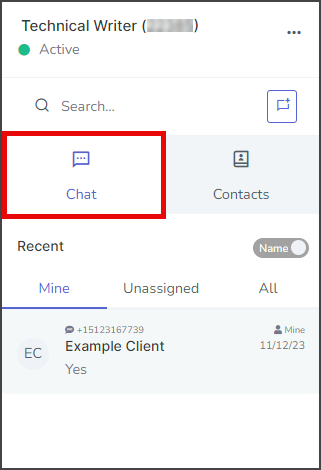
Assignment Tabs
The contacts are grouped based on who they are assigned to.
Mine
Contacts with active conversations assigned to your account.
Unassigned
Any contacts with active conversations that have yet to be assigned to anyone.
Mine
All contacts with conversation activity, no matter who they are assigned to.
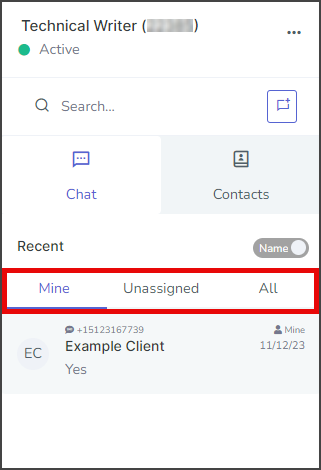
Search
You can search through all the active contacts and display the results in real time as you type. The search results are shown in the contacts section below. The search will look for the search string in multiple fields, including first name, phone number, and contents of the last message.

Unread Message
The small green dot indicates unread messages. It is displayed on both the Assignment Tab and the specific contact.
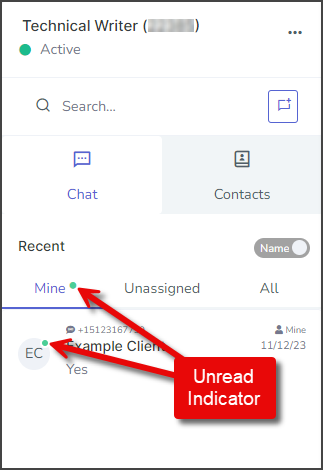
Contact Menu
Right-click a contact to bring up an options menu for the contact.
Mark as unread
This option turns on the unread message indicator for the contact.
Set Tag
This option allows you to set a Tag for the contact. See the Set Tag section in the Contact Options Menu above.
Assign
This option allows you to assign the contact to a different account. See the Assign section in the Contact Options Menu above.
View Profile
This option brings up a window with information about the contact.
Update Contact
This option allows you to change details about the contact.
Hide conversation
This option hides the contact and conversation from the Chat Tab. Note: to unhide the conversation, search for the contact and assign it to your account.
Stop conversation
This option hides the conversation with the contact from the Chat Tab and removes the contact from all subscriptions. A confirmation window will appear to confirm your selection.
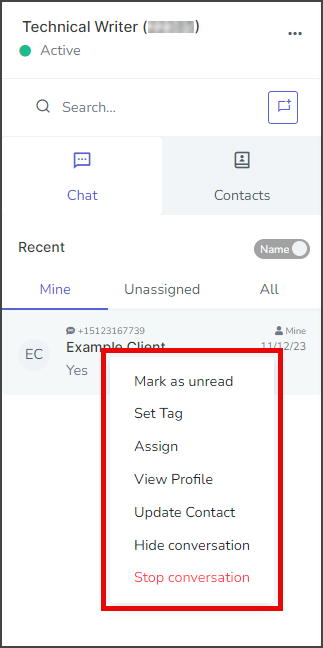
Name/Cell Toggle
This toggle switches each contact’s displayed title between their full name (Name) or phone number (Cell).
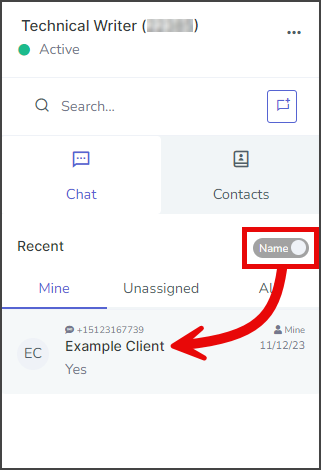
Contacts Tab
This section lists all contacts for the account and allows you to search for and manage the contacts.
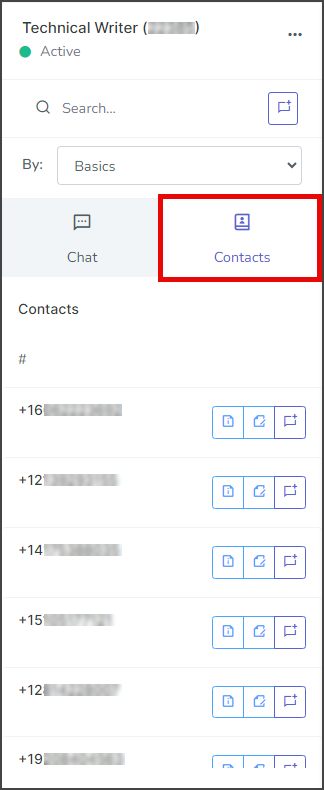
Search
The search feature will scan through all the contacts for the search string and display the results in real time as you type. You can find the results in the contacts section below. The By: dropdown allows you to select what contact field your search is performed in.
Contact Options
Each contact has three buttons on the right:
View Profile
This button brings up a window with information about the contact.
Update Contact
This button allows you to change details about the contact.
New Chat
This button starts a new chat with the contact.
Opted-Out Contacts
Any contacts highlighted in red have opted out of receiving mass text messages.