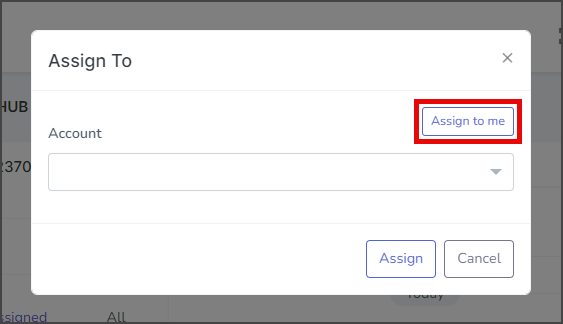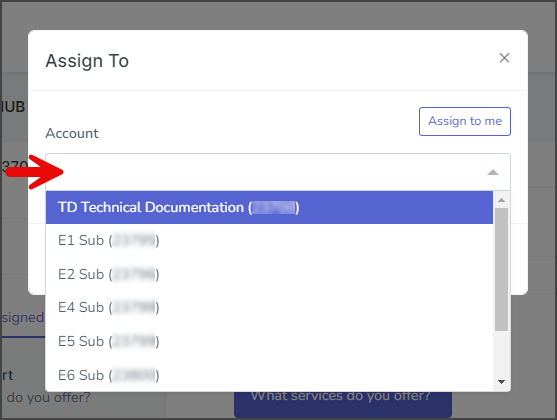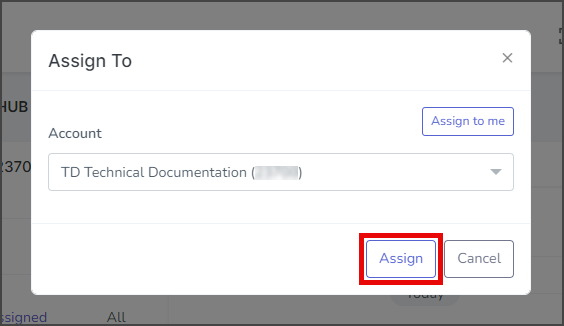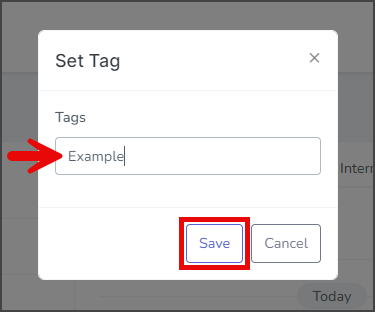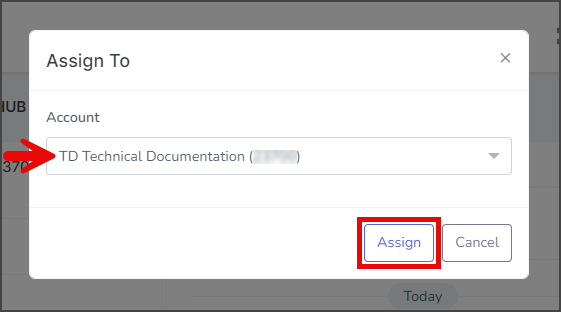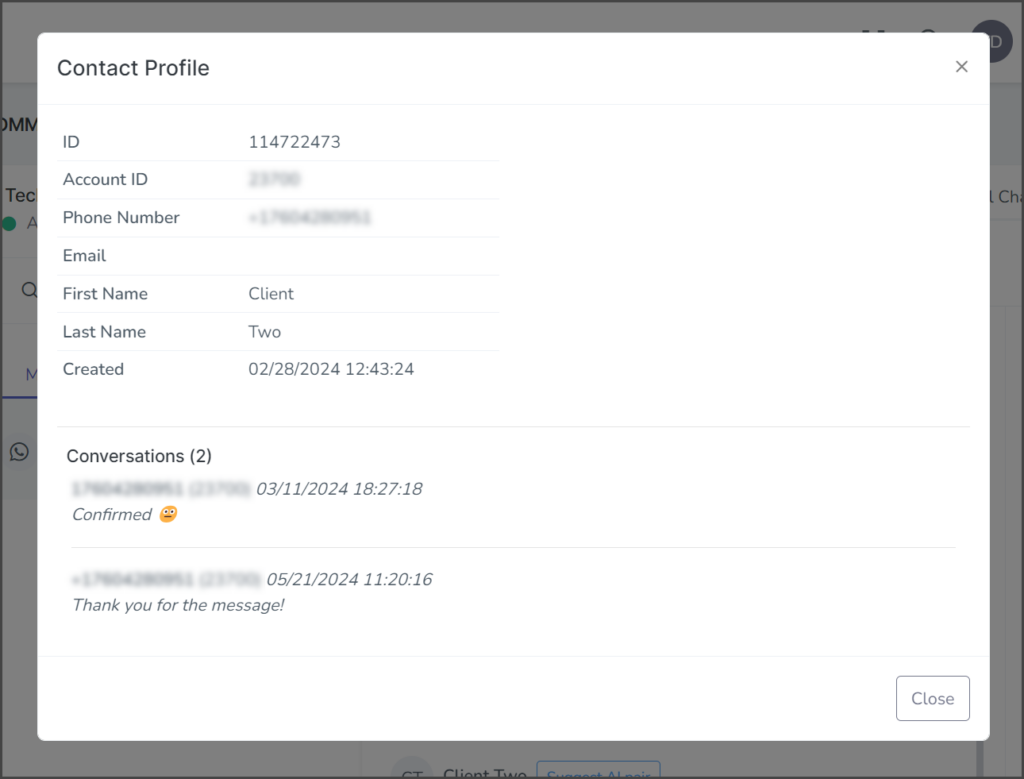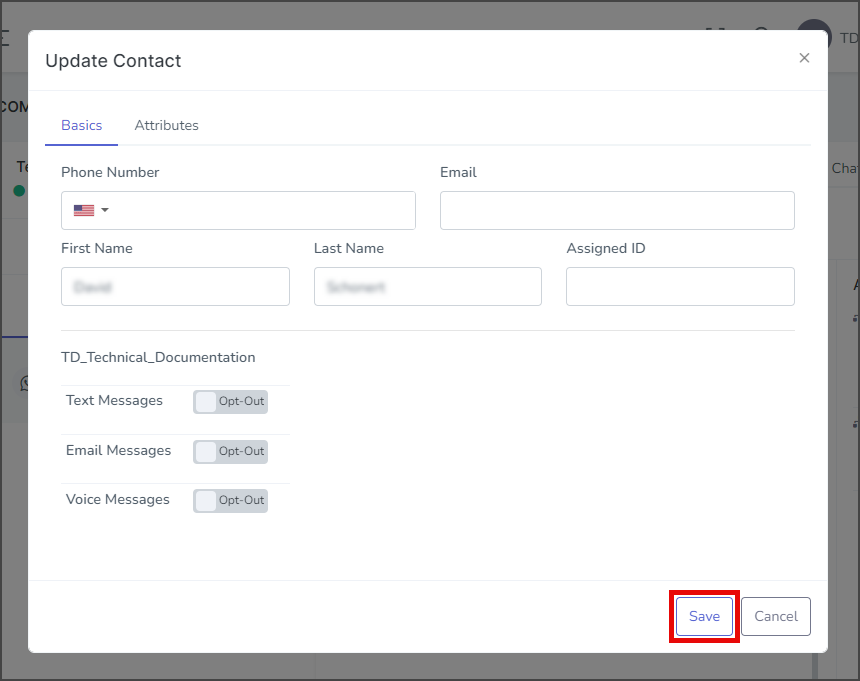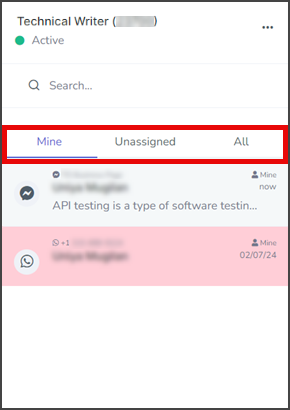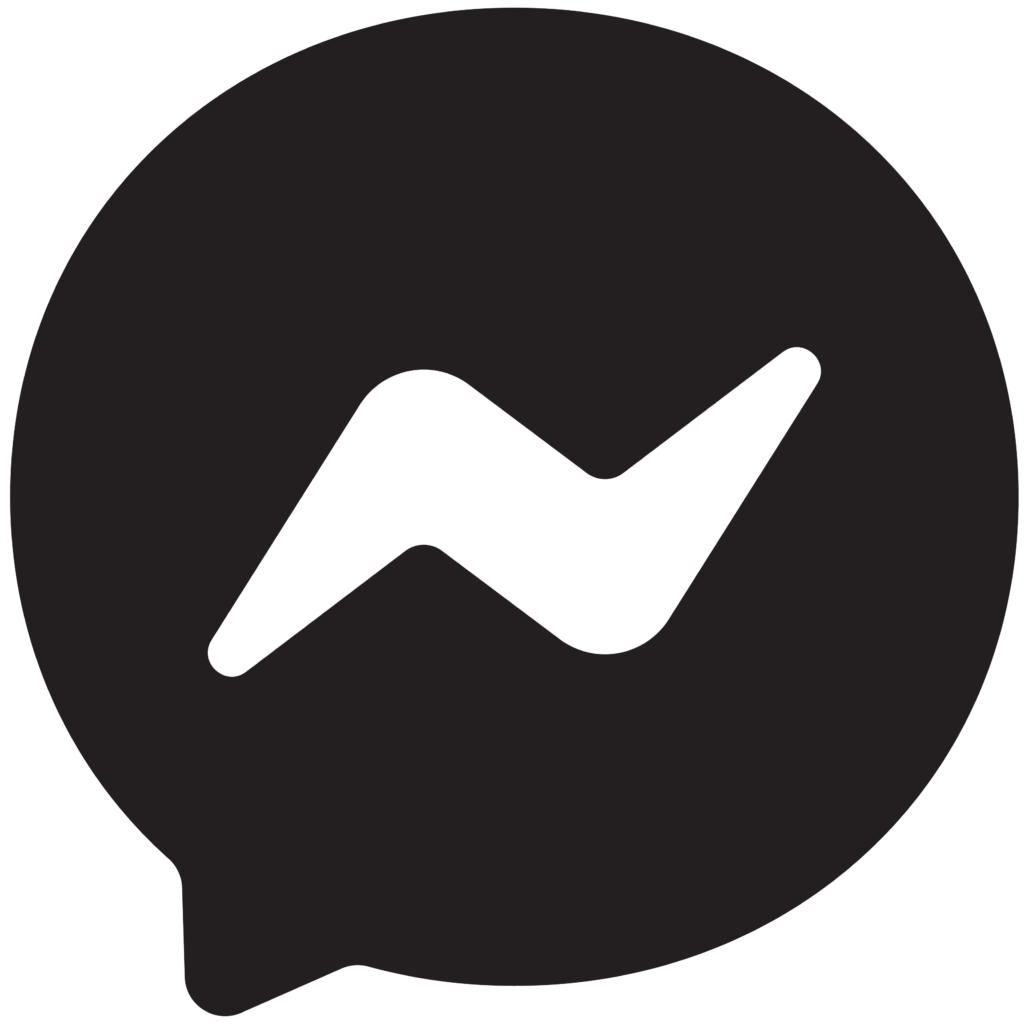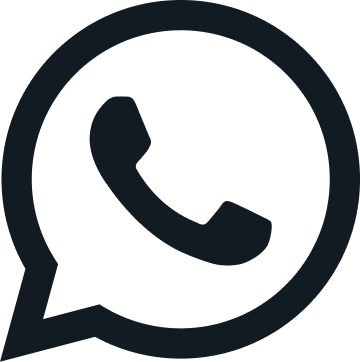TrueDialog Portal
Comms Hub > Social Media
The Comms Hub is a web messaging application that offers various communication tools. This article will show you how to use the Social Media features of the Comms Hub. You can easily navigate to a specific feature using the outline on the side or read through the entire guide to familiarize yourself with all the features. For an overview of what the Comms Hub can be used for, see the Comms Hub Overview article.
In the Social Media section, you can reply to messages sent by users using Facebook Messenger or WhatsApp. Before sending and receiving social media messages, you must connect to your Facebook and WhatsApp accounts. You can connect up to three Facebook Pages and three WhatsApp numbers to your Comms Hub. See the following articles for Adding a Facebook Connection and Adding a WhatsApp Connection.
- Access the Communication Hub page by clicking Comms Hub in the left sidebar.
- Click the Social Media tab to switch to Social Media Messaging.
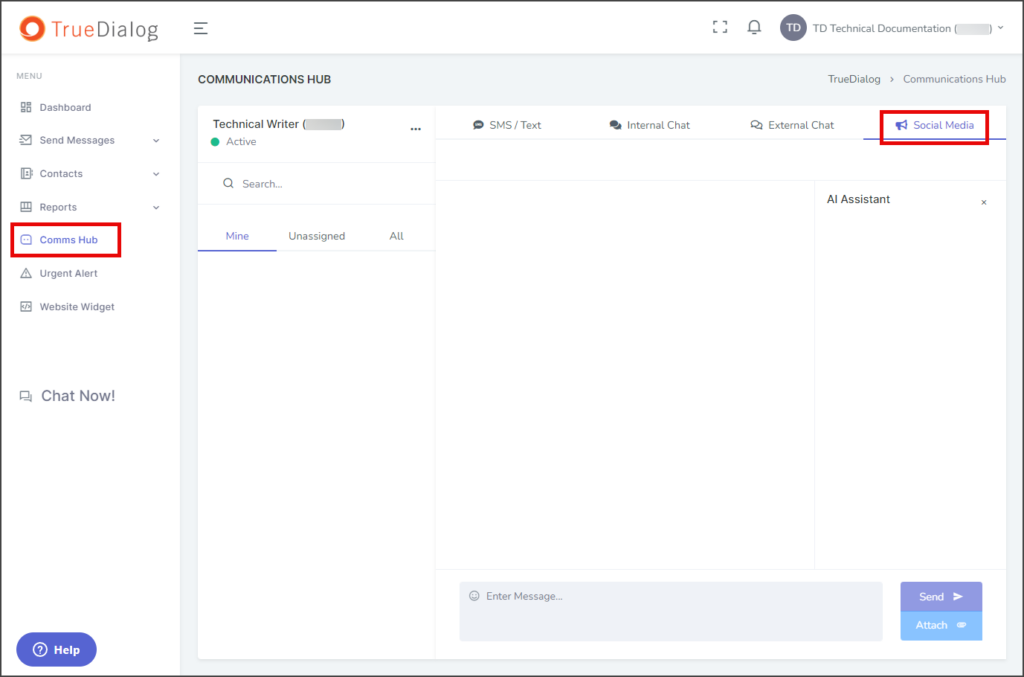
Assign New Incoming Message
When a user sends you a message through Facebook Messenger or WhatsApp, the message will arrive in your Comms Hub – Social Media section. If this is the first message you have received from this user, you must assign the user to one of your accounts before you can respond to their message. Follow the instructions below to assign the new message to an account.
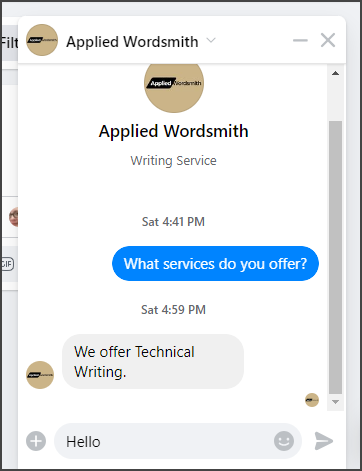
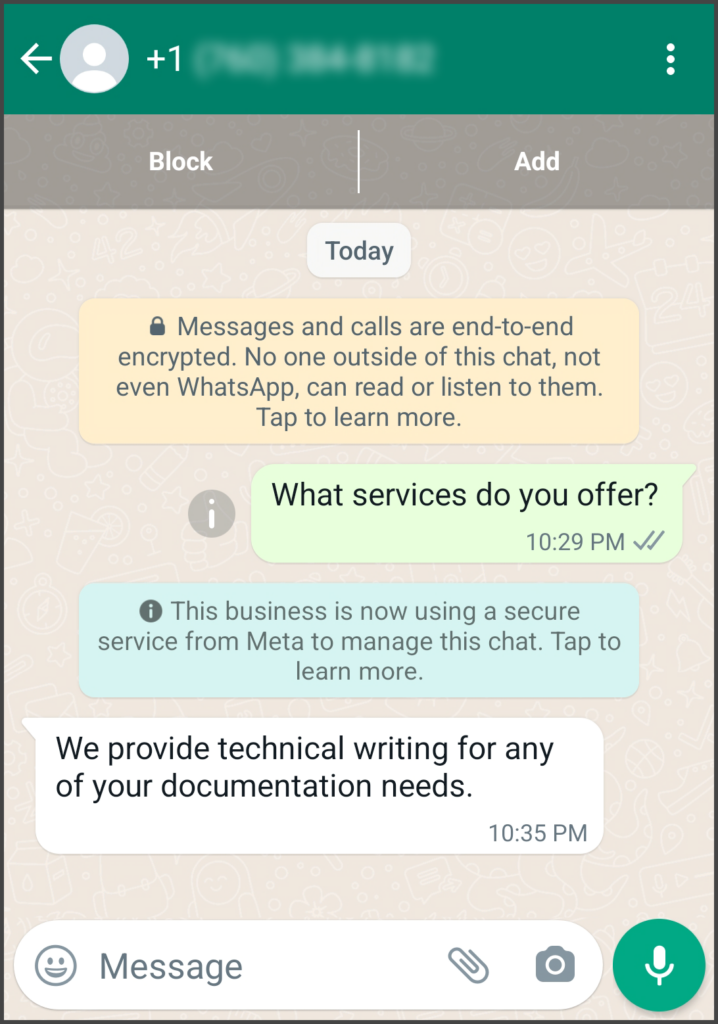
- Check for a new unread message on the Social Media tab. The Social Media tab will have a blue square with the number of unread messages inside. The Unassigned tab will have a blue dot.
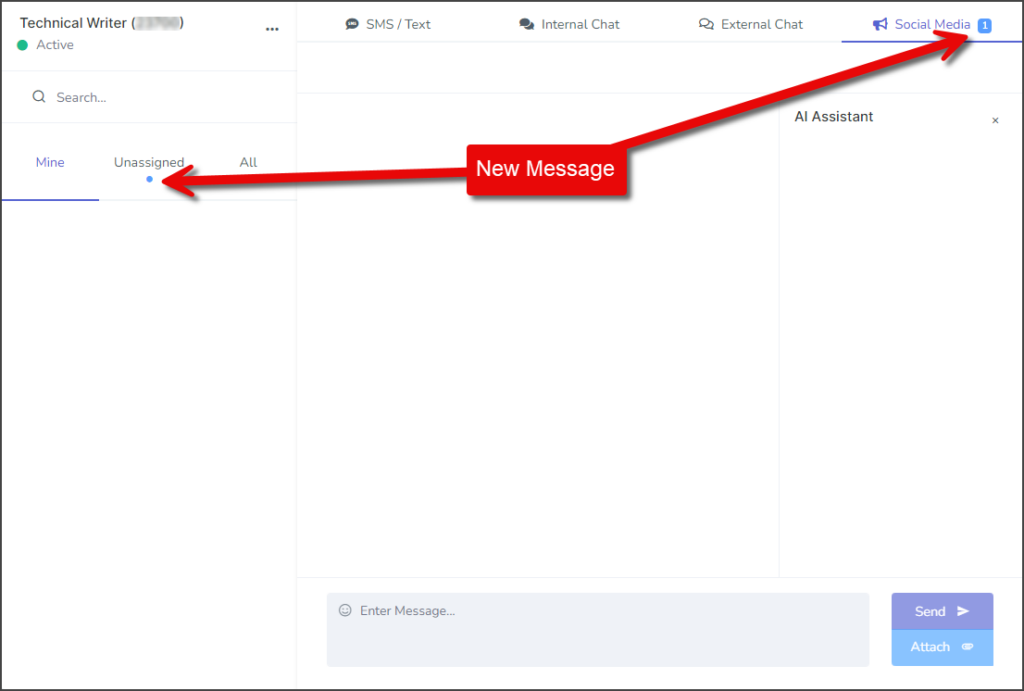
- Click the Unassigned tab to find the new message.
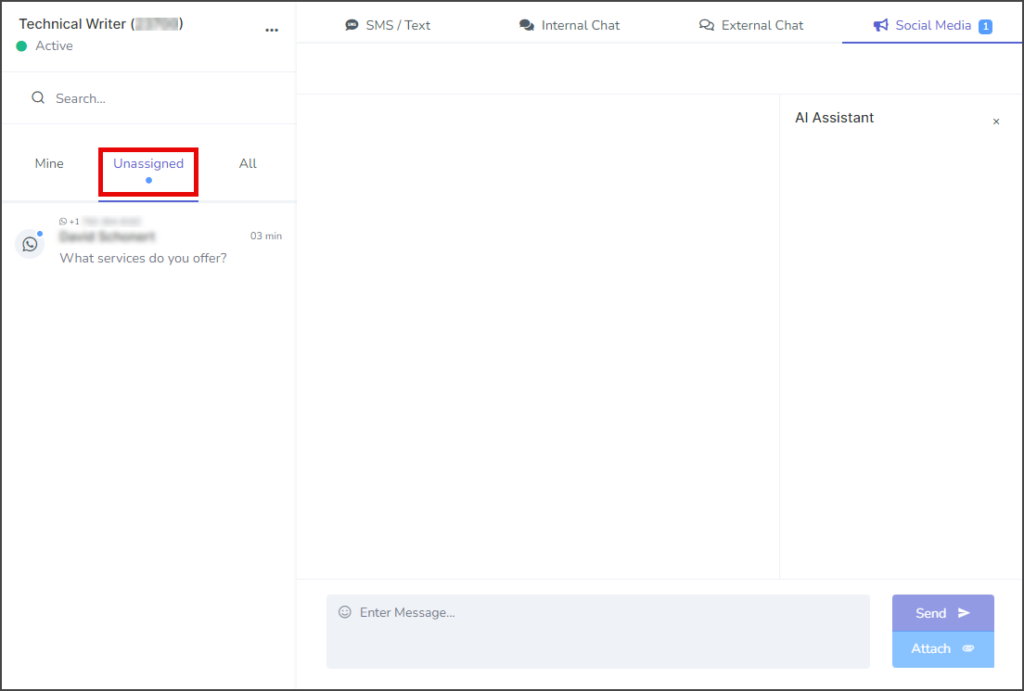
- Click the new message to show the Conversation thread.
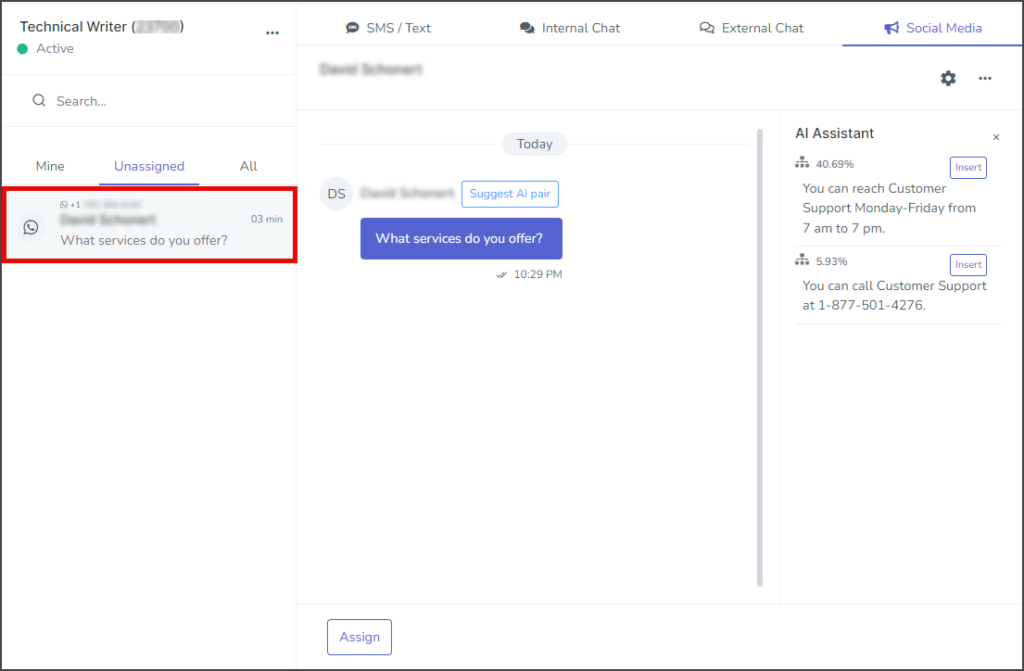
- Before you can reply to the user, you must assign the message to one of your accounts by clicking Assign.
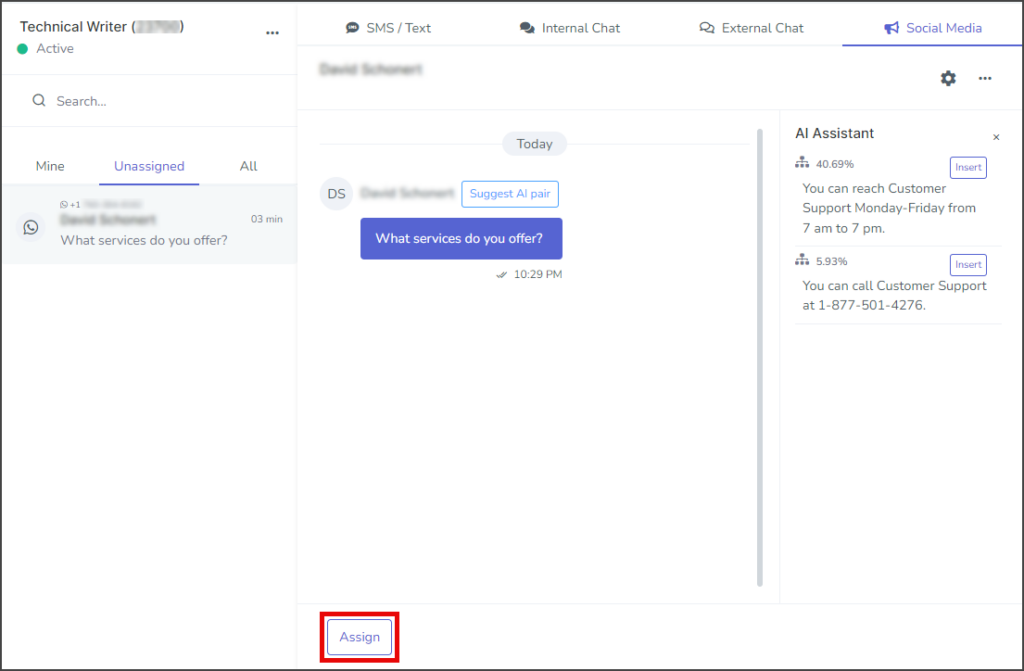
- Pick an account to assign the chat message to:
- If the message is assigned to the account you are currently using, it can be found under the Mine tab.
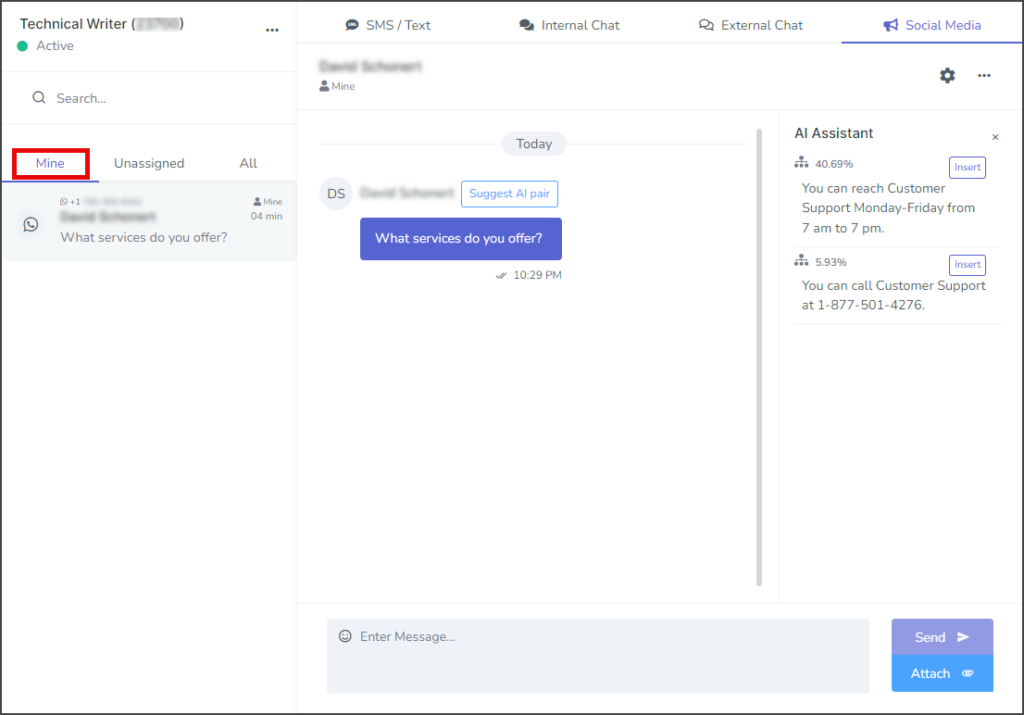
Conversation Section
The conversation section allows you to communicate with contacts who contact you through Facebook Messenger or WhatsApp.
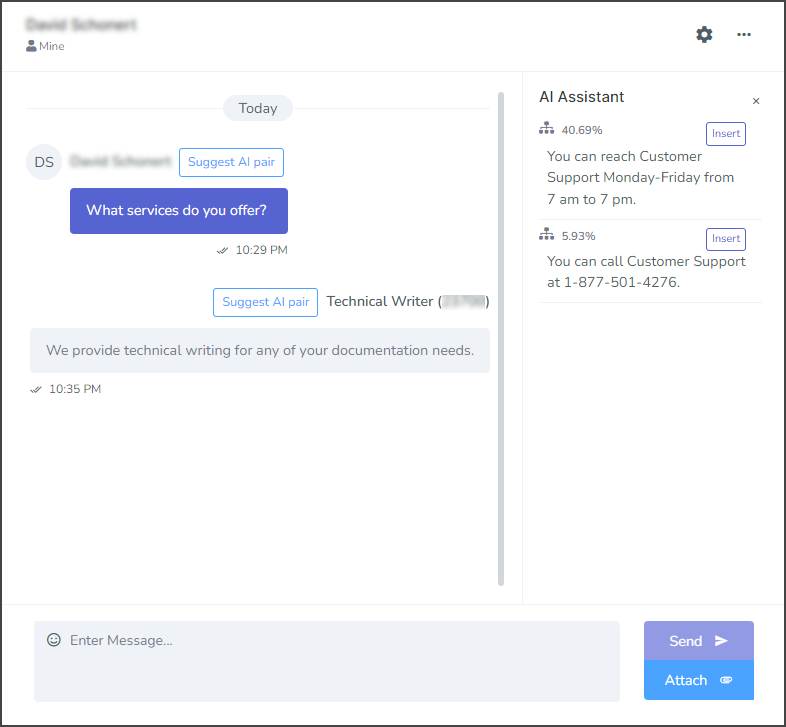
Send Message
- Enter the message in the message box at the bottom of the conversation section.
- (Optional) Click the smiley face icon to display a menu of emojis to insert into the message.
- Click Send.

Attach Image to Message
| File Type | Supported Extensions |
|---|---|
| Image | .jpg | .jpeg | .jfif | .png |
| GIF | .gif |
| vCard | .vcf |
| Video | .mpeg | .mpg | .mpe | .m1v | .m2v | .mp4 | mp4v |
| Document | .doc | .docx |
| Text | .txt | .text |
| Audio | .wav | .mp2 | .mp3 |
- Click Attach and select Upload new. (Alternately) Select Use existing if you want to attach a file you have already uploaded.
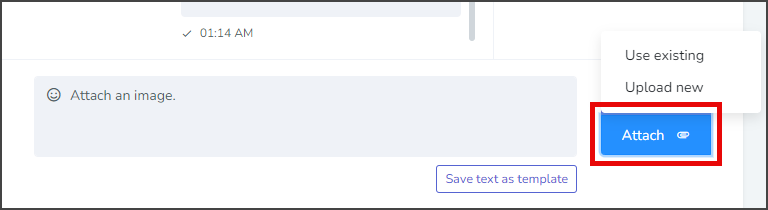
- Drag and drop a file into the window or click Browse to select a file.
- Wait for the file to upload, and then click Ok.
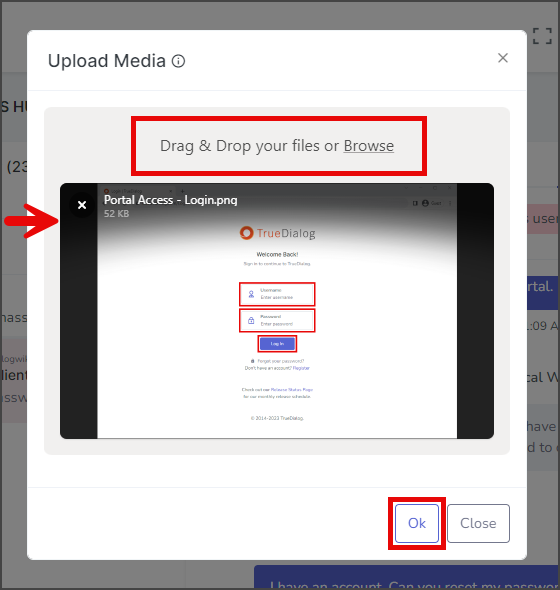
- The attached file will be displayed next to the message.
- (Optional) Write a message to send along with the file.
- Click Send.
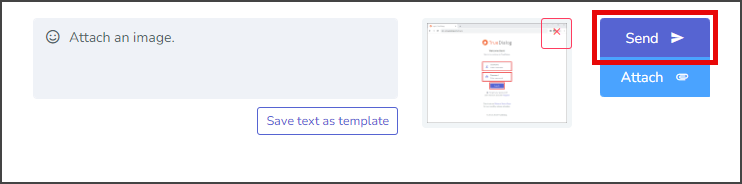
Contact Options Menu
The Contact Options menu provides options for managing the user with whom the conversation is being conducted. The options are explained below.
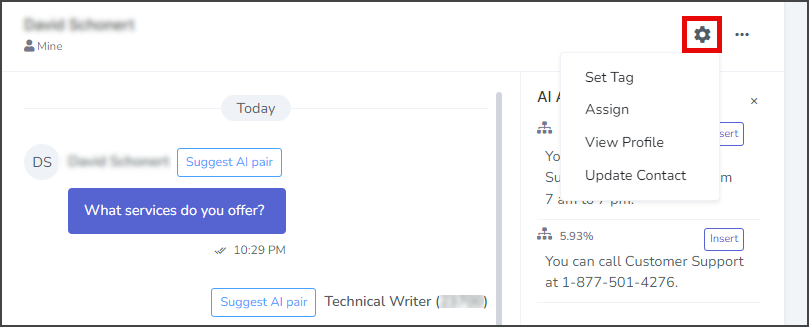
Set Tag
A tag can be used to manage users in various ways, such as assigning clients to team members or displaying short notes about a client. Tags are searchable and are displayed next to the user’s name.
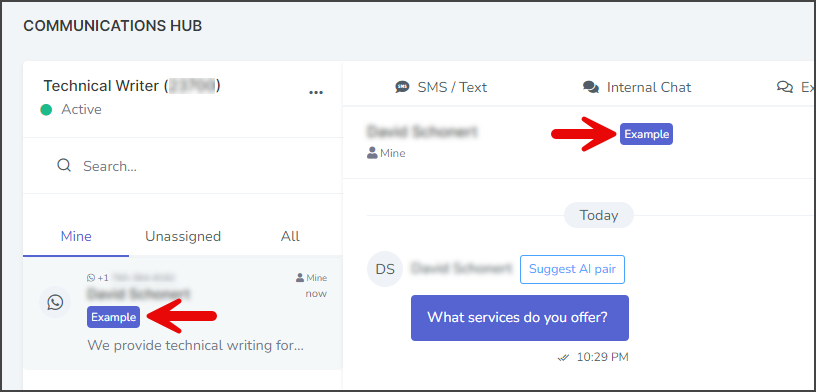
Assign
Specific accounts can be assigned as the point of communication for the user. When a user is assigned to your account, it will appear in the Mine list of the Chat tab.
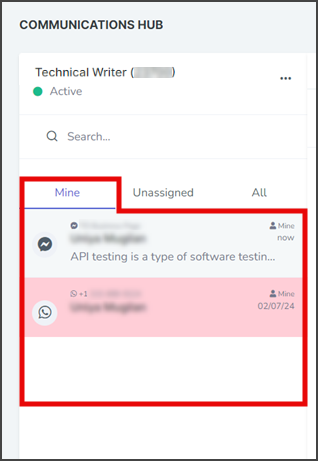
Update Contact
Conversation Options Menu
The Conversation Options menu provides control of the conversation.
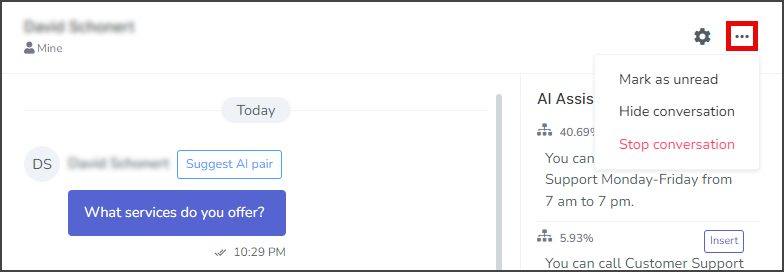
- Mark as unread – This option turns on the unread message indicator for the conversation.
- Hide conversation – This option hides the conversation from the Chat Tab. Note: To unhide the conversation, search for the user and assign it to your account.
- Stop conversation – This option hides the conversation with the user from the sidebar and removes the user from all subscriptions. A confirmation window will appear to confirm your selection. Note: The messages for this user have not been deleted and can still be accessed by searching for the user.
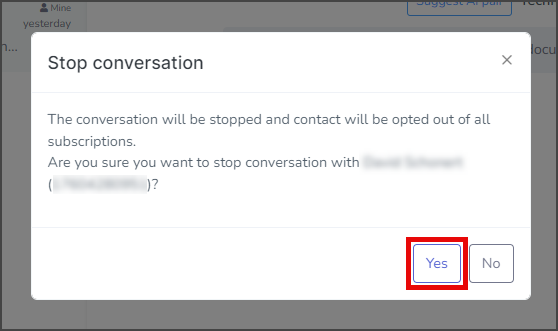
AI Assistant
The AI Assistant is an advanced tool that reads messages received in the Comms Hub and suggests replies. It enables your agents to respond to various client queries quickly. For more information about the capabilities of the AI Assistant and how to get started using it, see the Using The Comms Hub – AI Assistant article.
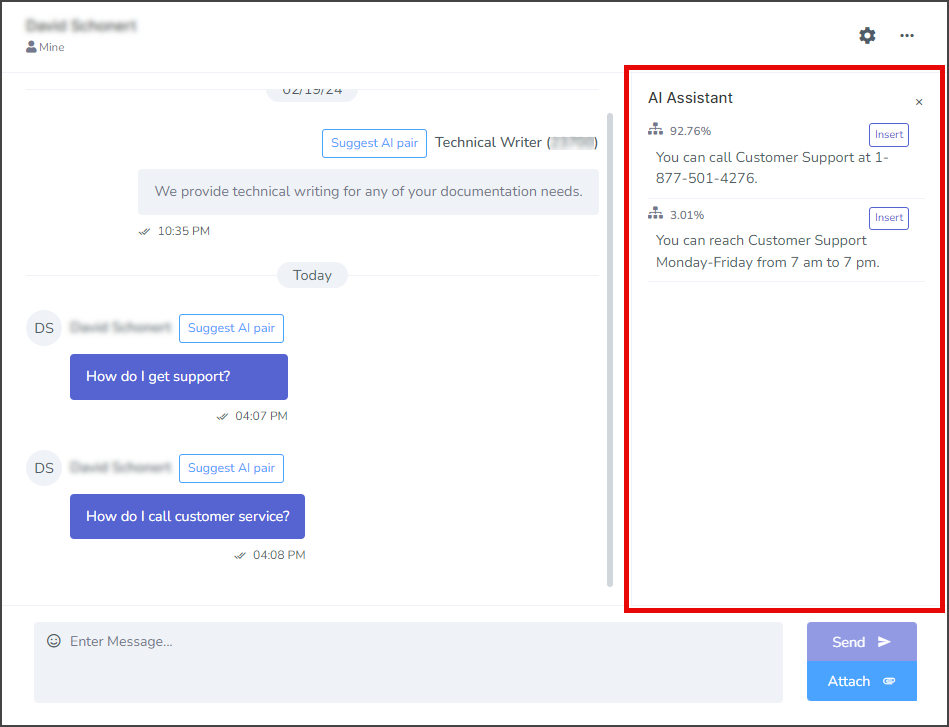
Sidebar
The Comms Hub sidebar allows you to select the conversation to display in the Conversation Section and manage the users. The features of the Social Media sidebar are explained below.
Assignment Tabs
The users are grouped based on who they are assigned to.
Mine
Any users with active conversations assigned to your account.
Unassigned
Any users with active conversations that have yet to be assigned to anyone.
All
All users with conversation activity, no matter who they are assigned to.
Messenger Type
The user entry displays a messenger icon on its left side, denoting the messenger being used for communication. See the images below for which icon represents Facebook Messenger and WhatsApp messages.
Message Status
Due to WhatsApp’s policy, message threads will be deleted after seven days of inactivity. To indicate this, the background color of a user will turn red after seven days of inactivity.
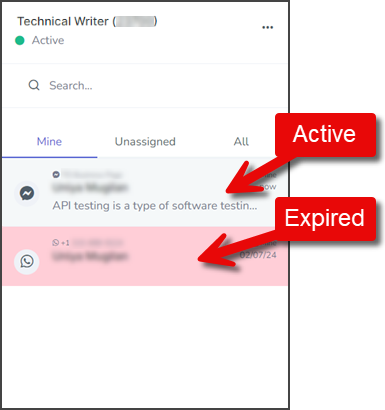
Search
You can search through all the active users and display the results in real-time as you type. The search results are displayed below the search bar. The search will look for the search string in multiple fields, including first name, phone number, and contents of the last message.
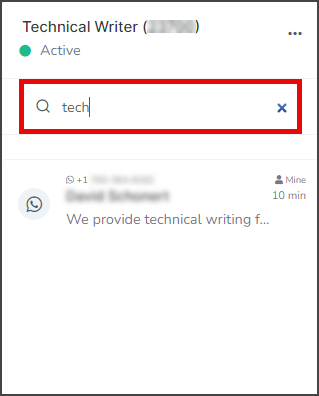
Contact Menu
Right-click a user to bring up an options menu for the user.
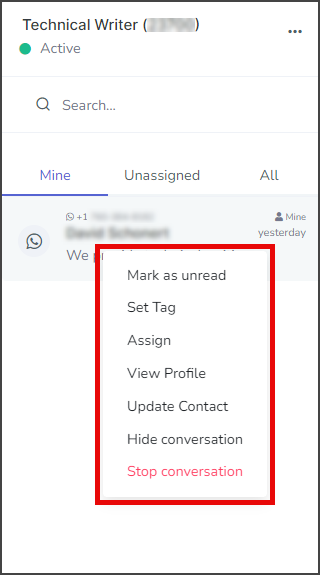
- Mark as unread – This option turns on the unread message indicator for the user.
- Set Tag – This option allows you to set a Tag for the user. See the Set Tag section in the Contact Options Menu above.
- Assign – This option allows you to assign the user to a different account. See the Assign section in the Contact Options Menu above.
- View Profile – This option brings up a window with information about the user.
- Update Contact – This option allows you to change details about the user.
- Hide conversation – This option hides the user and conversation. Note: to unhide the conversation, search for the user and assign it to your account.
- Stop conversation – This option hides the conversation with the user from the sidebar and removes the user from all subscriptions. A confirmation window will appear to confirm your selection. Note: The messages for this user have not been deleted and can still be accessed by searching for the user.