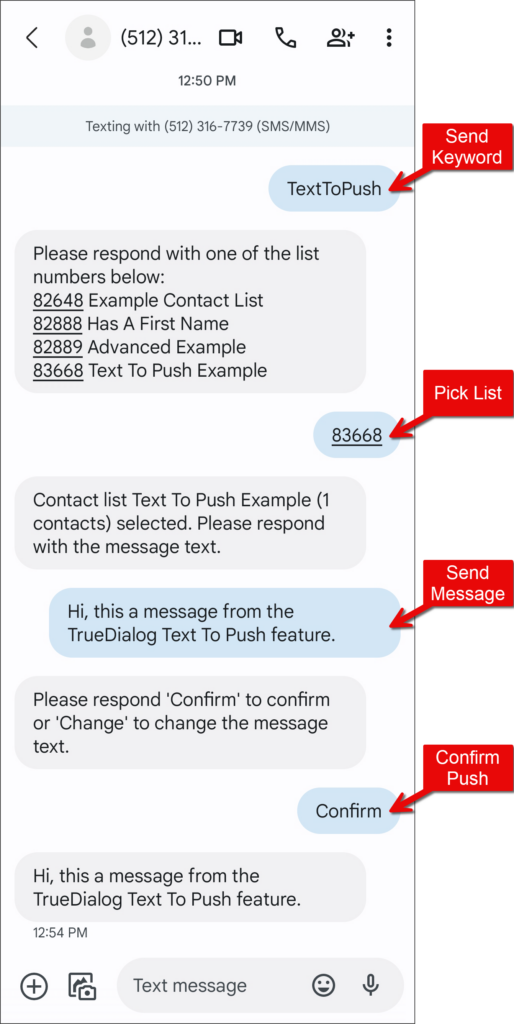TrueDialog Portal
Administration > Settings
The Text To Push feature lets you send one-way SMS messages to your contacts using your phone. This guide will show you how to set up your account to use Text To Push and then send messages from your phone.
Add Phone Number to Safelist
For a phone to use the Text To Push feature, its phone number must be added to the Safelist so that TrueDialog can recognize it.
- Click your Account Name in the upper right corner.
- In the drop-down, select Settings.
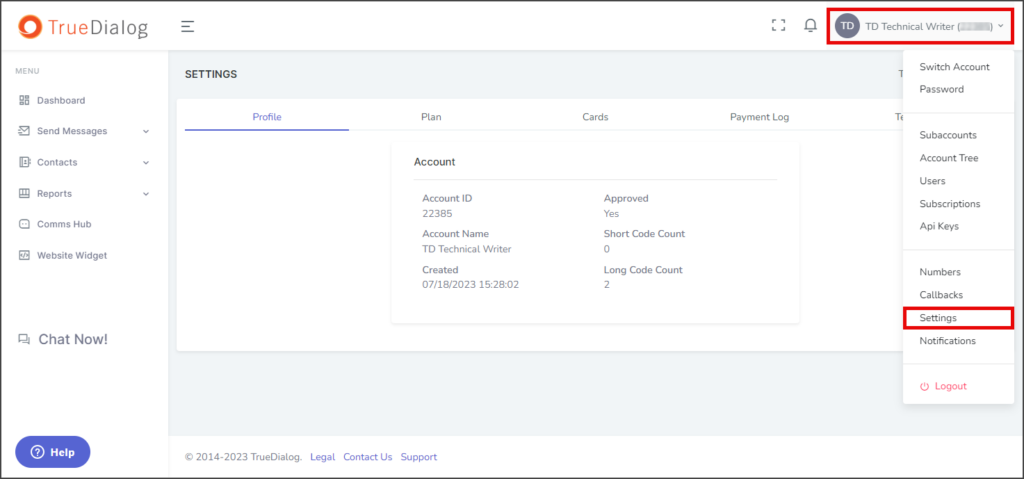
- Select the Text To Push tab.
- Click Add to open a window for adding a phone number to the Safelist.
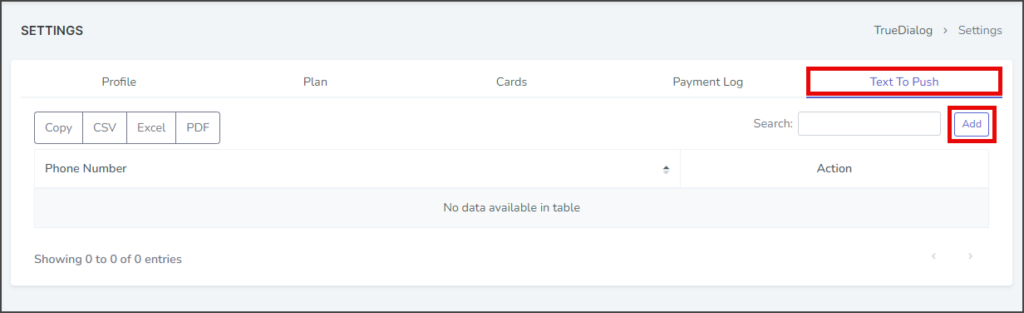
- Enter your phone number in the Phone Number textbox.
- Click Add.
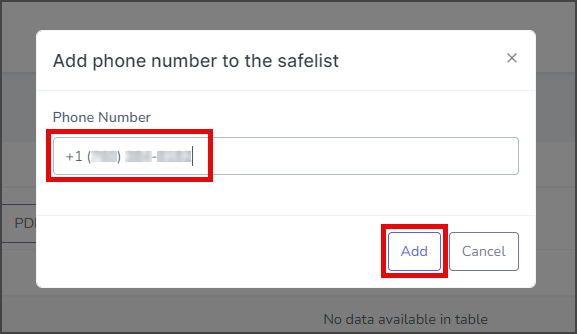
- After adding the phone number, a success message will appear in the upper right corner.
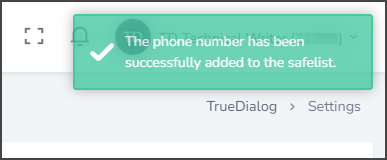
Setup Keyword for Text To Push
To trigger the system to start the Text To Push, you need a Text To Push keyword enabled on the campaign you will use.
Create New Keyword
- Expand Send Messages in the left sidebar and select Keywords.
- Click New Keyword to open a form for reserving a new keyword.
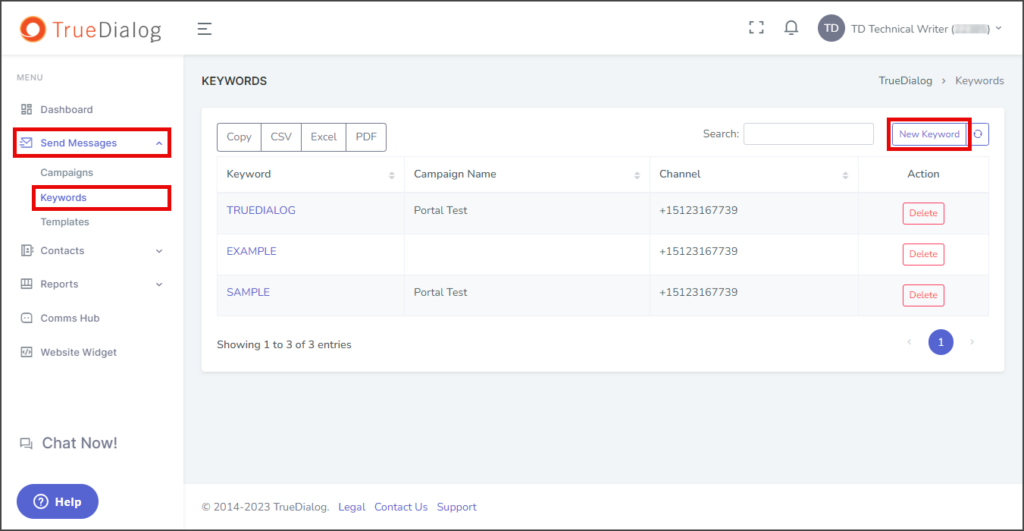
- Enter the keyword in the Name text box. Keywords must not contain spaces and are not case-sensitive.
- In the Channel drop-down, select the channel to reserve the keyword on.
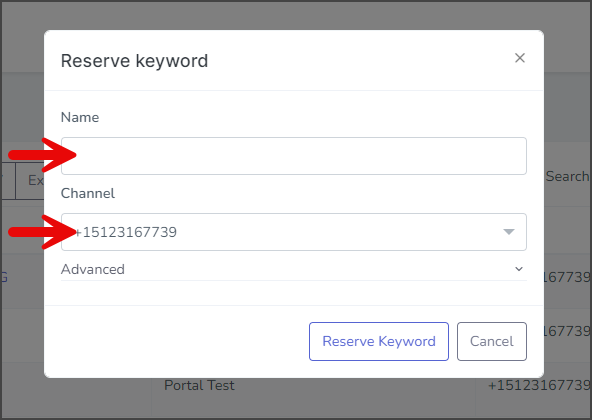
- Expand the Advanced group.
- Select the Text To Push checkbox.
- Click Reserve Keyword to reserve the keyword.
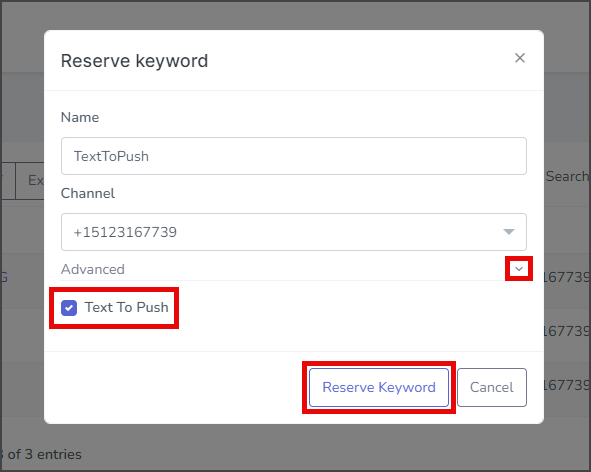
- After creating the keyword, a success message will appear in the upper right corner.
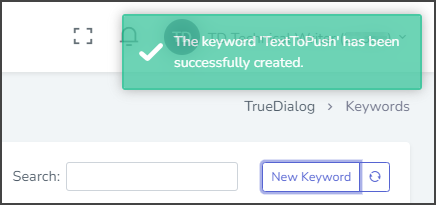
Attach The Keyword
Now attach the keyword you just created to the campaign you will use for Text To Push messages.
- Expand Send Messages in the left sidebar and select Campaigns.
- Click the key icon found in the action column of the campaign to open the dialog window for attaching a keyword to a campaign.
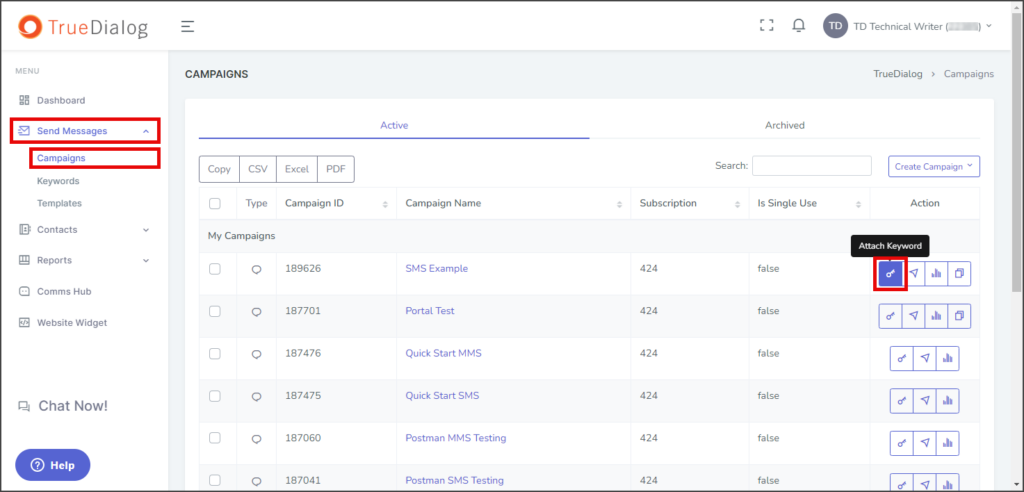
- In the Attach Keyword window, click the Keyword(s) textbox to see a list of the available keywords.
- Select a keyword to add it to the Keyword(s) textbox.
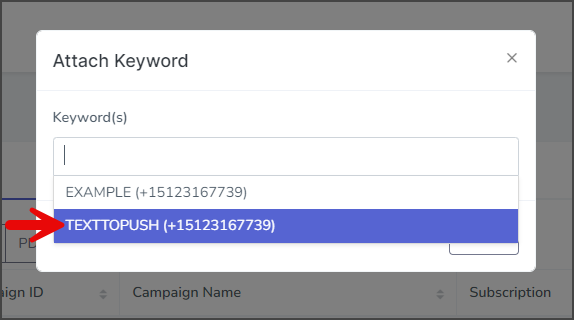
- Click Save Changes to attach the selected keywords to the campaign.
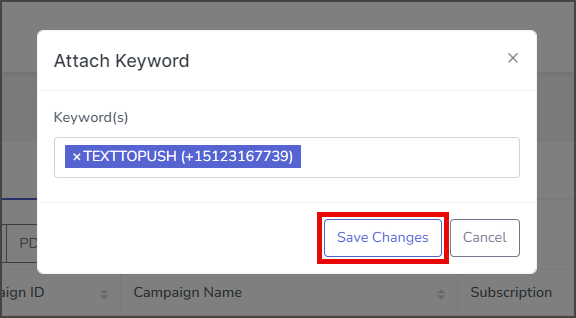
- After attaching the keyword, a success message will appear in the upper right corner.
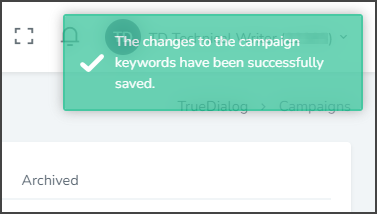
Text To Push on Handset
Once you have set up the phone number and keyword in the TrueDialog Portal, you can use the Text To Push feature from the messaging app on your phone. The following instructions will guide you through using the Text To Push feature.
- To initiate a Text To Push, send your Text To Push keyword to the channel (long code or short code) used for your Text To Push. (In this example, we send TextToPush to (512)-316-7739.)
- The system will reply with your contact lists for you to choose from.
- Pick the contact list that will receive this Text To Push message and send the contact list ID.
- The system will confirm the name of the contact list you selected and ask for the message you want to send to the contacts.
- Send your message.
- The system will ask for confirmation that the message is correct.
- Send Confirm.
- TrueDialog will push your message out to the contacts in the contact list. (In this example, the handset is one of the contacts to receive the message, which is shown as the last message in the messaging app.)