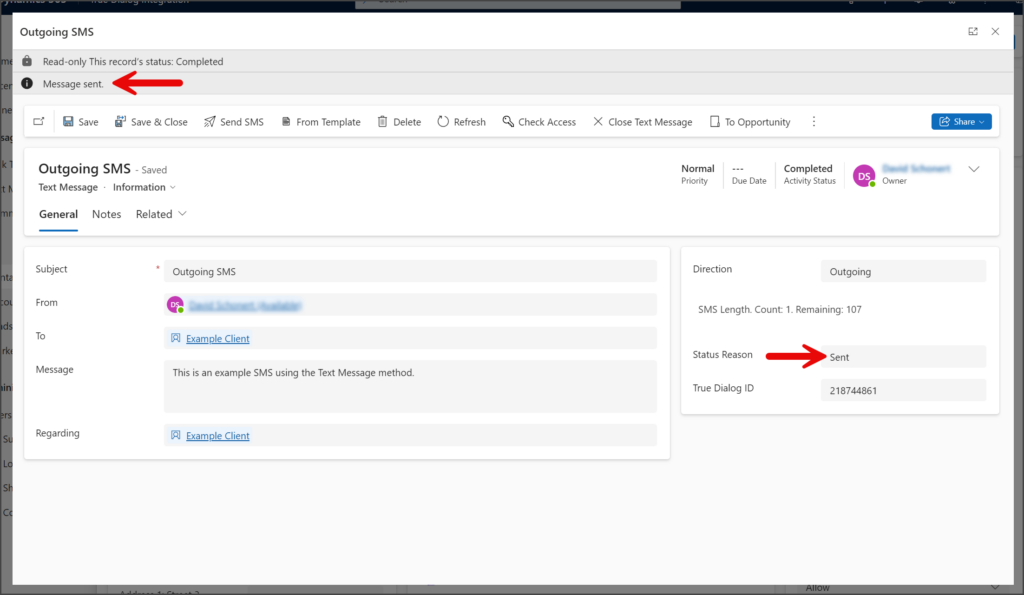Microsoft Dynamics
TrueDialog Integration
This article explains how to send an SMS message by creating a Text Message Activity record from your record’s Activity Timeline. While the instructions below use a contact record as an example, they also apply to account and lead records.
- Navigate to your Contacts page.
- Click the contact you wish to send a message.
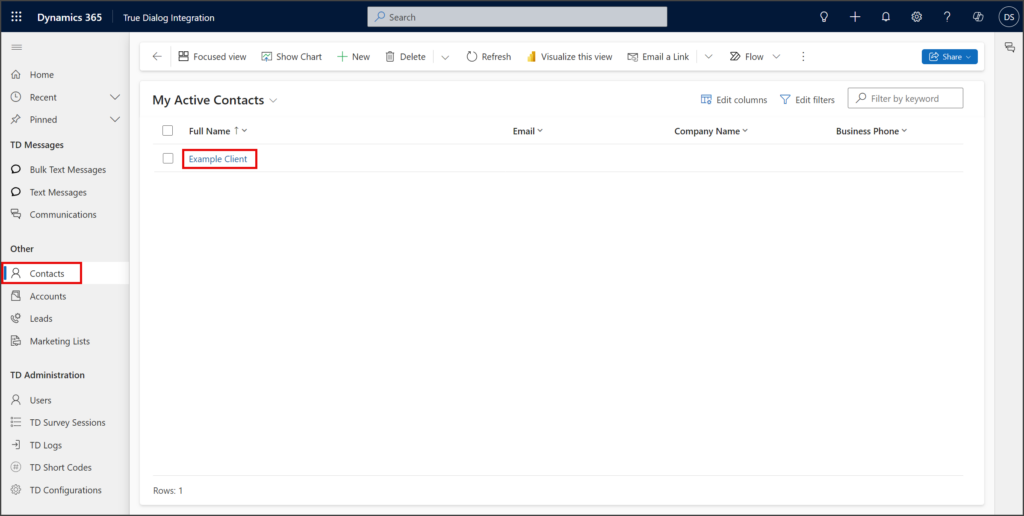
- Find the Timeline section on the contact’s page.
- Click the + icon menu.
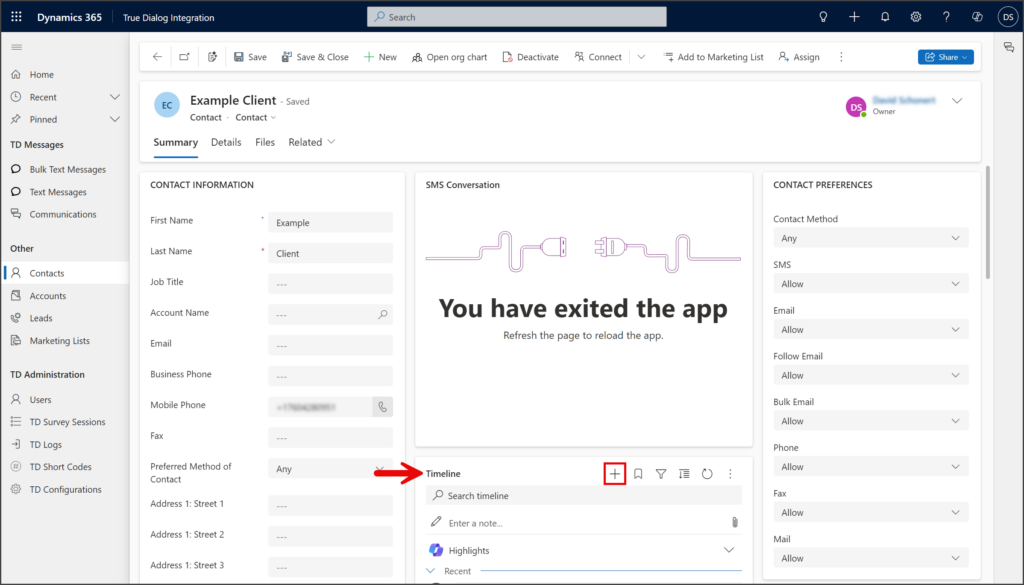
- Click Text Message from the menu.
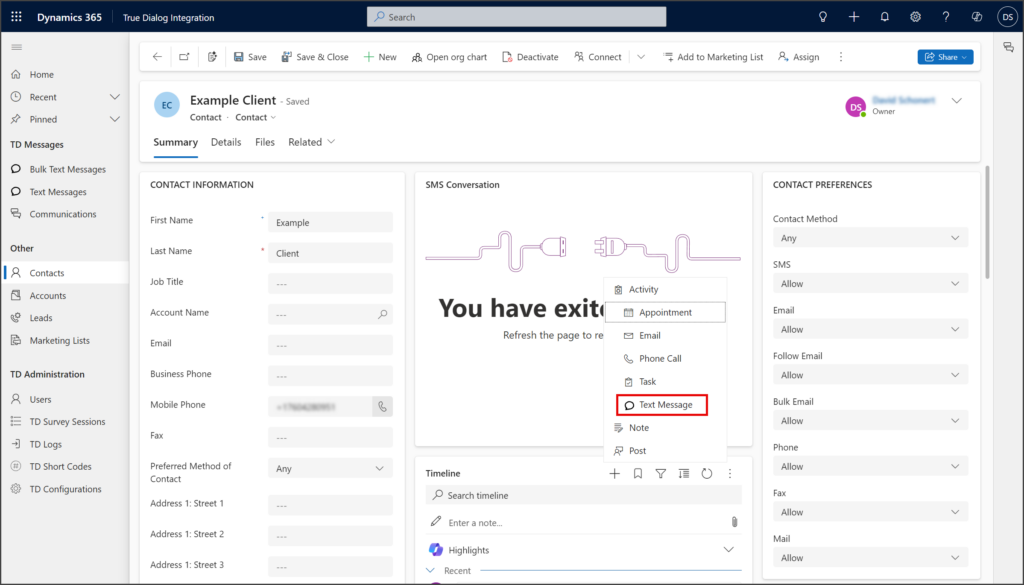
- Enter your message in the Message textbox.
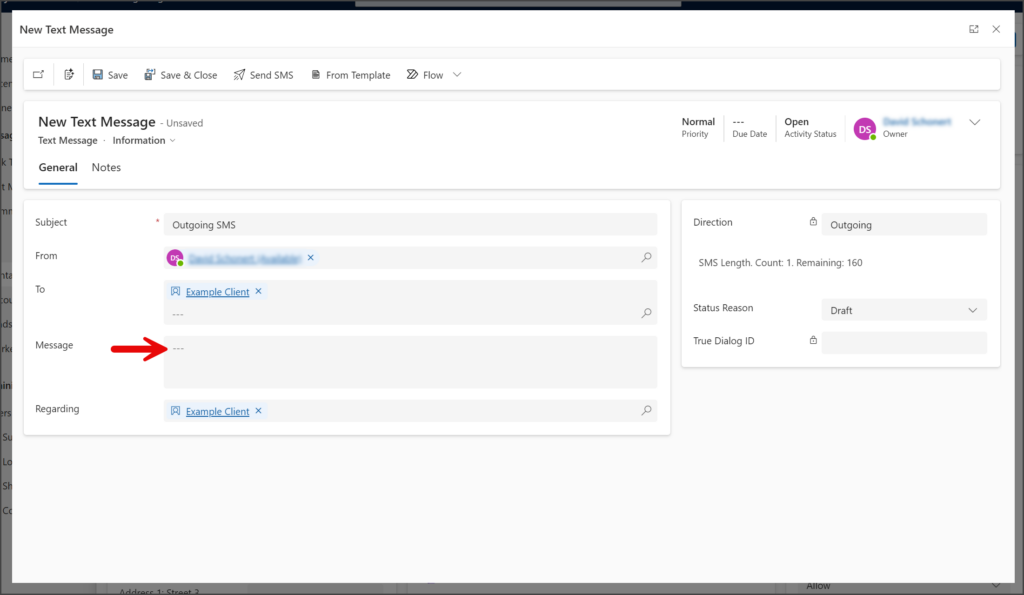
- SMS messages have a character limit of 160 and will be sent as multiple messages whenever this limit is exceeded. The SMS Length field includes a Count, which indicates the number of messages sent to each contact, and a Remaining, which shows the number of characters left for this message. TrueDialog supports message concatenation so that the user will receive a single message for carriers supporting concatenation.
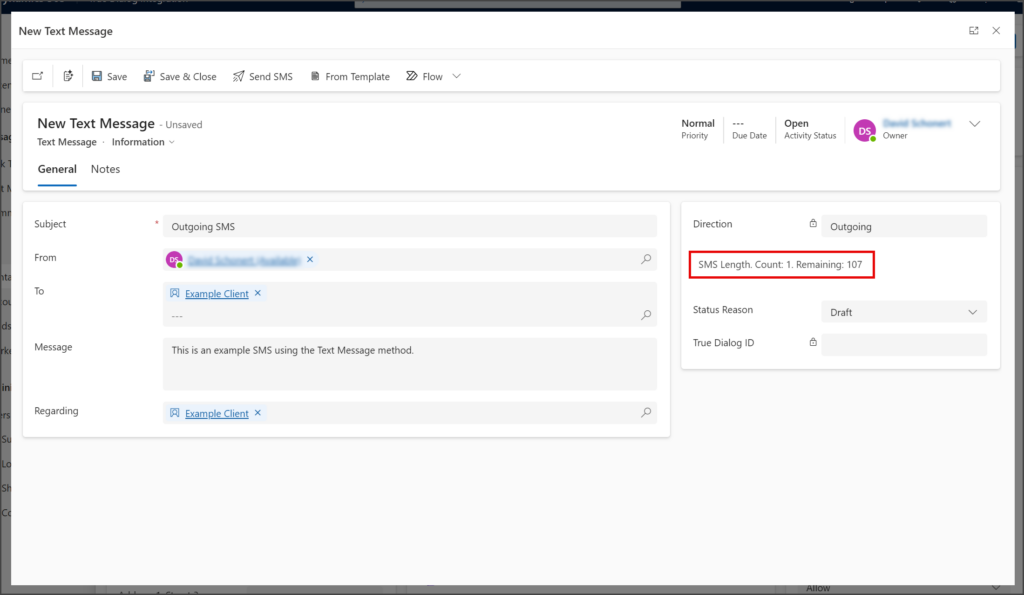
- Click the Send SMS button from the toolbar at the top of the window.
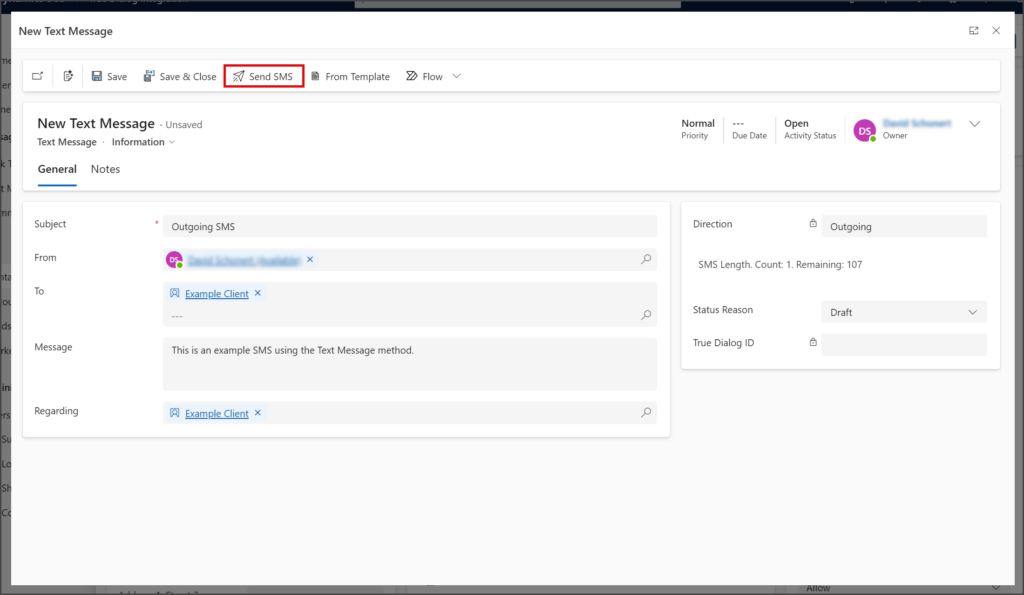
- Once the message is sent, the record becomes read-only. A Message Sent notification appears at the top of the window, and the Status Reason is changed to Sent.