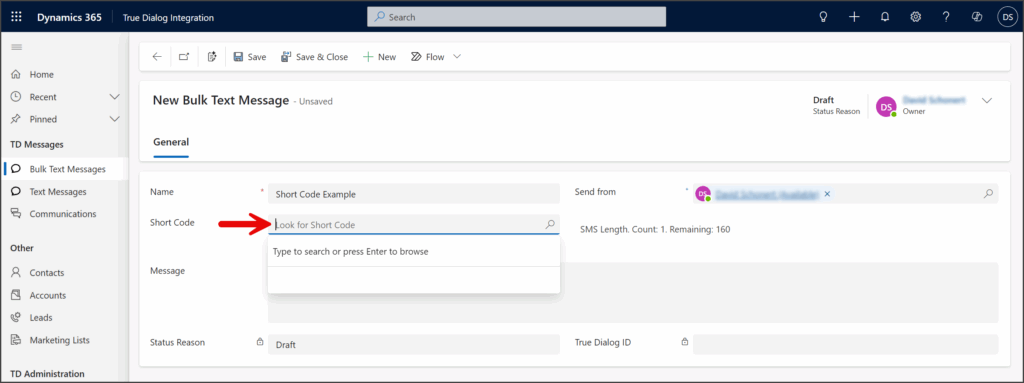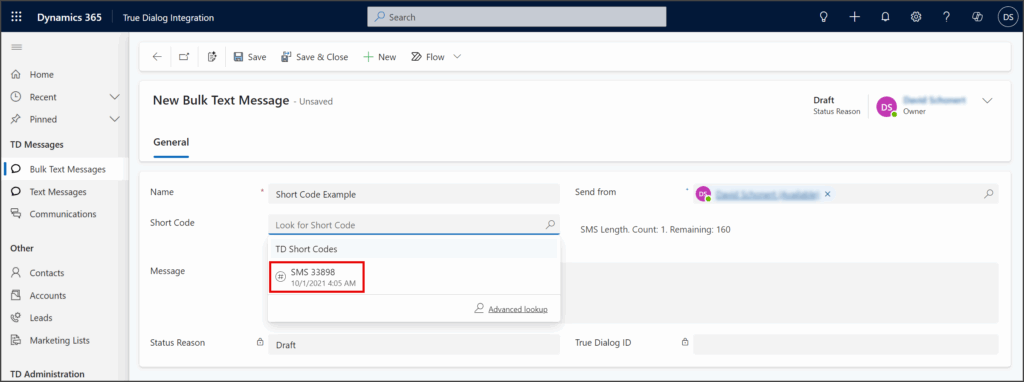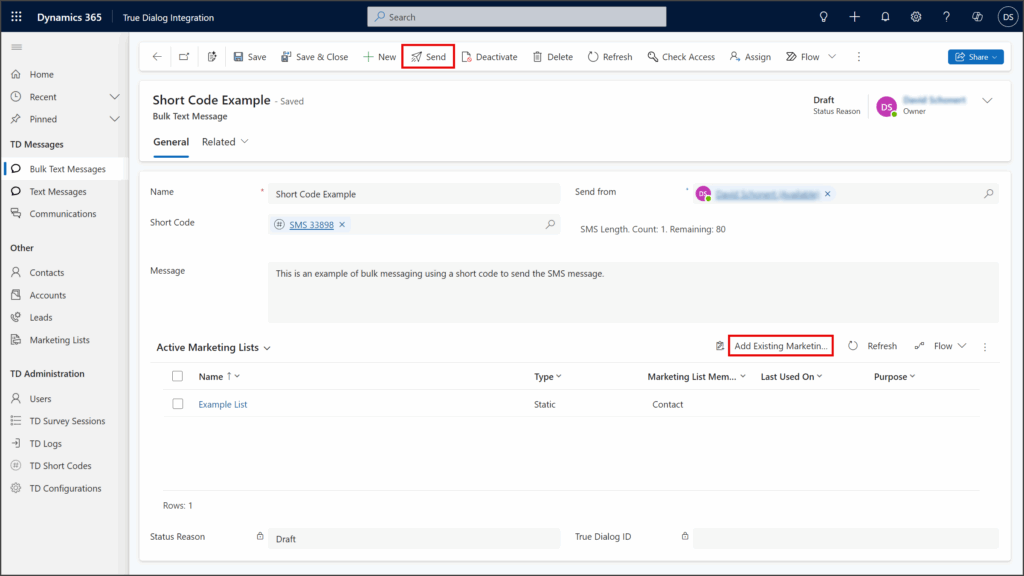Microsoft Dynamics
TrueDialog Integration
This article shows you how to use the Bulk Text Messages tool to send mass SMS messages to one or more Marketing Lists. Bulk messages can be sent from either long or short codes.
- Click Bulk Text Messages under the TD Messages section in the left sidebar.
- Click New in the toolbar.
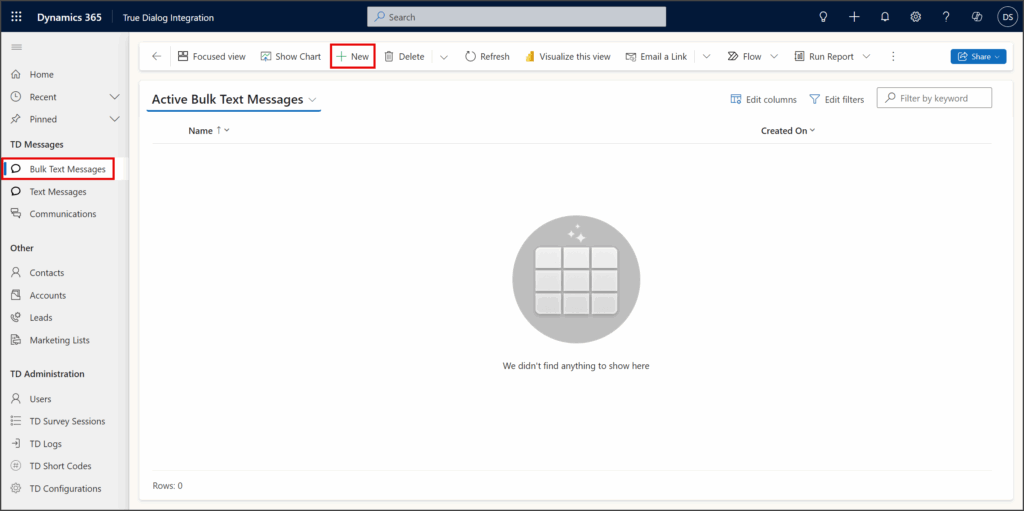
- Enter a name for the bulk message in the Name textbox.
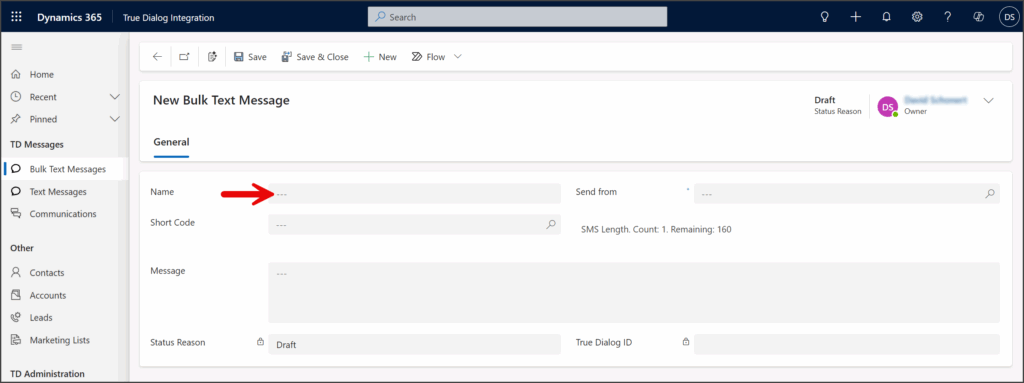
- Click the Send from search box.
- Select the user from whom you wish to send the message.
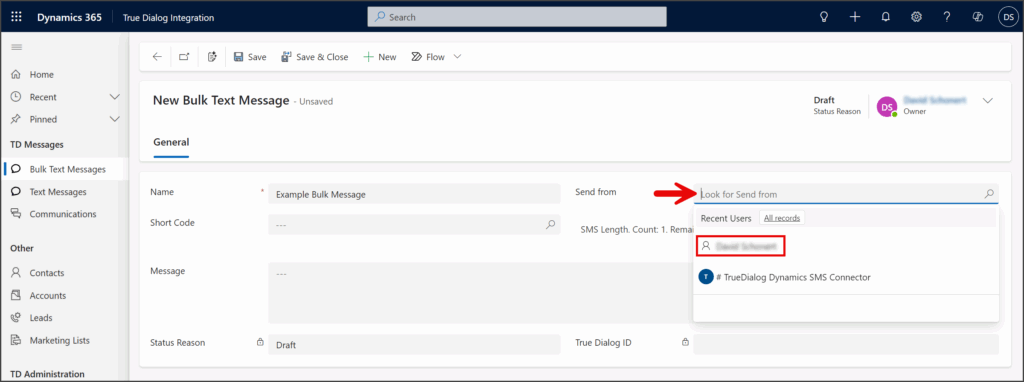
- Enter your message in the Message textbox.
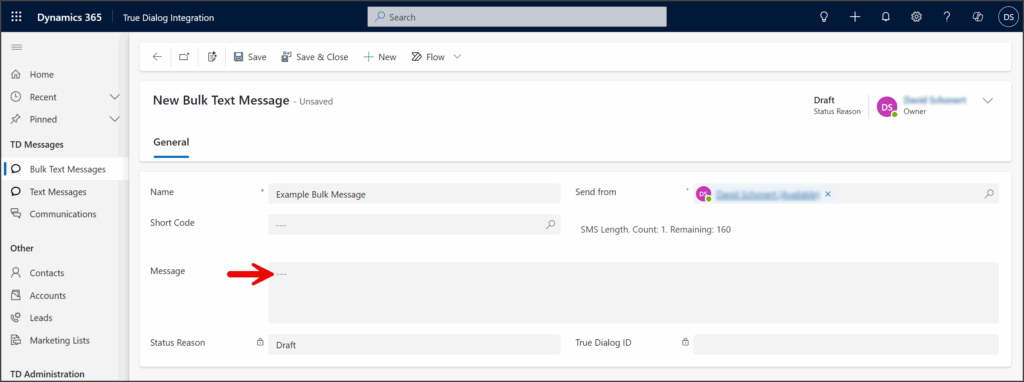
- Click Save.
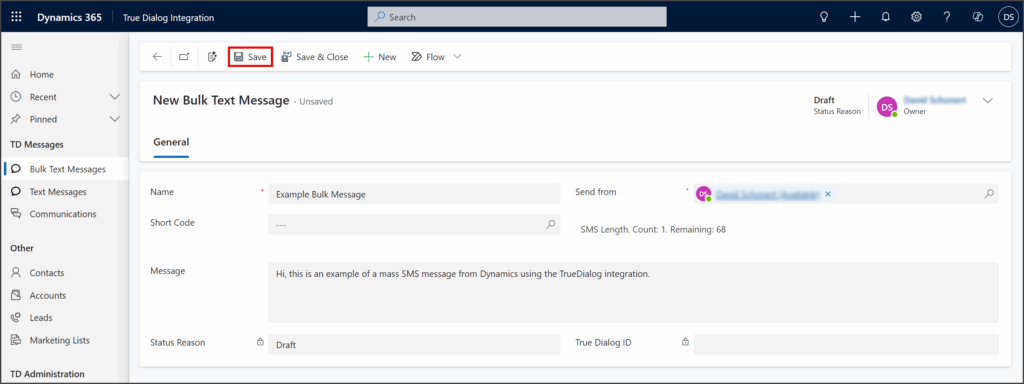
- Click Add Existing Marketin…
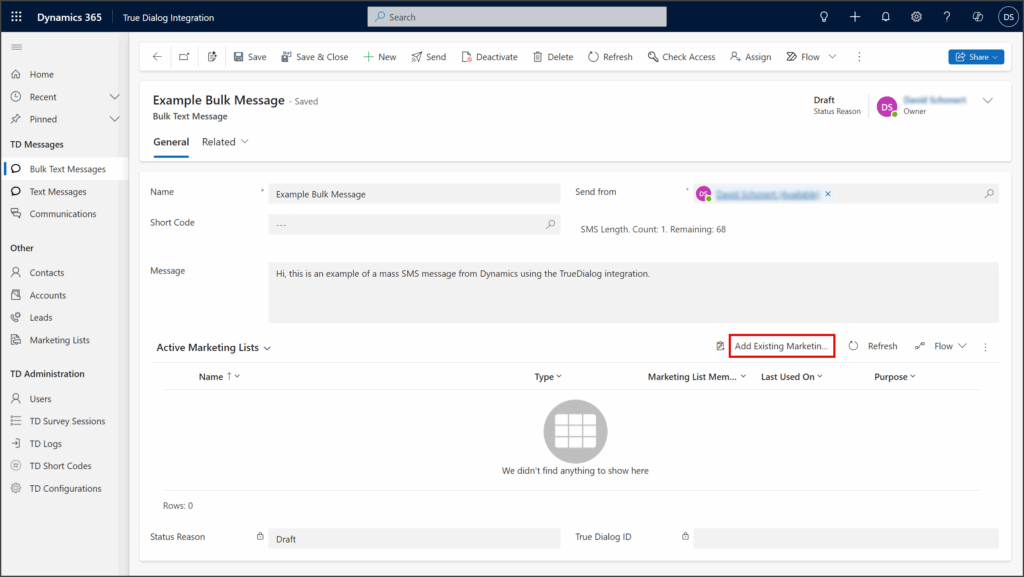
- Select all the marketing lists to which you want the bulk message sent.
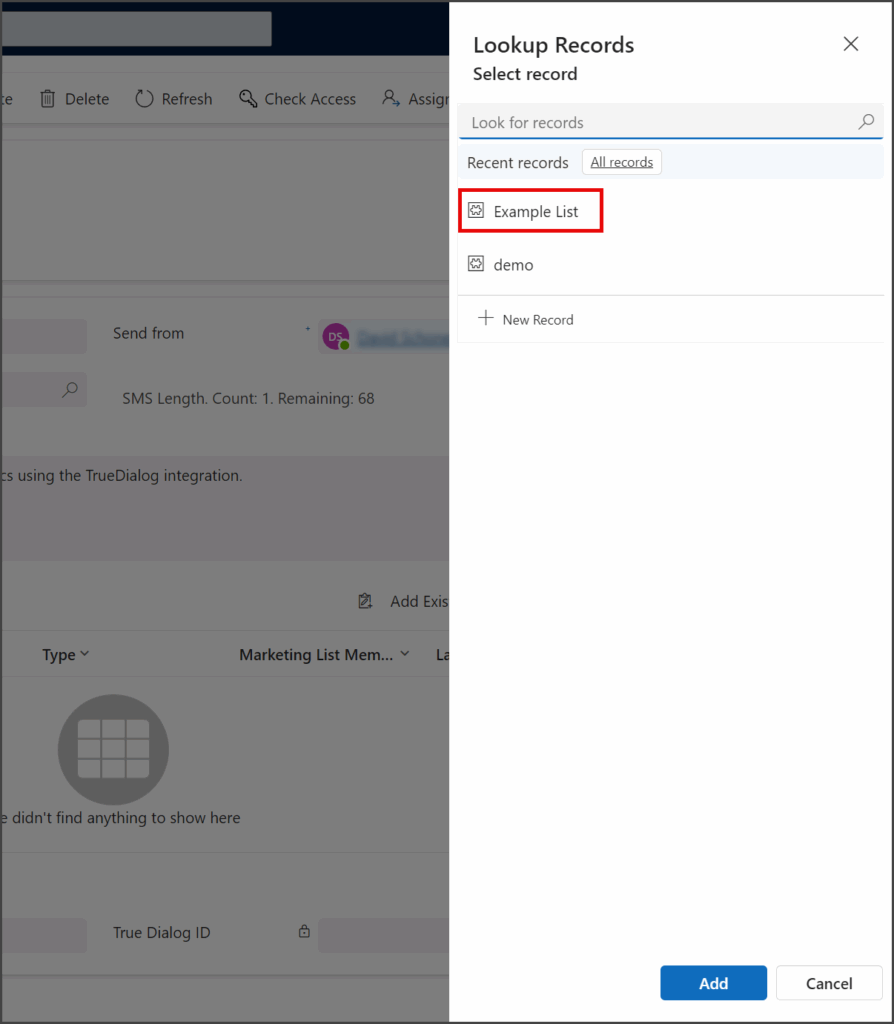
- Click Add.
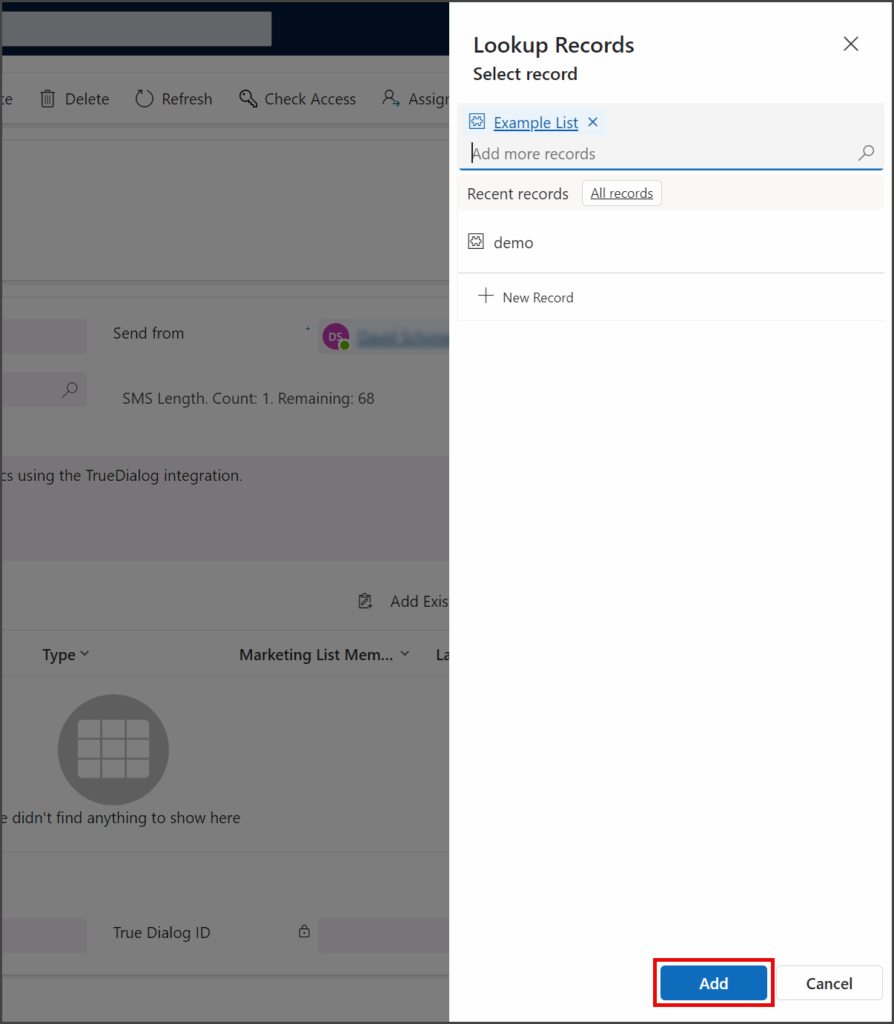
- Click Send.
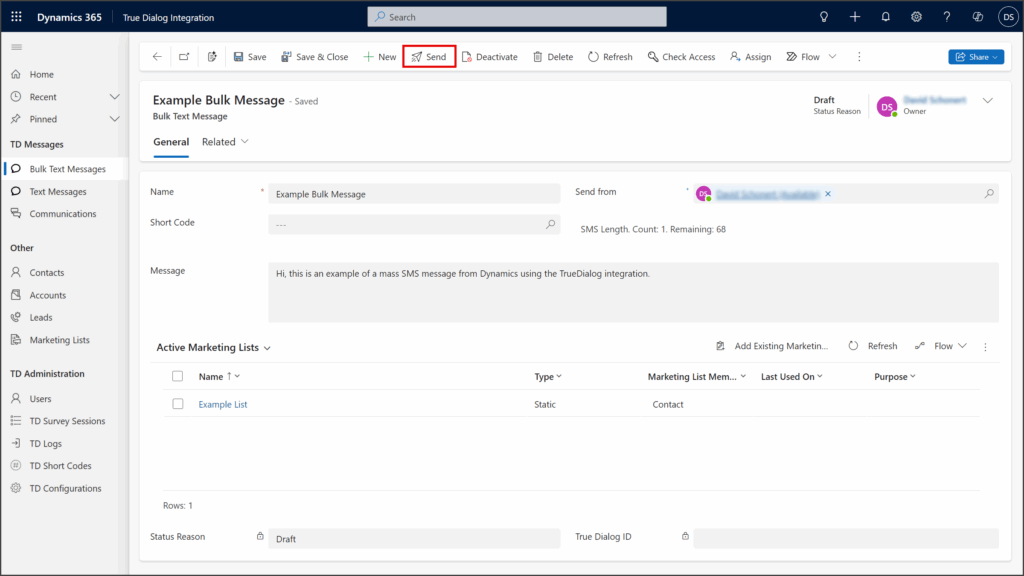
- Click OK to continue sending the bulk message.
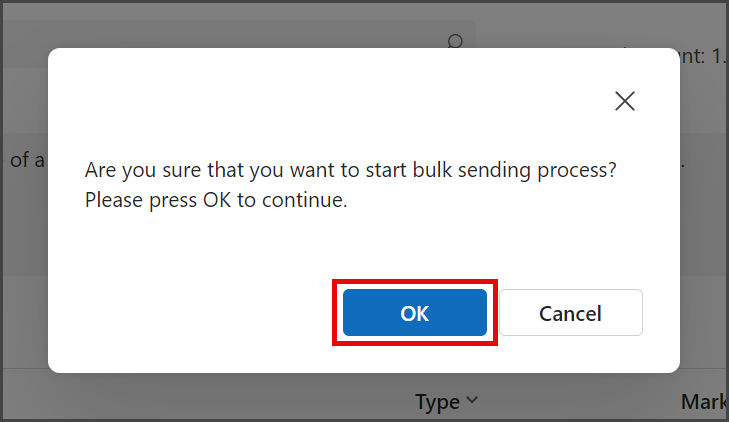
- After the bulk message is sent, the bulk message record will change to Read-only, the Status Reason will change to Sent, and the True Dialog ID field will provide the campaign Action ID.
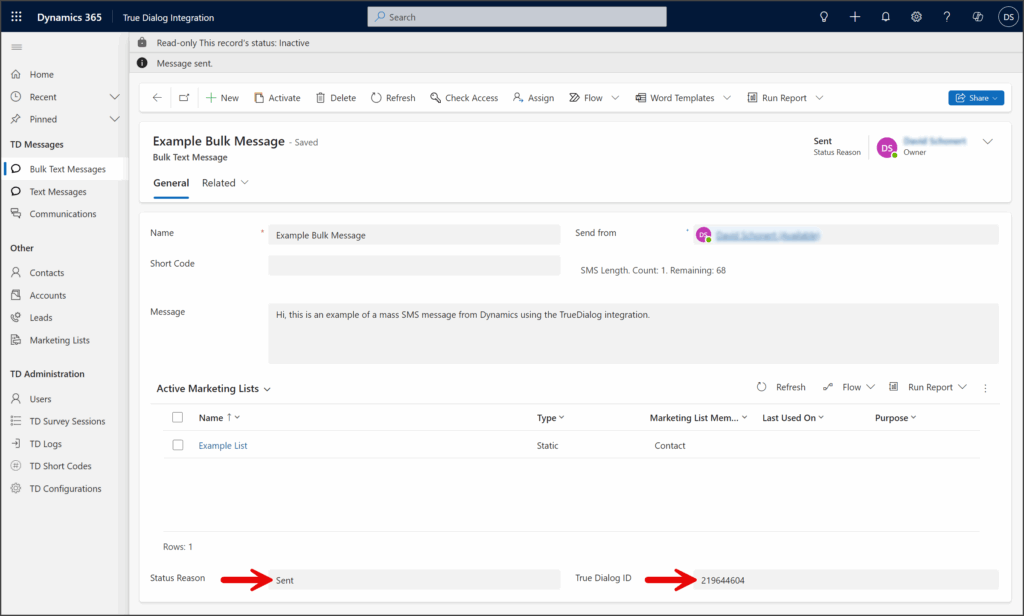
Send with Short Code
By default, your bulk messages are sent from your long code channel. You can send bulk messages using the short code instead if you have a short code channel. The following instructions will guide you through adding a short code to your bulk message.