Microsoft Dynamics
TrueDialog Integration
The SMS Chat tool includes two versions, one for Direct Communication with the record, as shown in the articles below. The other version is for Communication with Related Records like Leads and Opportunities. The instructions for sending SMS and MMS messages and using the SMS Chat can be applied when this version of the SMS Chat is used. If you need to review the instructions, see the following articles:
- MS Dynamics – Sending a Single SMS from SMS Chat
- MS Dynamics – Sending a Single MMS from SMS Chat
- MS Dynamics – Using SMS Chat
This article outlines these extra features included in the Communication with Related Records version. This version includes options for filtering the message thread to include communication between the selected records and users. The sections below explain how each of the filters works. The Configuring SMS Chat for Related Records section below describes how to configure the version of the SMS Chat that is used with different record types.
Filter By Person
The Filter By Person dropdown allows you to select the person you are messaging. For instance, an Opportunity record contains Contact and Secondary Contact entries. Therefore, the Filter By Person dropdown will include the Contact and Secondary Contact records. In contrast, a Lead record only consists of the Parent Contact for lead record, and the Filter By Person dropdown will have just this individual. The screenshots below demonstrate how to switch the person you are messaging for an Opportunity record.
- Click the Filter By Person dropdown.
- Select the person from the list.
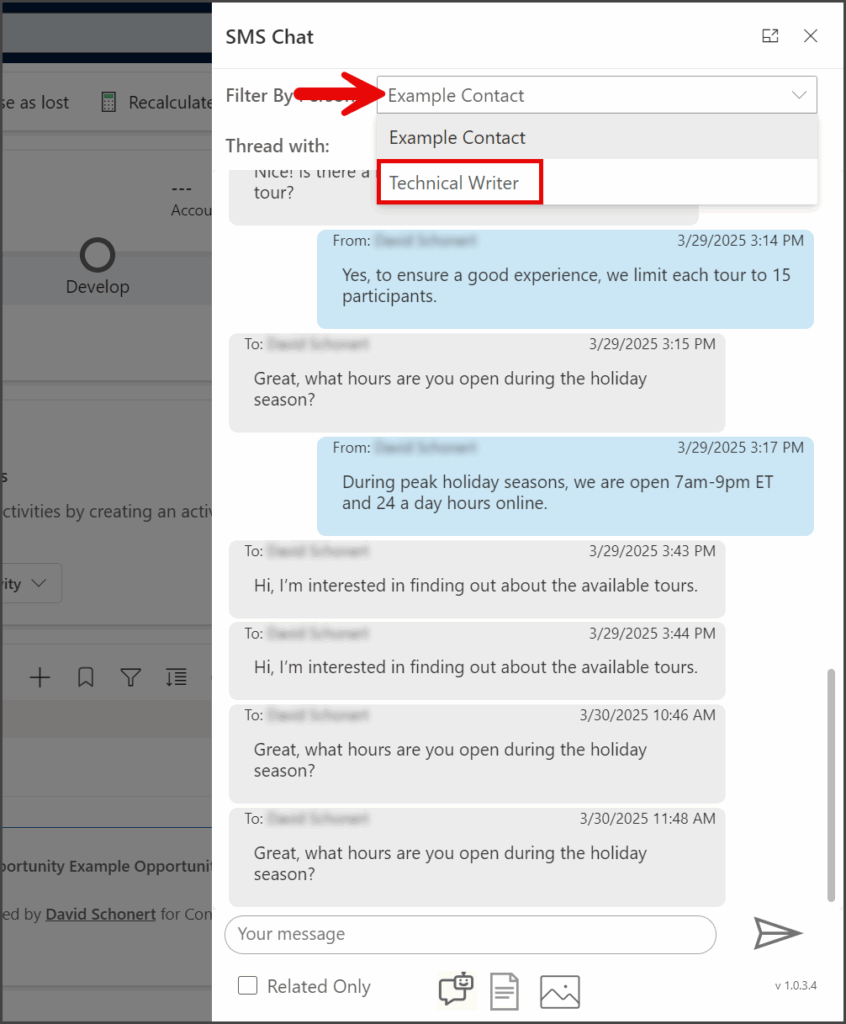
- The messaging thread will update with messages for the selected person.
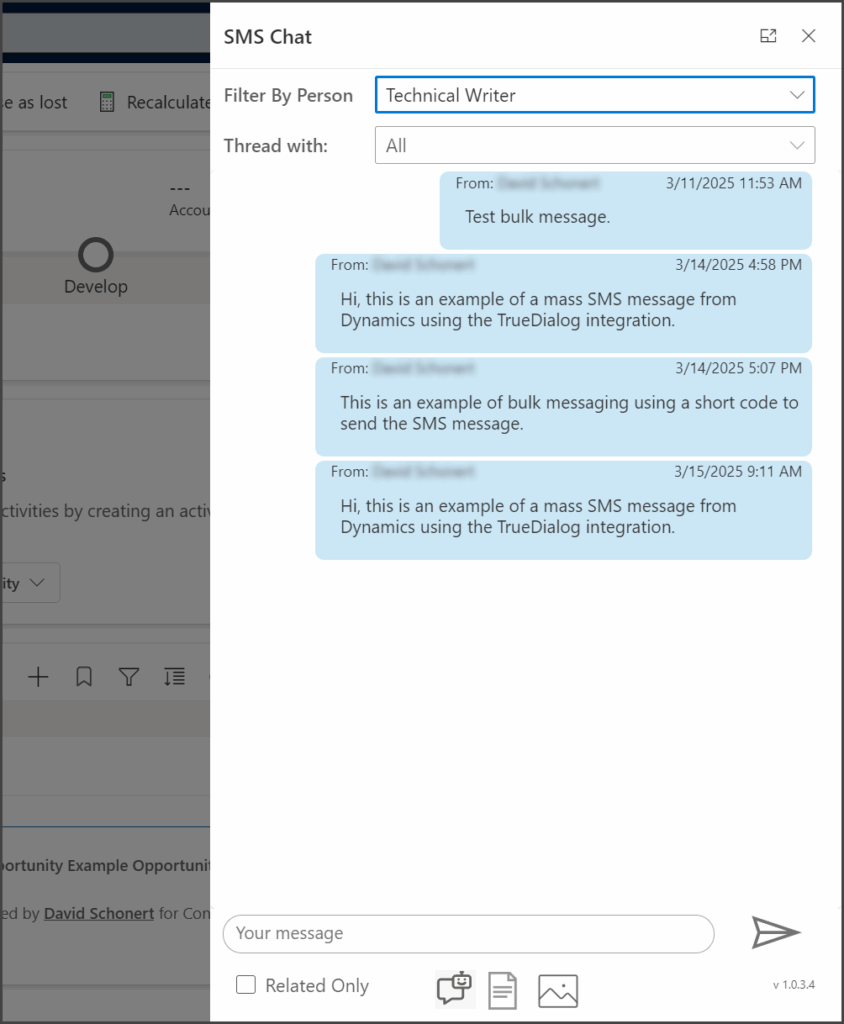
Thread With
The Thread with dropdown lets you select the user to display messages exchanged with the selected person in the message thread. By default, All is selected, which displays all of the messages.
- Click the Thread with dropdown.
- Select a user from the list.
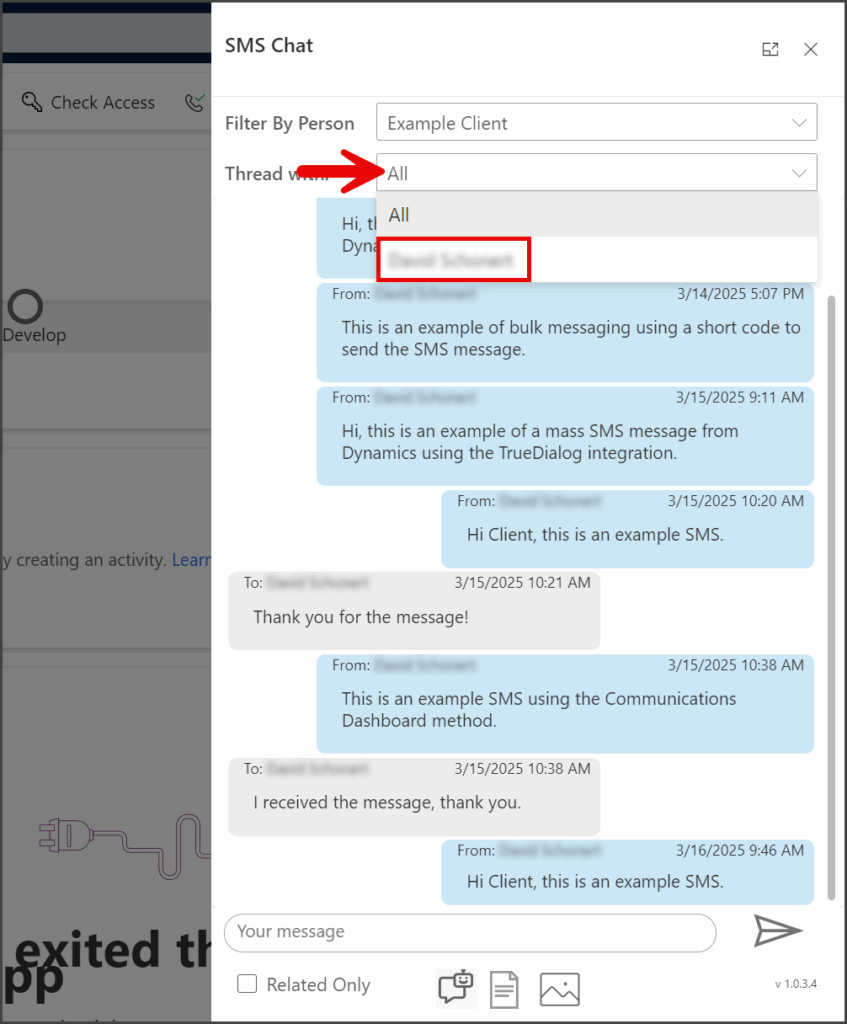
- The messaging thread will update to include messages only between the Filter By Person and the Thread with user.
Related Only
The Related Only checkbox filters the message thread to show only messages related to messaging with the lead record. By default, all messages with the Parent Contact for the lead are displayed in the thread, even if they are sent from the contact’s page.
- Click the Related Only checkbox.
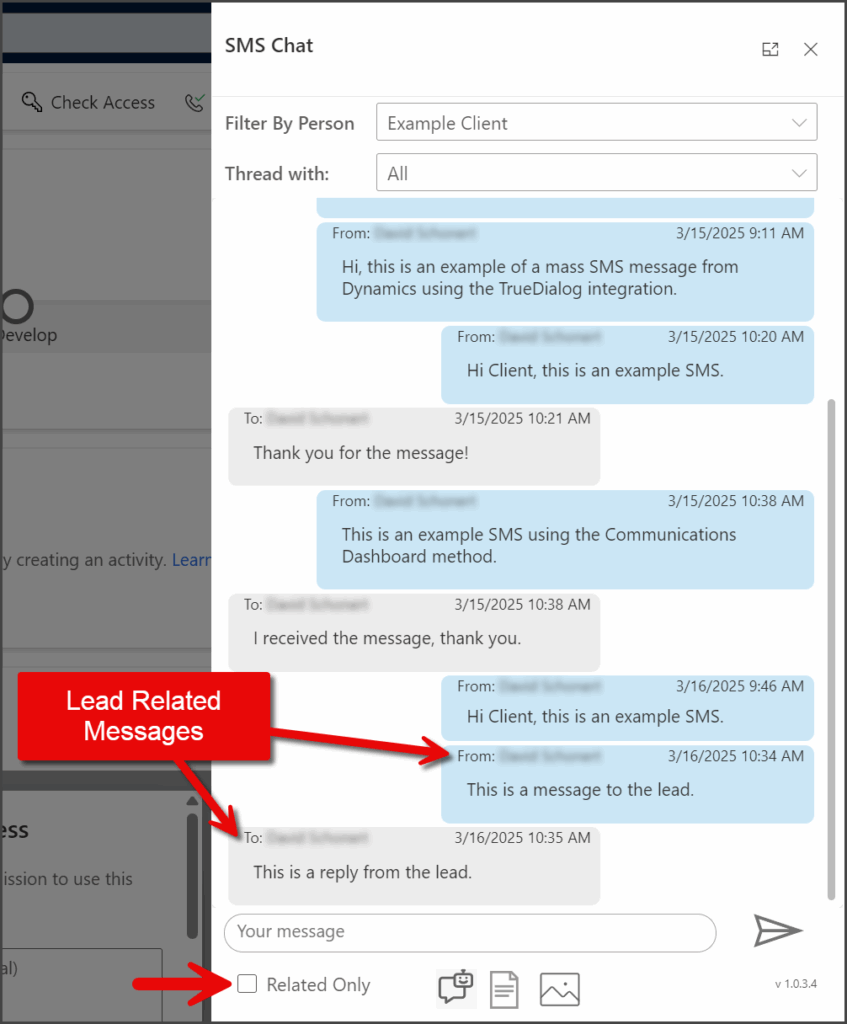
- The message thread will now only show the messages sent and received within the lead.
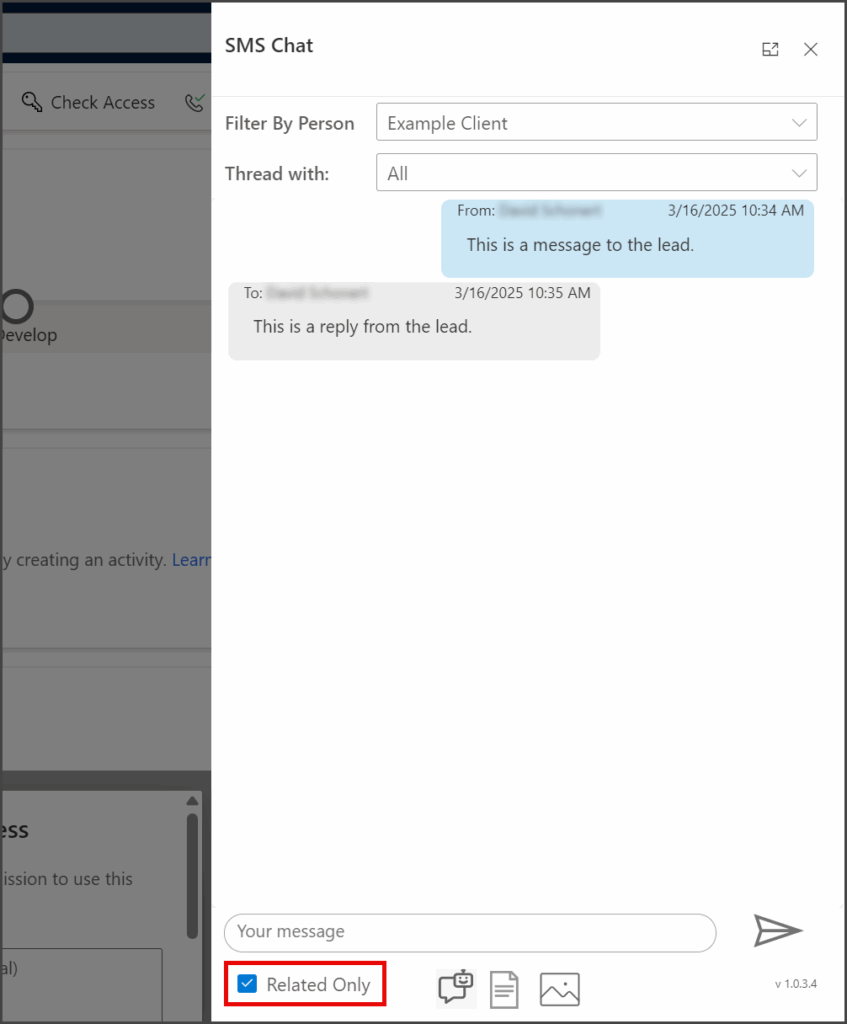
Configuring SMS Chat for Related Records
The SMS Chat version used for each record type is configured in the TD Configurations settings. There are two keys responsible for configuring the SMS Chat:
SmsChat_CustomPageDisplay_ConfigCustomPage_References_Columns
See the following article for instructions on changing these values.