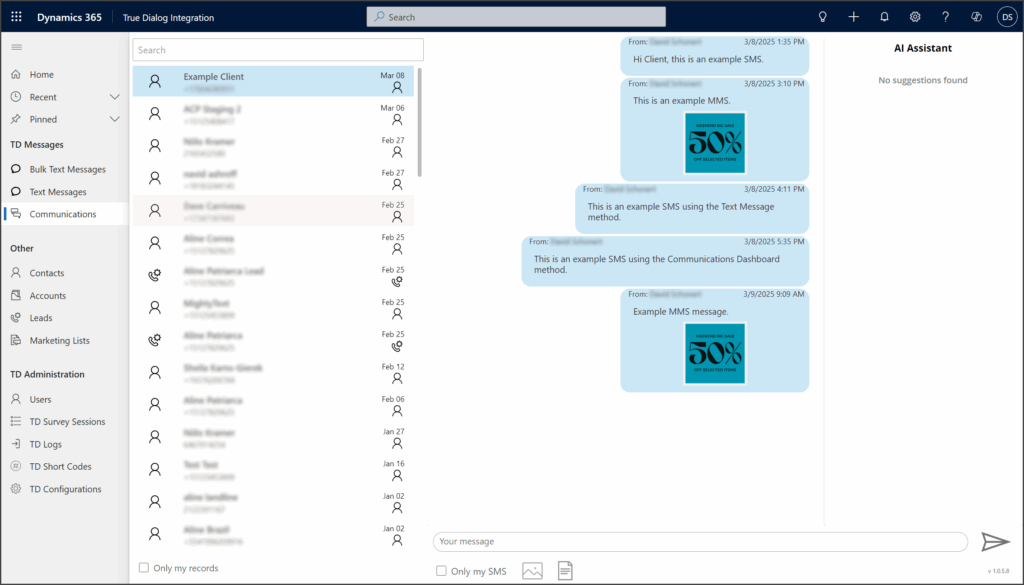Microsoft Dynamics
TrueDialog Integration
This article will show you how to send an MMS message using the Communications Dashboard. For instructions on using the other features of the Communications Dashboard, see the following article.
| File Type | Supported Extensions |
|---|---|
| Image | .jpg | .jpeg | .jfif | .png |
| GIF | .gif |
| vCard | .vcf |
| Video | .mpeg | .mpg | .mpe | .m1v | .m2v | .mp4 | mp4v |
| Document | .doc | .docx |
| Text | .txt | .text |
| Audio | .wav | .mp2 | .mp3 |
- Click Communications under the TD Messages section in the left sidebar.
- Click the contact you wish to message.
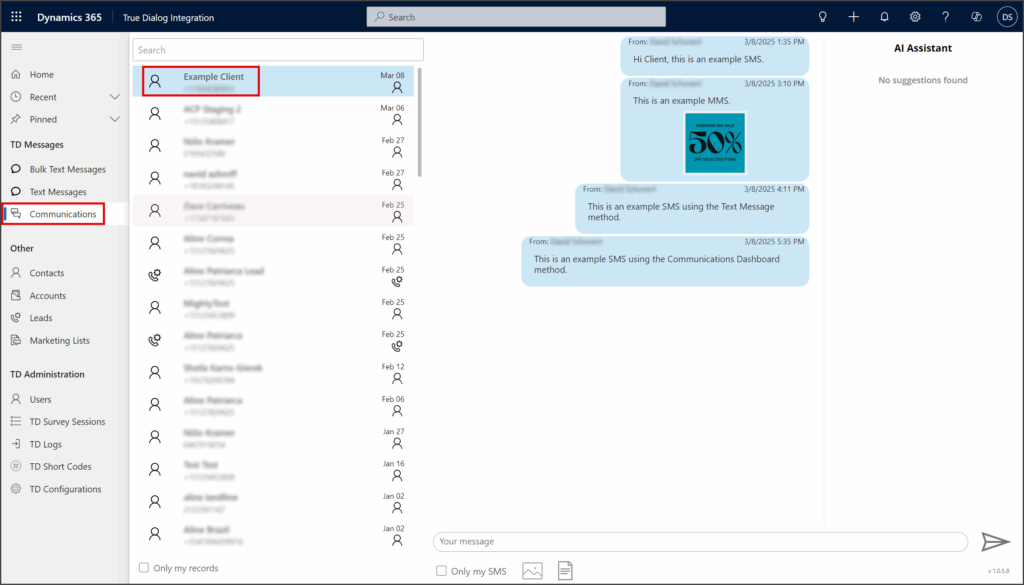
- Enter your message in the Message textbox.
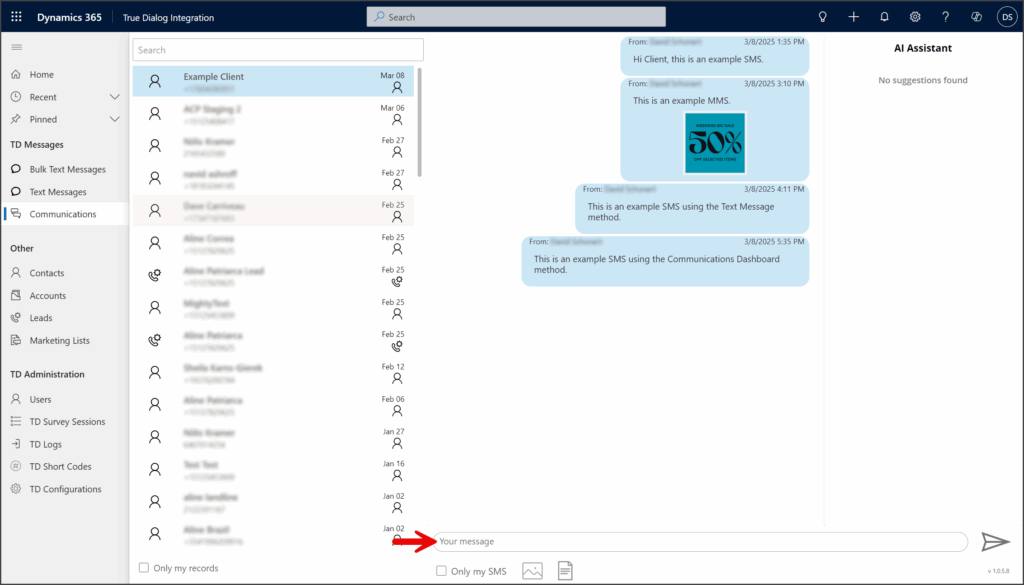
- Click the Image icon below the Message textbox.
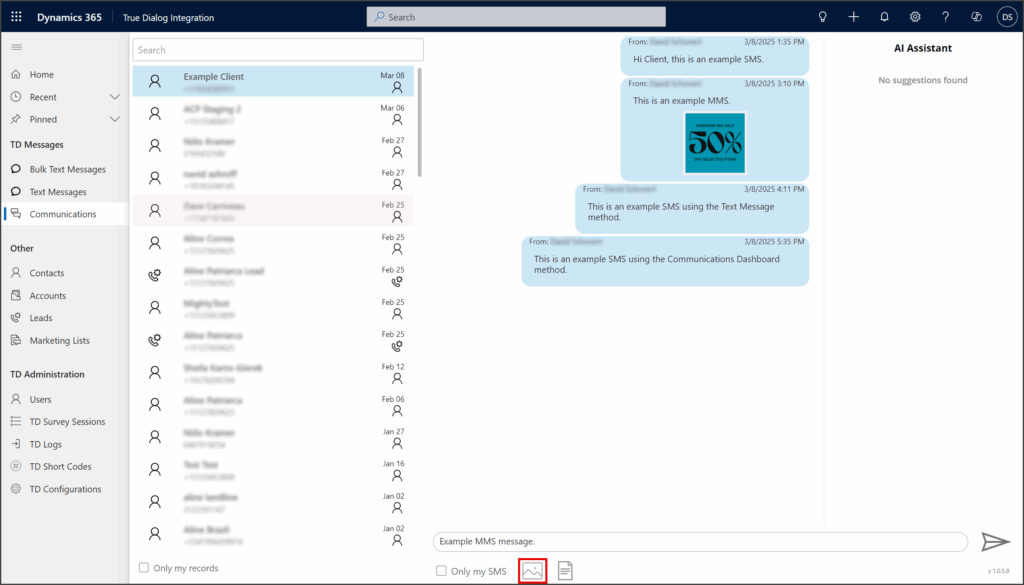
- Click Upload file. Max size 2.5 MB (may vary per carrier).
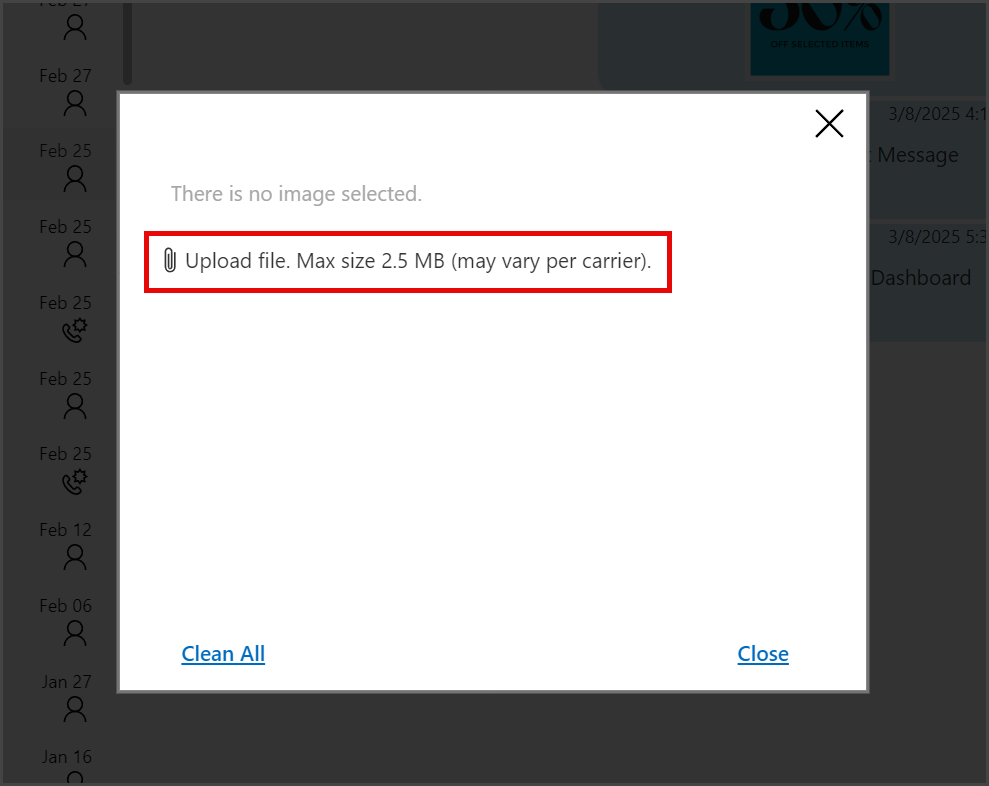
- Use the Open File window to select the image you want to send.
- Click Open.
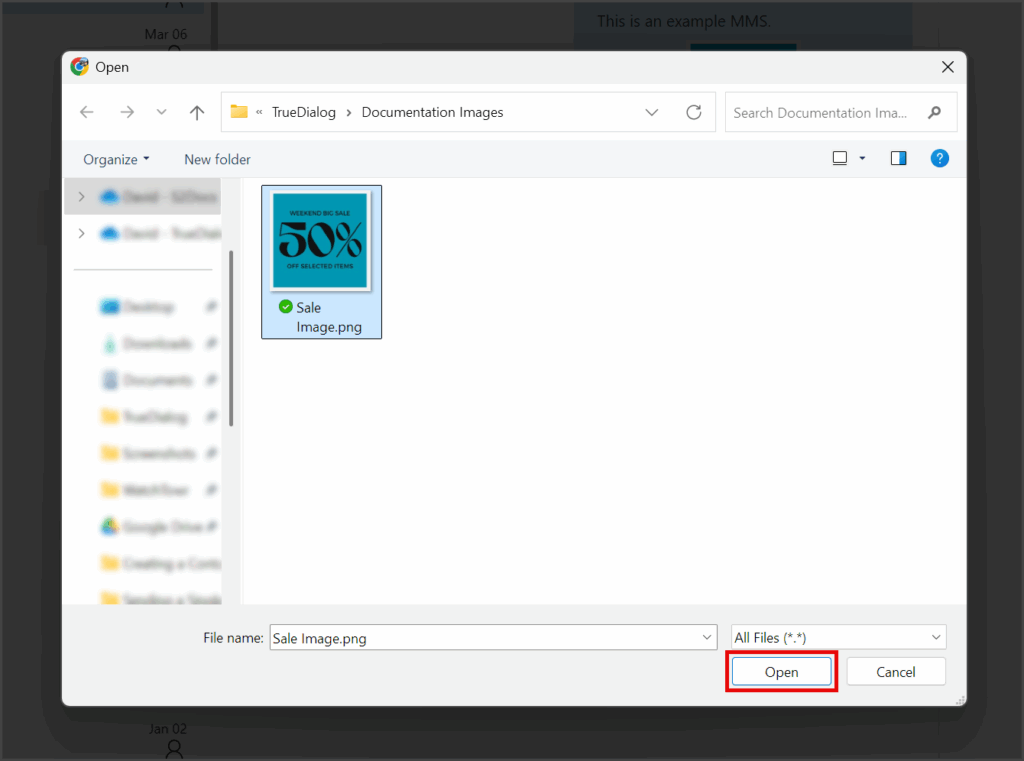
- Click Ok.
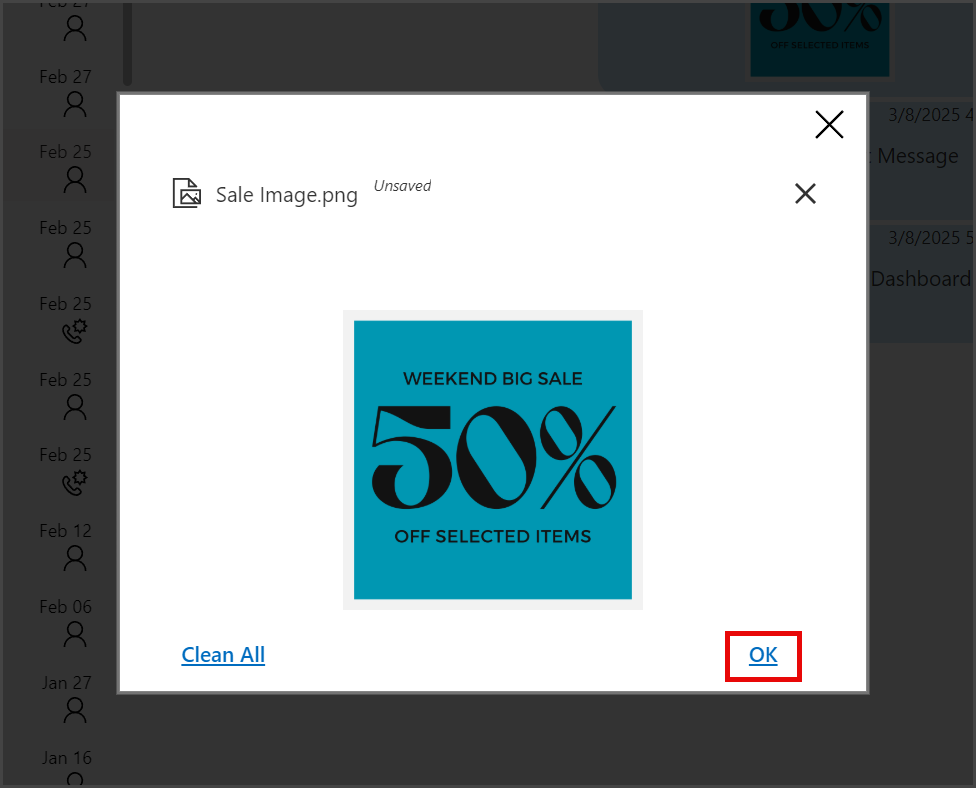
- A thumbnail of your attached image is displayed below the Message textbox.
- Click the Send Message icon.
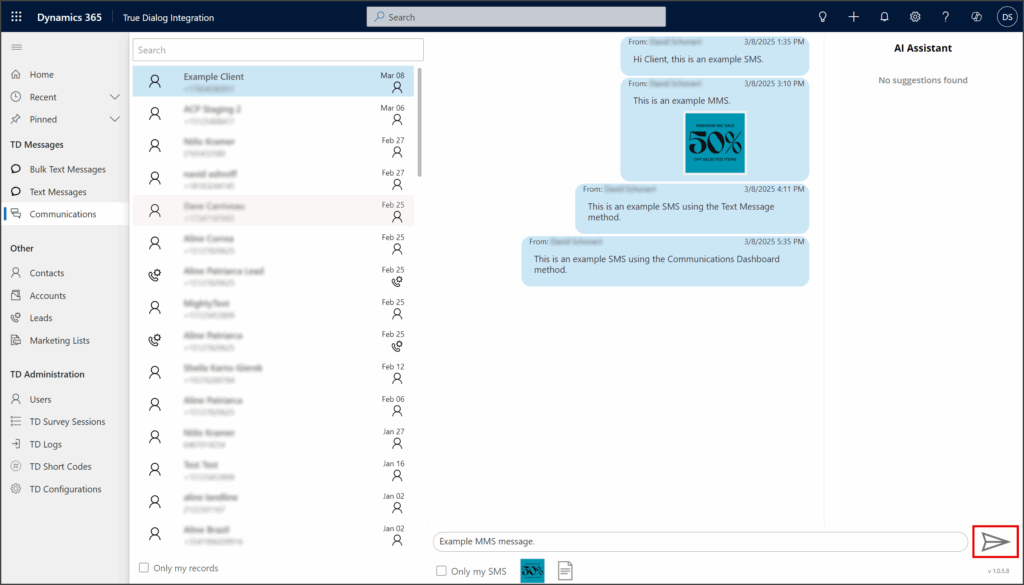
- Your sent message and attached image will appear in the message thread, and any replies will also be shown here.