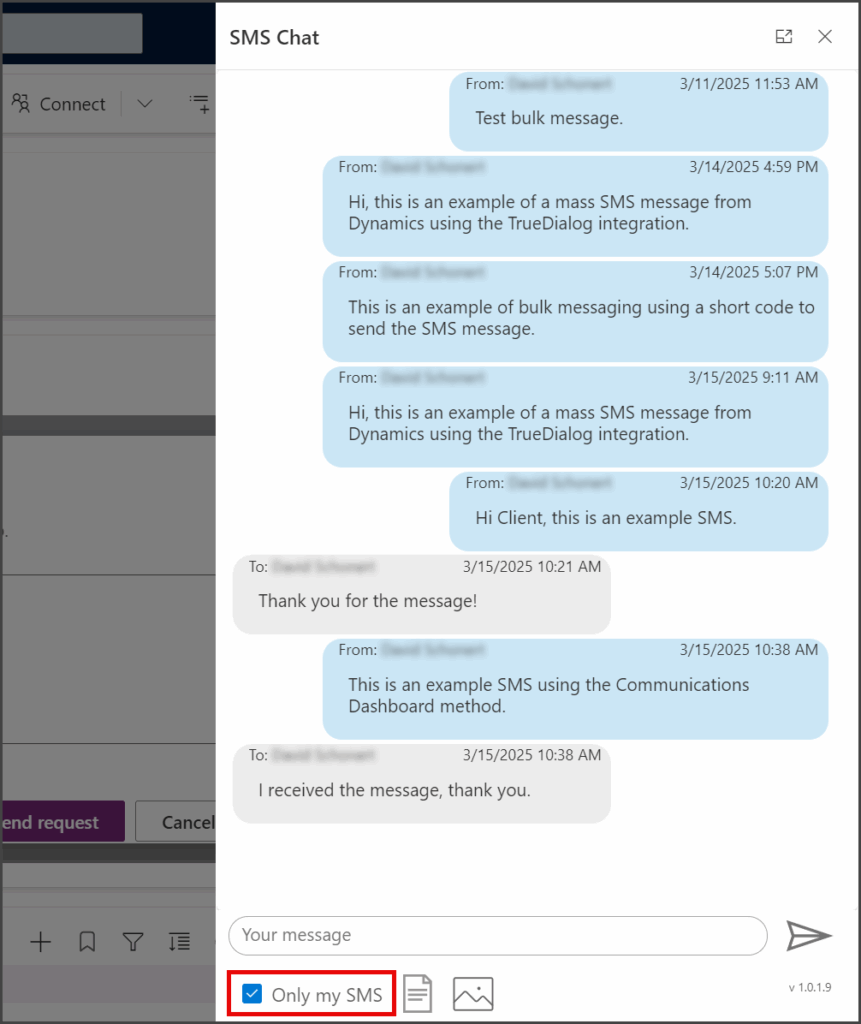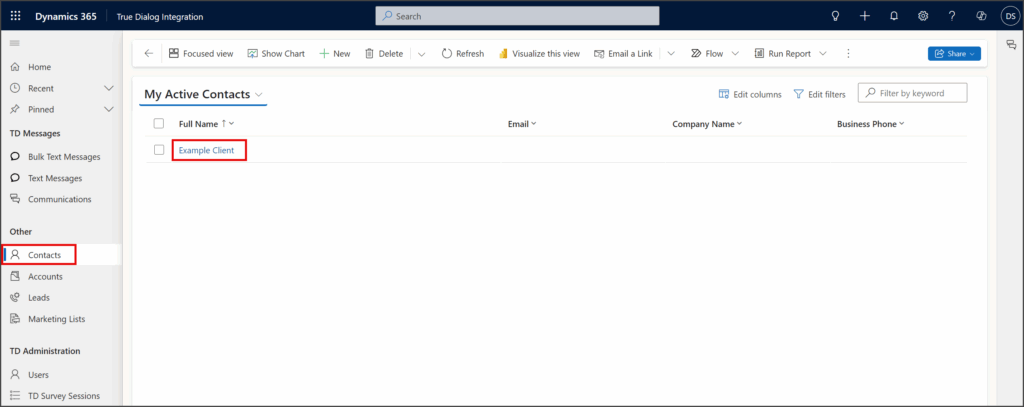Microsoft Dynamics
TrueDialog Integration
The SMS Chat offers a straightforward messaging interface directly on a contact, account, or lead record page. The SMS Chat operates the same for Contact, Account, and Lead records; however, Opportunity records allow you to choose the lead contact to message. For instructions specific to Leads and other related record types, see the following article:
Accessing the SMS Chat
SMS Chat Window Overlaid
- Click SMS Chat in the command bar.
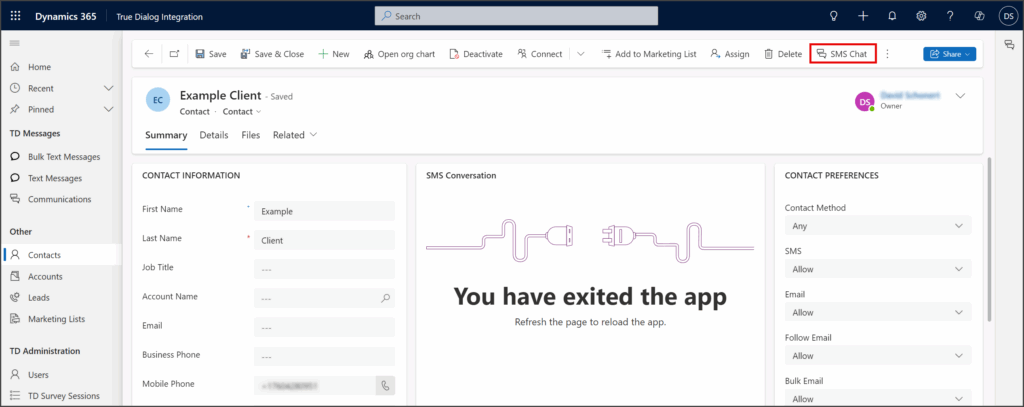
- The SMS Chat window will appear on the right side and overlaid on the contact’s page.
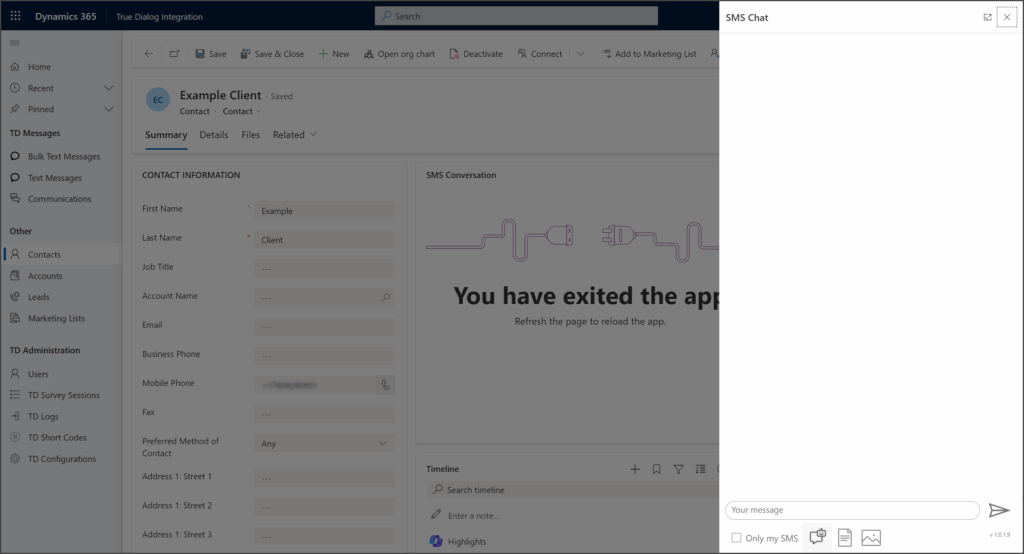
SMS Chat Window Docked
- Click SMS Chat in the right sidebar.
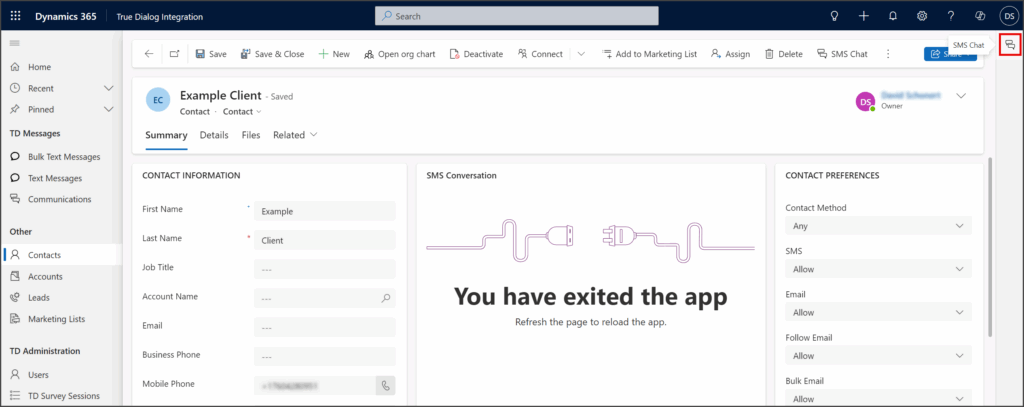
- The SMS Chat window will be docked on the right side of the contact’s page.
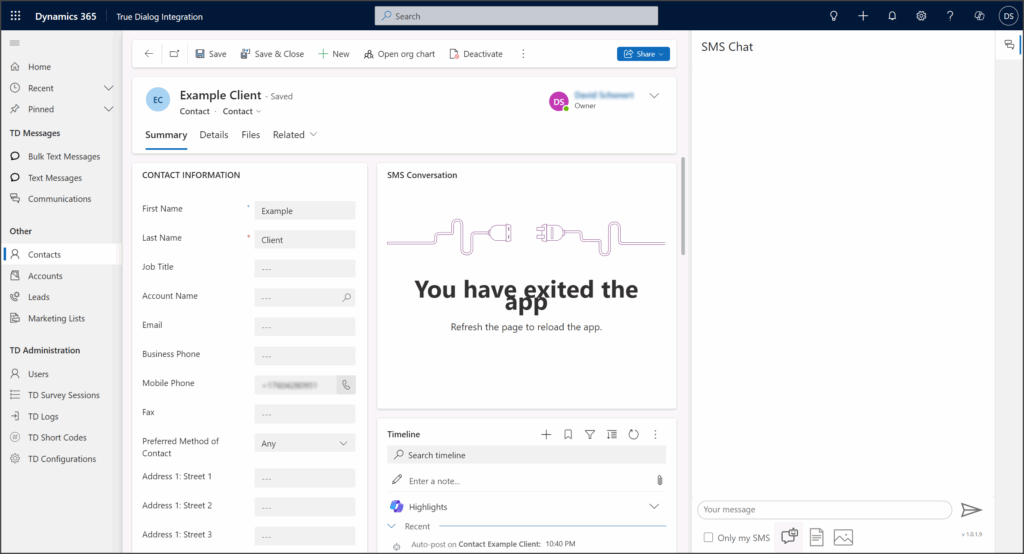
Sending SMS and MMS Messages
The following articles show how to use SMS Chat to send SMS and MMS messages.
Using Templates
TrueDialog uses Dynamics’ email templates when adding templates to SMS messages. For more information on creating templates, see the Microsoft help page: Create templates for email – Power Platform.
- Click the Template icon below the Message textbox.
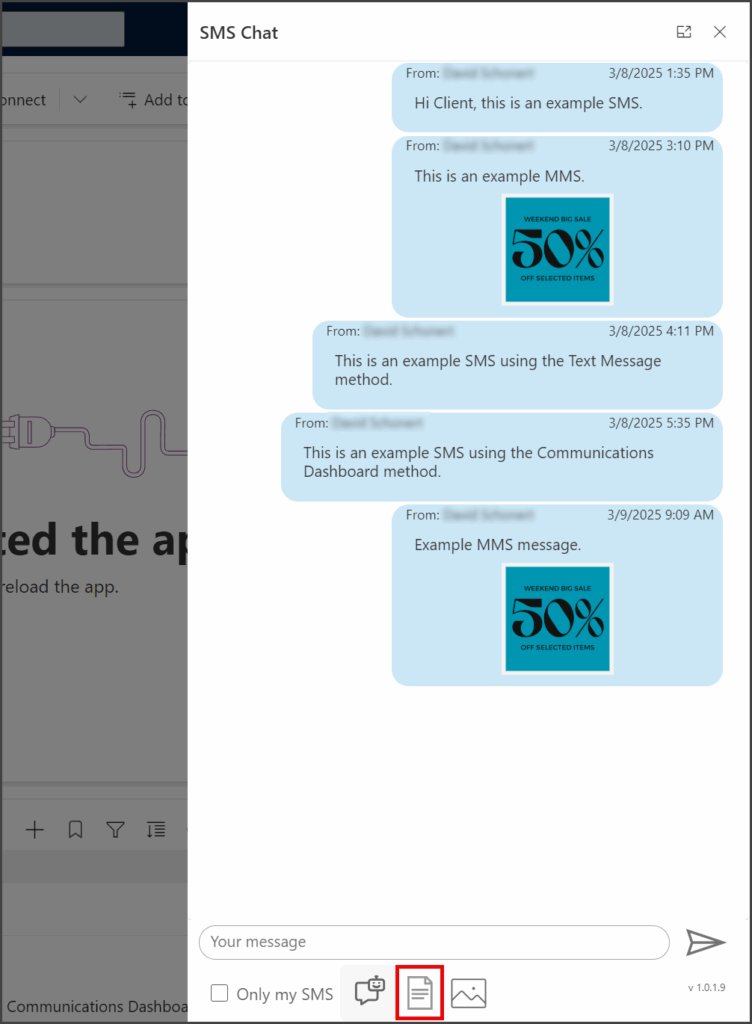
- Search or scroll to find the template you want to use.
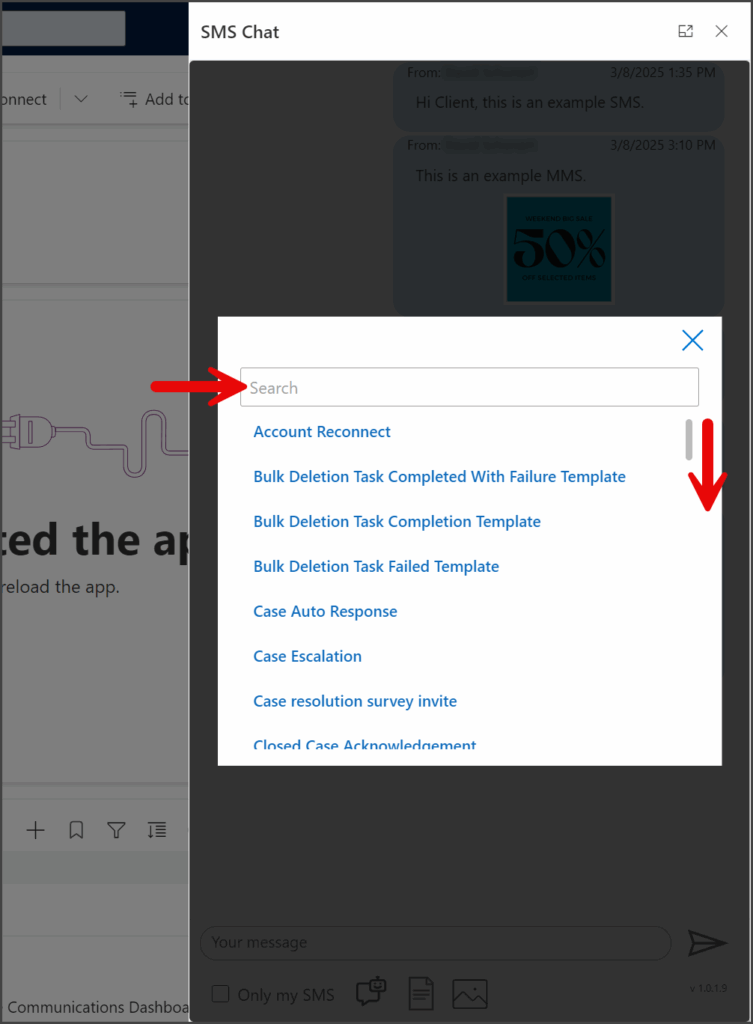
- Click the template to use.
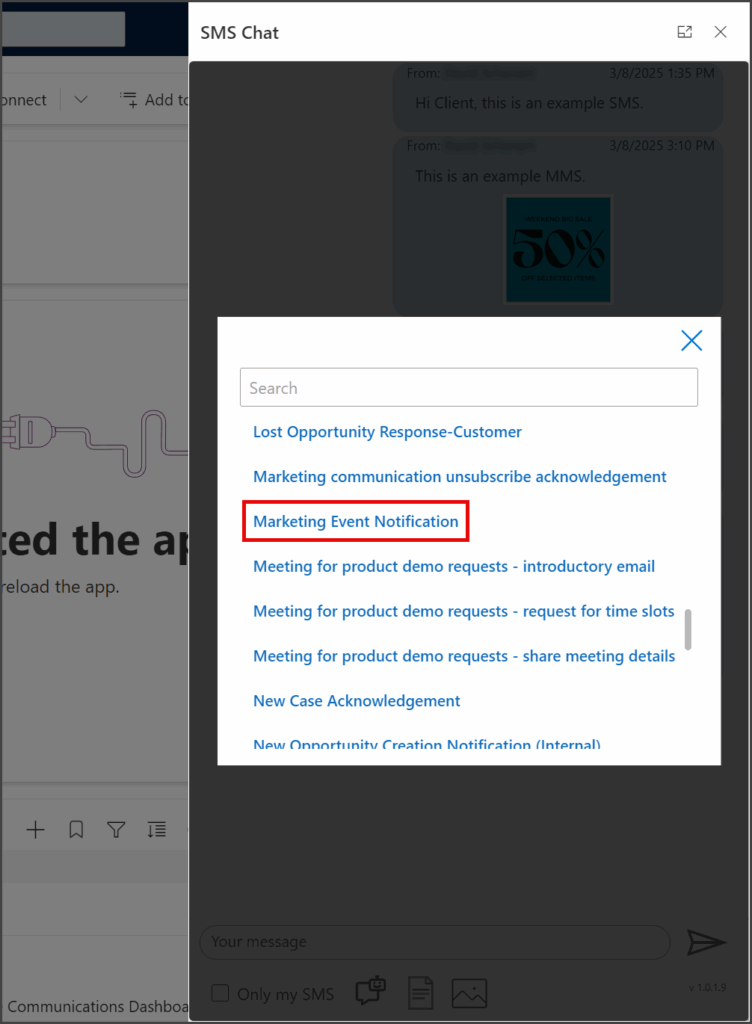
- Review the template message; any dynamic content will automatically be populated.
- Click Select.
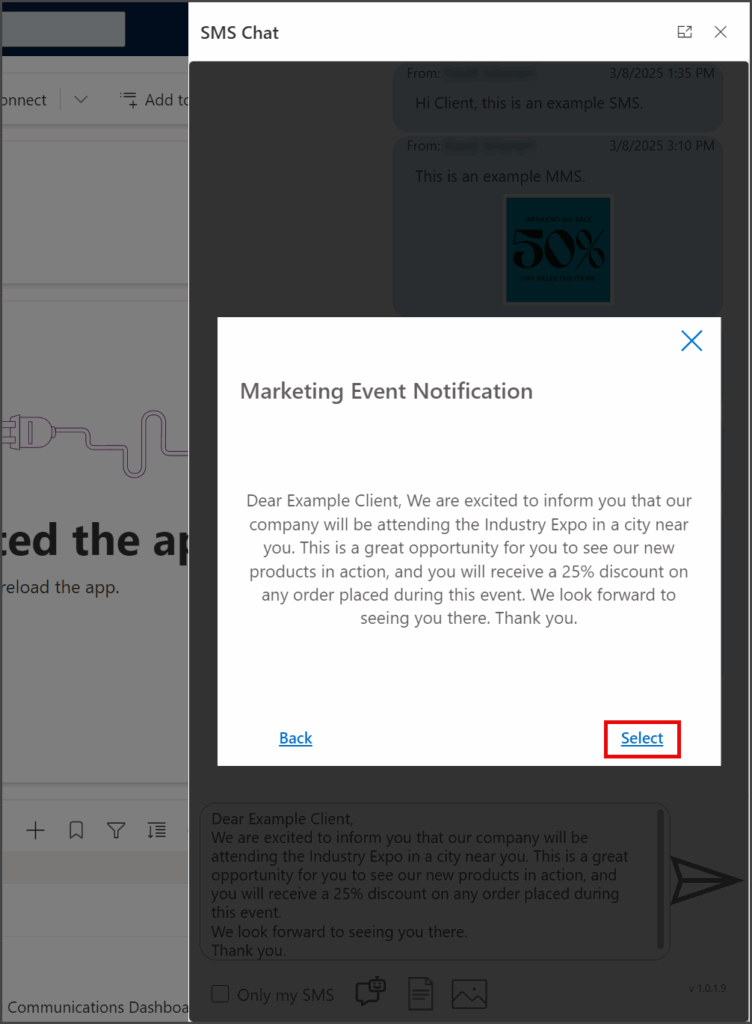
- The template message is copied to the Message textbox.
- Edit the message if necessary.
- Click the Send icon.
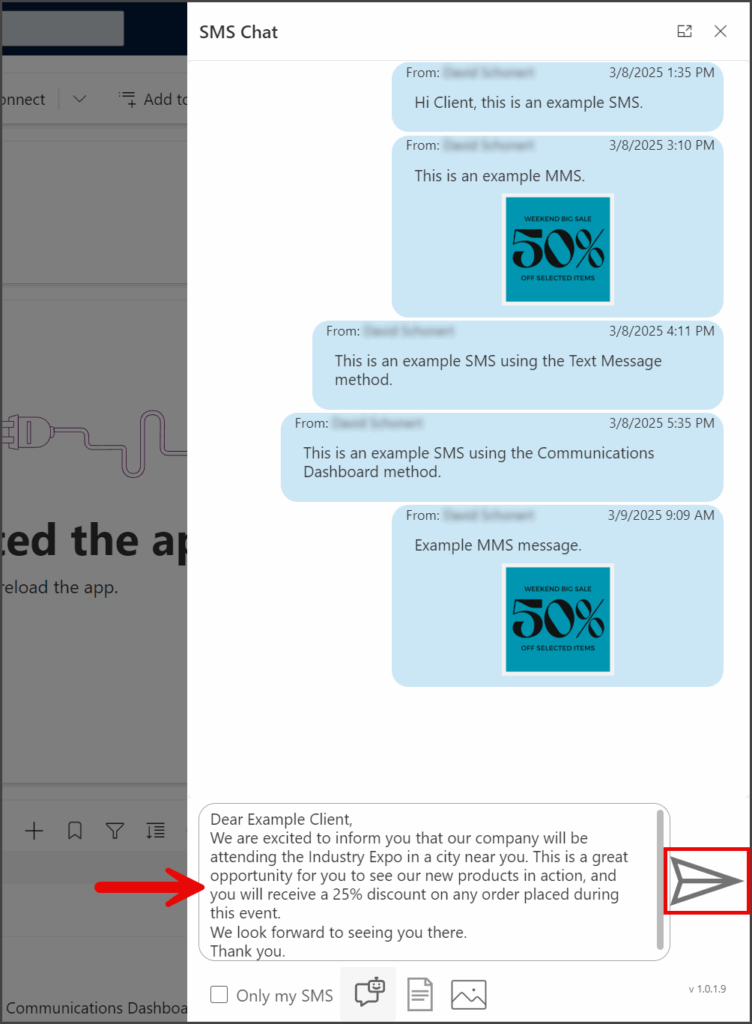
- Your sent message will appear in the message thread.
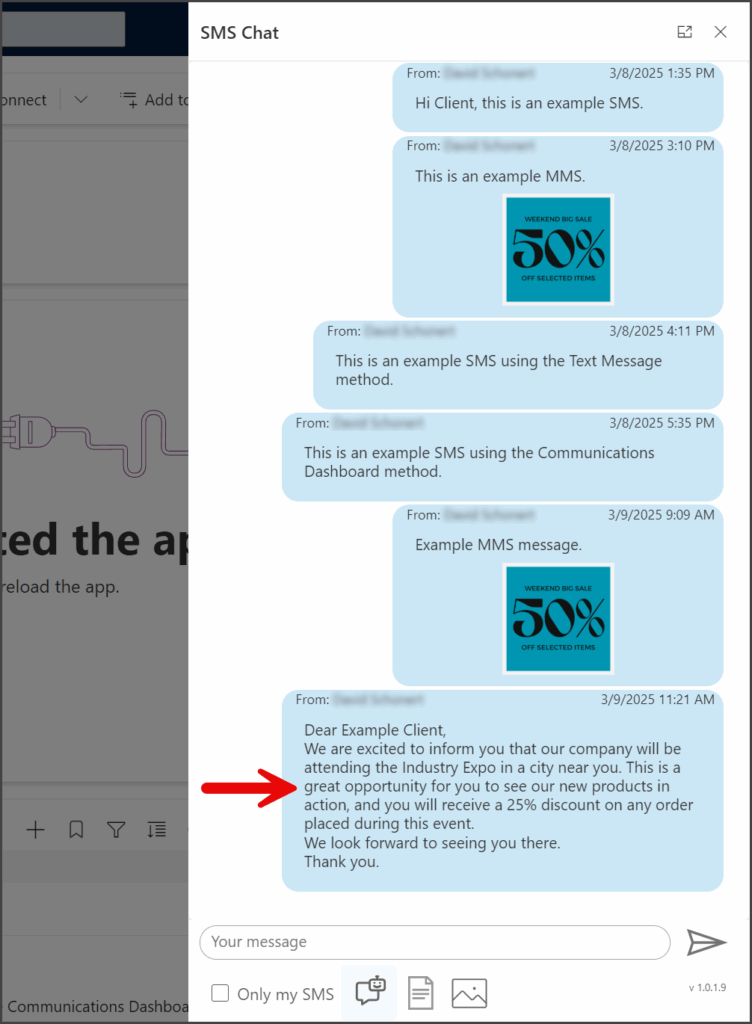
AI Assistant
The SMS Chat’s AI Assistant feature connects to TrueDialog’s AI Assistant. The AI Assistant provides suggested responses to a contact’s message by matching it to question/answer pairs in your knowledge base.
AI Assistant Setup
For this feature to work, you must have a knowledge base with question/answer pairs in the root account of your TrueDialog Portal. Your system admin must create the knowledge base by following the instructions in the Using The Comms Hub – AI Assistant article.
Use AI Assistant
If the AI Assistant is unavailable in the SMS Chat window, it may need to be enabled in the TD Configuration settings. The following article provides instructions for changing the AI_Assistant_Is_On key.
Once the AI Assistant is configured in the TrueDialog Portal, you can use the AI Assistant feature by following the instructions below.
- When a message is received, the AI Assistant compares it to question/answer pairs in your knowledge base.
- Click the AI Assistant icon below the Message textbox to see the matched responses.
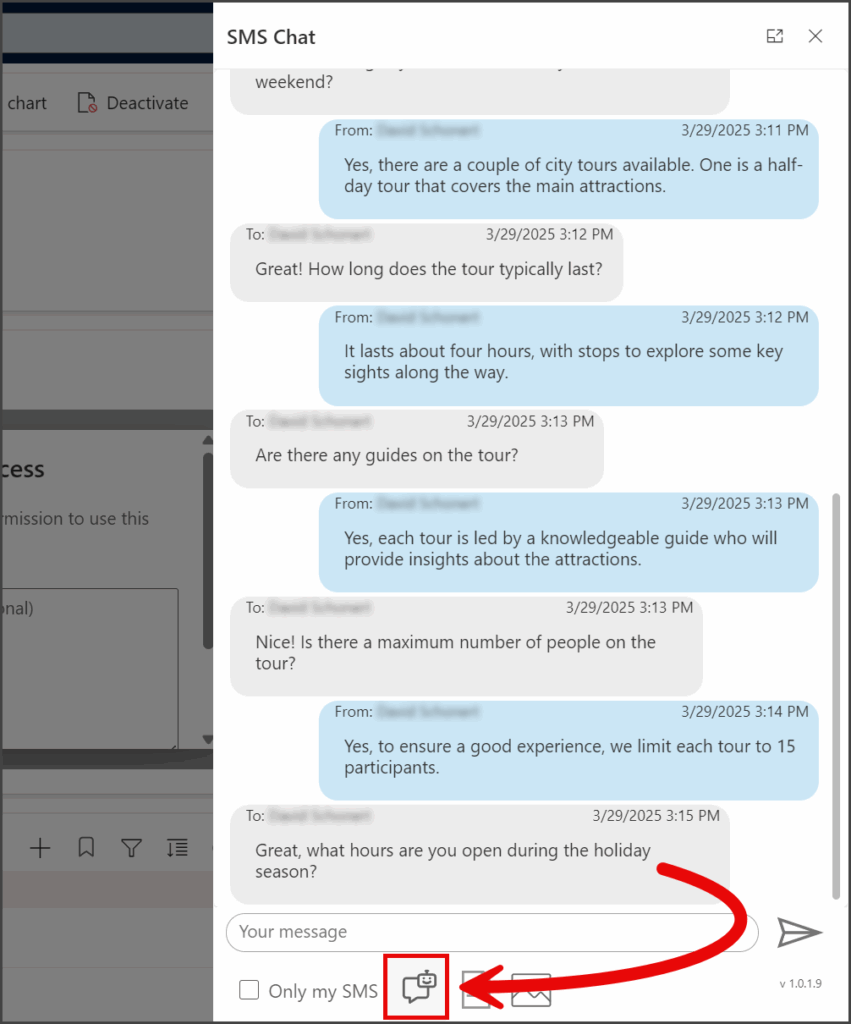
- A list of potential responses will be shown.
- The number in the upper left corner of each response indicates the match percentage to the question received from the user. The higher the match percentage, the more applicable the response will be to the question asked.
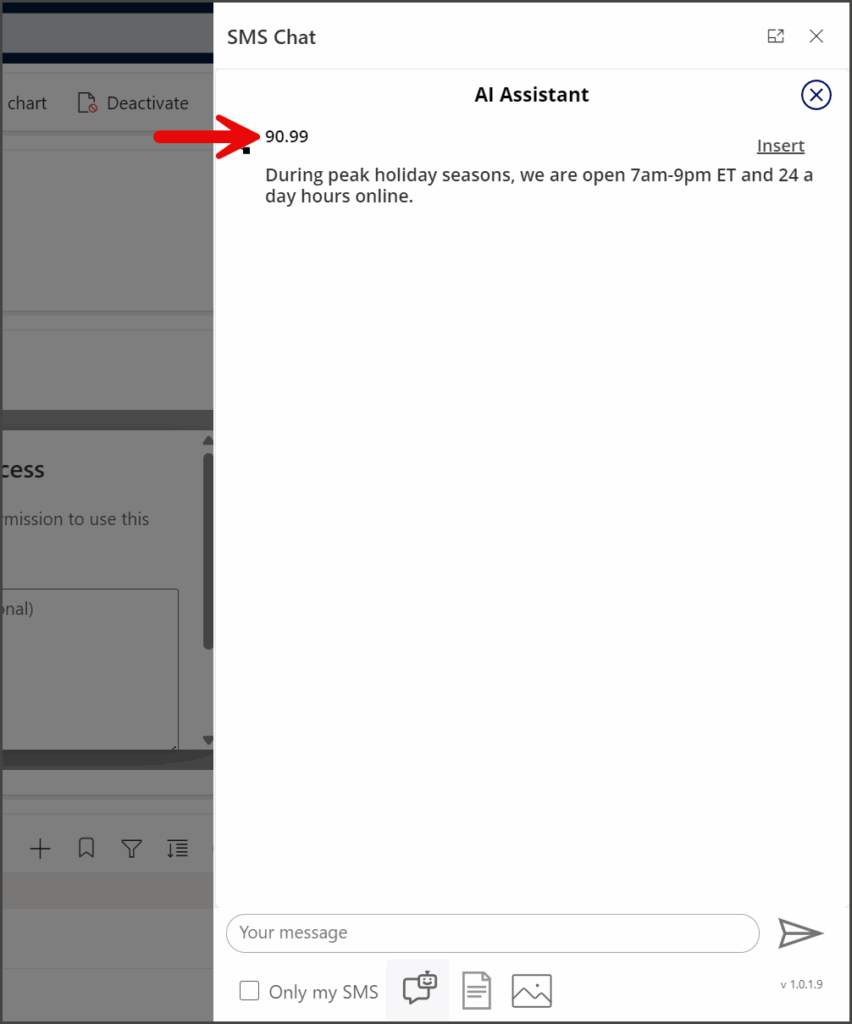
- Click Insert for the response to use.
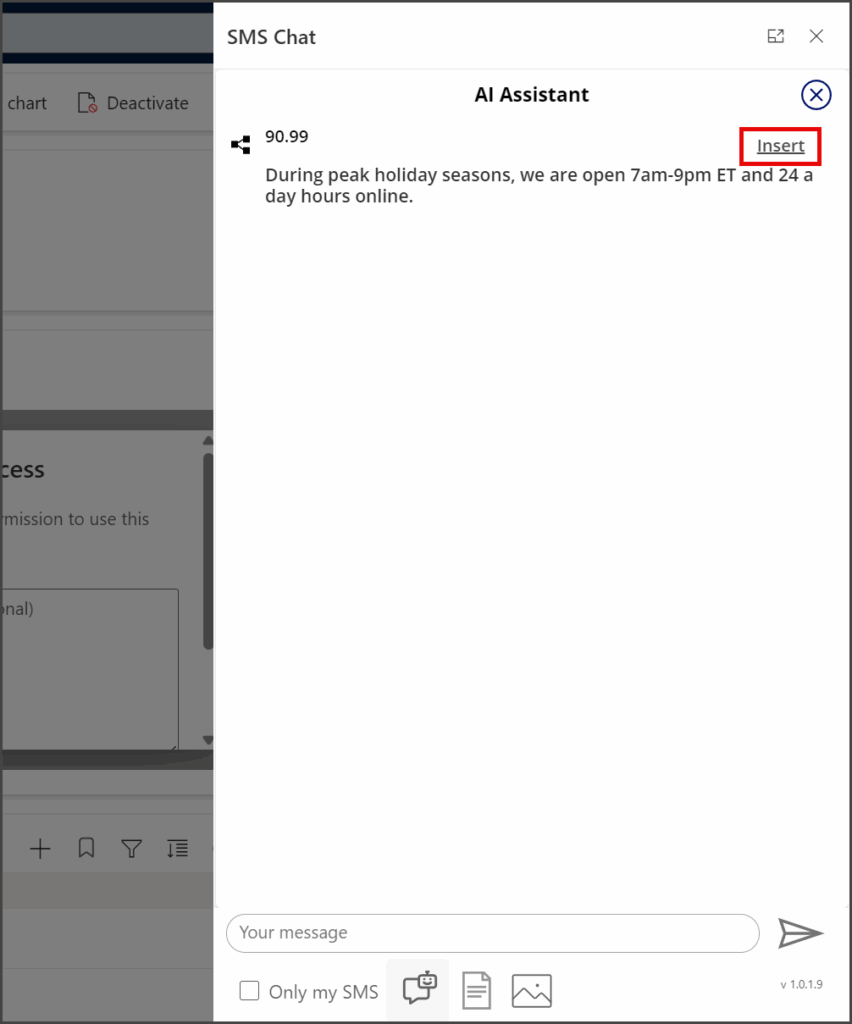
- The response is copied into the message textbox and can be edited if necessary.
- Click the Send button.
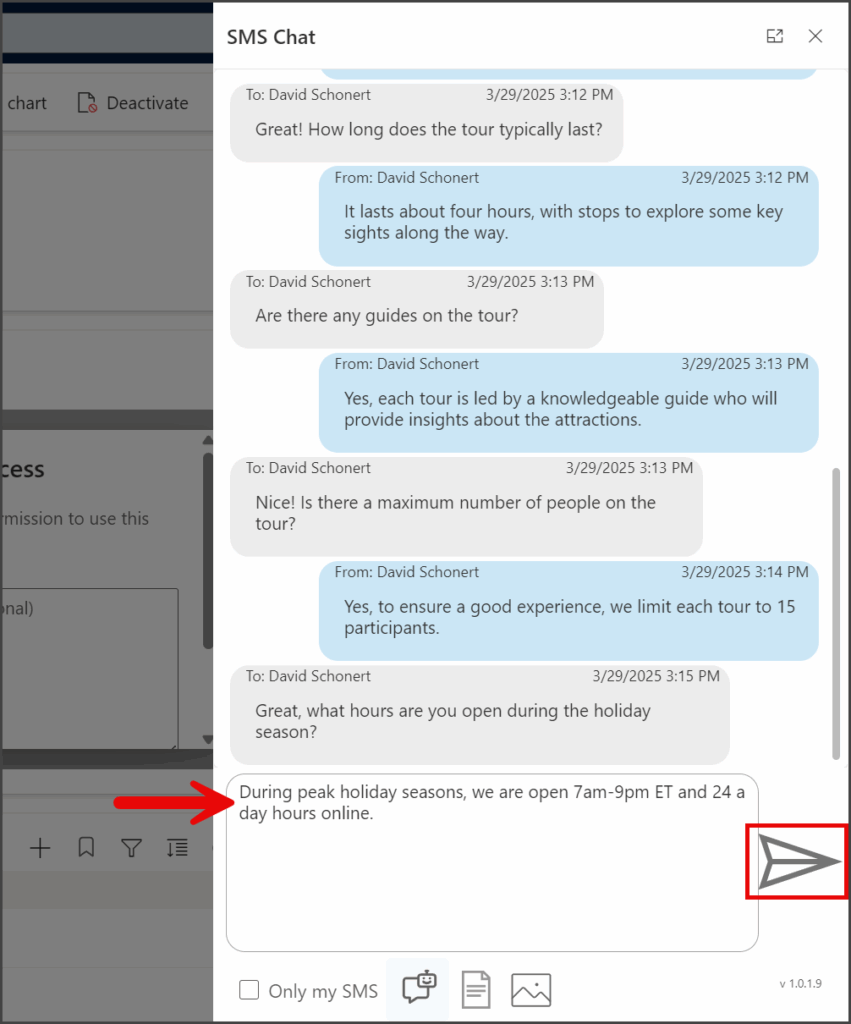
Only my SMS
The Only my SMS checkbox allows you to quickly filter the messages in the message thread to include only messages between your user and the contact. This is useful if multiple users are messaging the same contact.