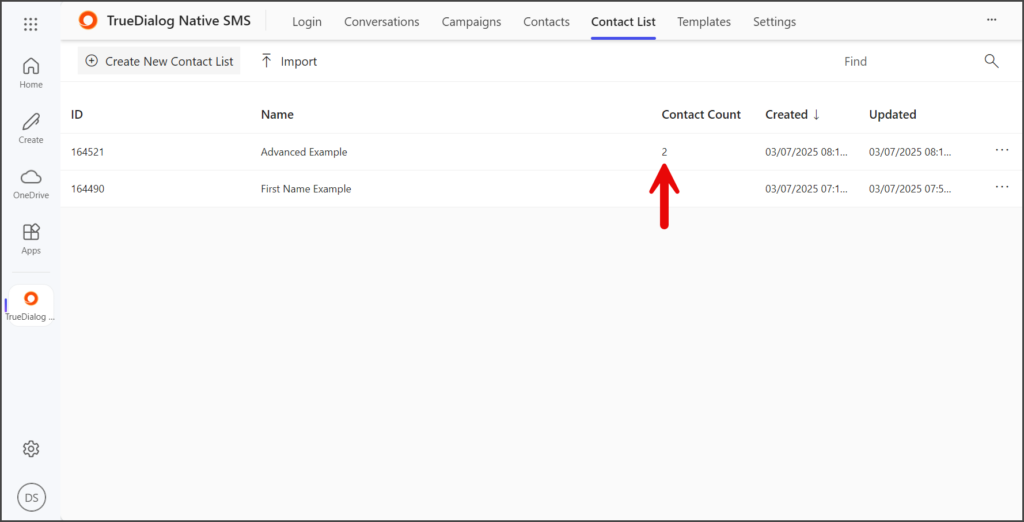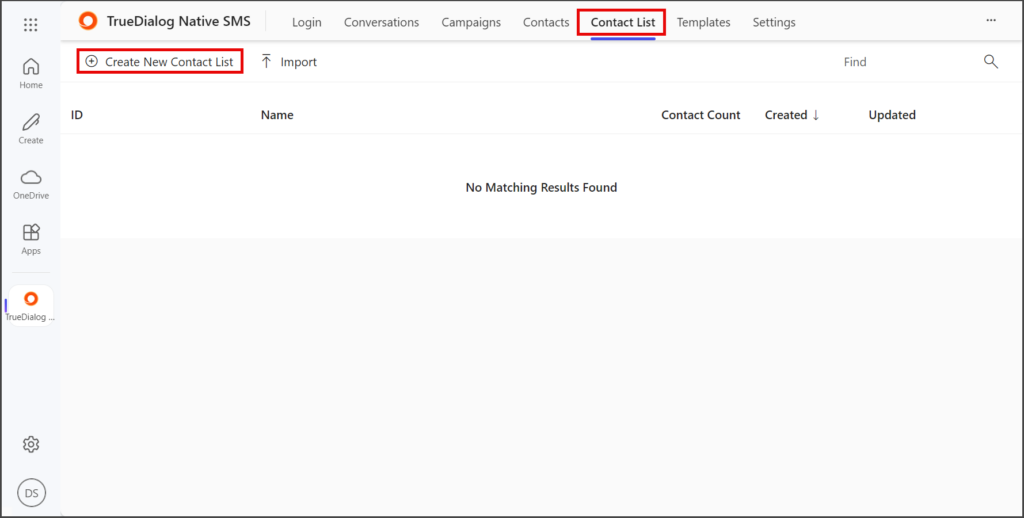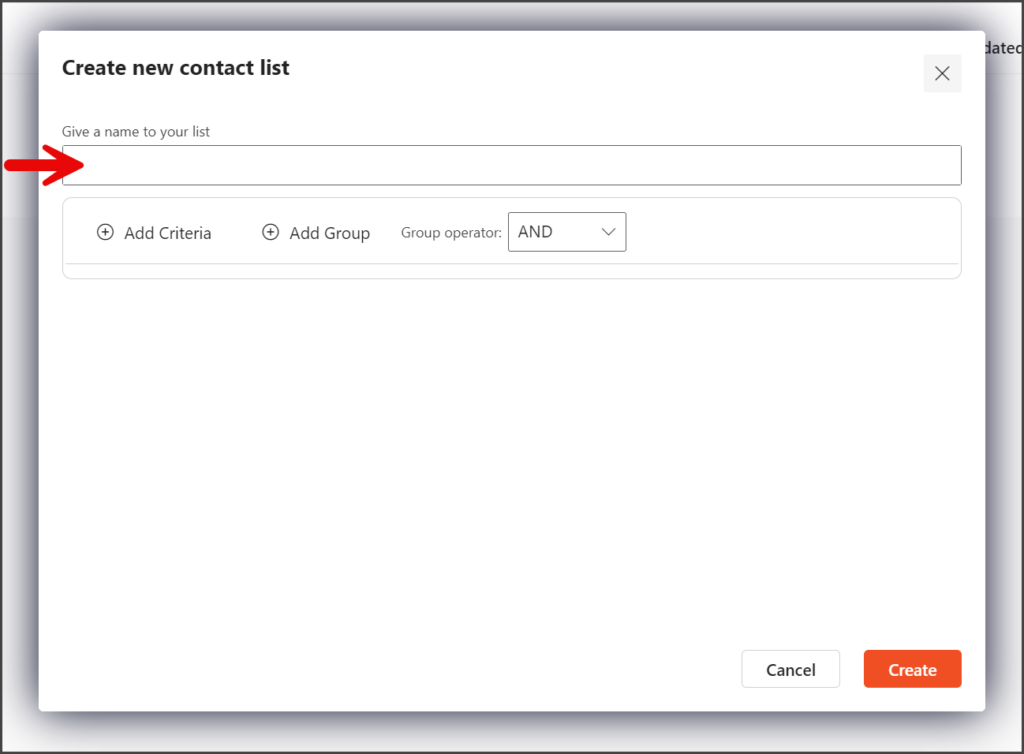Microsoft 365
TrueDialog Integration
A Contact List is a filtered list of your contacts. In this guide, you will learn how to create two different contact lists, one simple and one complex. The list filtering can be as straightforward or complex as needed for your application. Once your contact list is created, it can be used to send a campaign.
Create a Contact List
Single Criteria Contact List
The following instructions show you how to create a simple Contact List with a single criteria. In this example, the filter applied to the Contact List is:
First Name is "Example"Important Criteria Creation Notes:
The following list includes essential information that might not be obvious when creating criteria.
- When filtering phone numbers, it is important to remember that they always start with + and the Country Code.
- If the is empty option is selected for the Operation, the is option will be chosen instead, and the Value field will be cleared and not allow any input. This happens because [Filter Type] is empty is equivalent to [Filter Type] is an empty [Value].
- If the is not empty option is selected for the Operation, the is not option will be chosen instead, and the Value field will be cleared and not allow any input. This happens because [Filter Type] is not empty is equivalent to [Filter Type] is not an empty [Value].
- Click Add Criteria to start creating your filter for the Contact List.
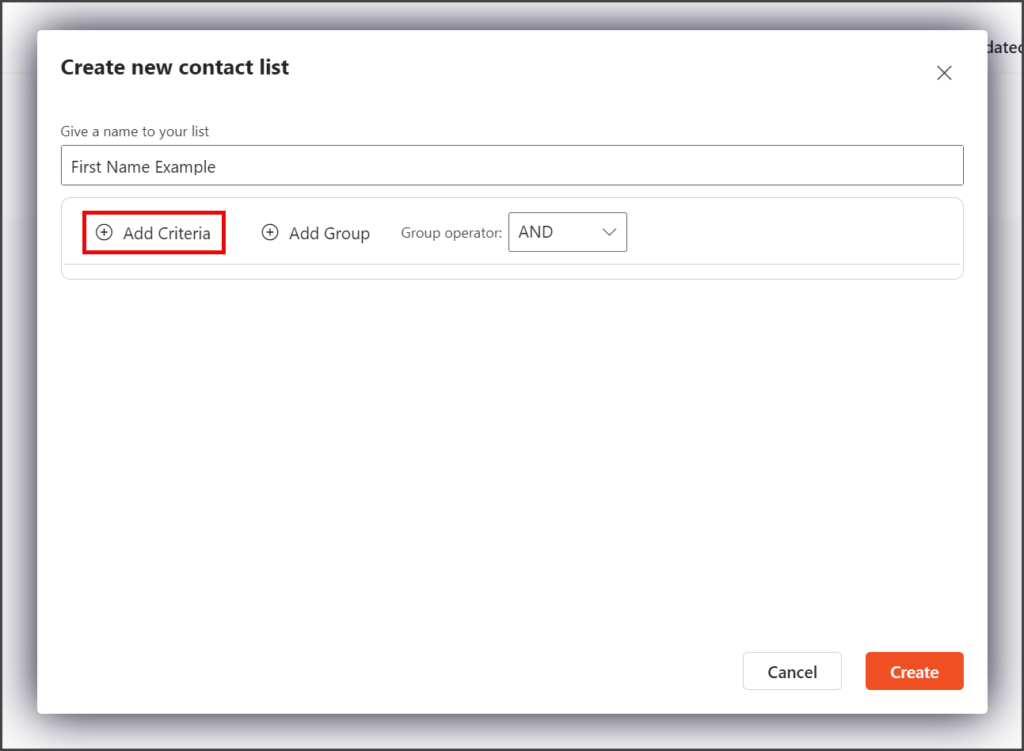
- Click the Filter Type dropdown.
- Select the Filter Type from the list. This example is using First Name.
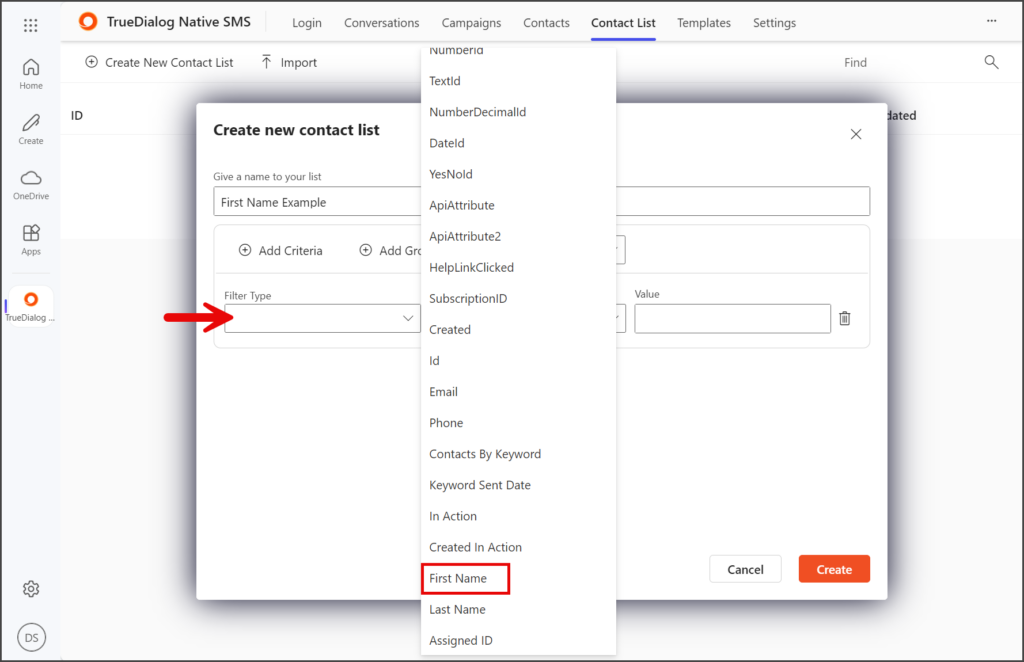
- Click the Operation dropdown.
- Select the Operation from the list. This example is using is.
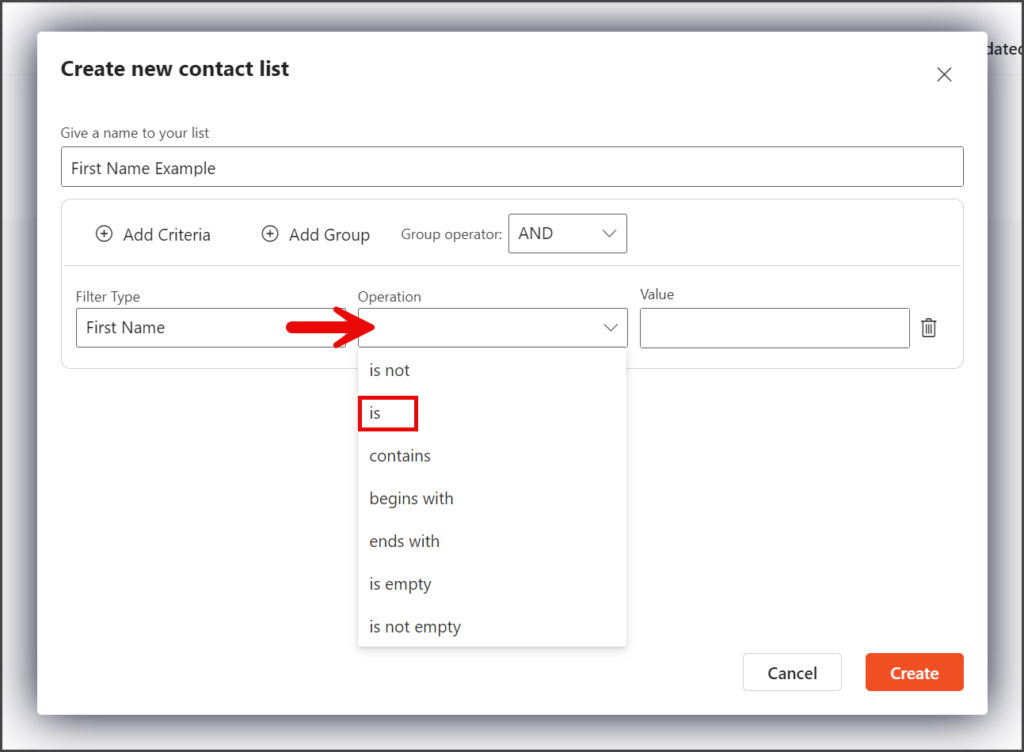
- Enter a value in the Value textbox for the filter.
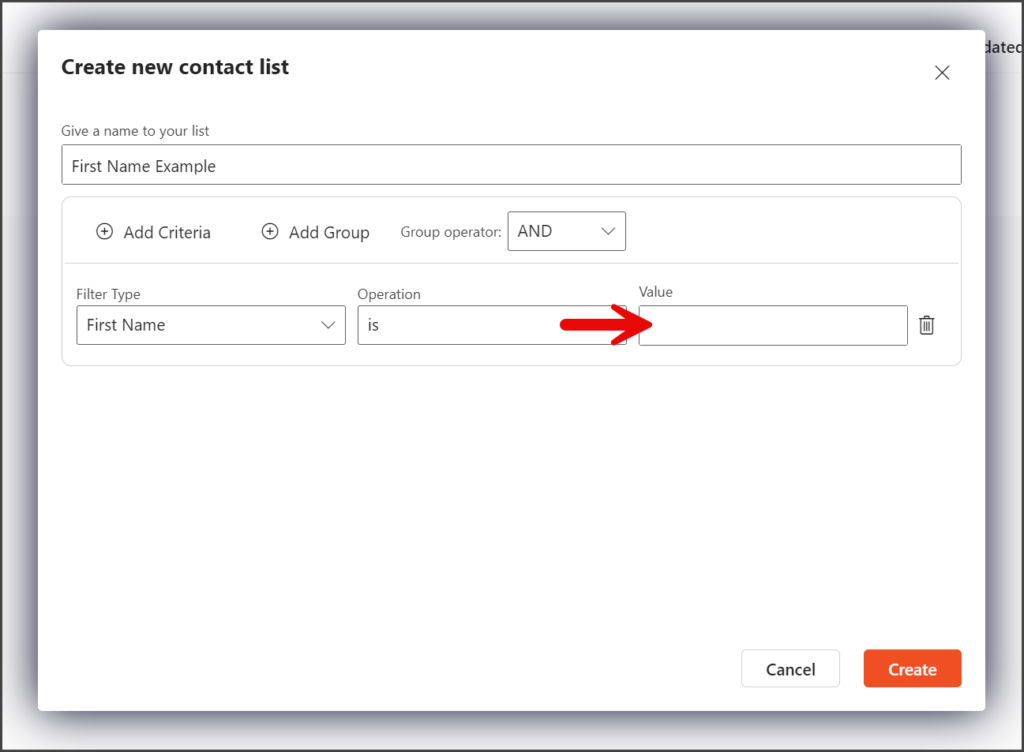
- Click Create.
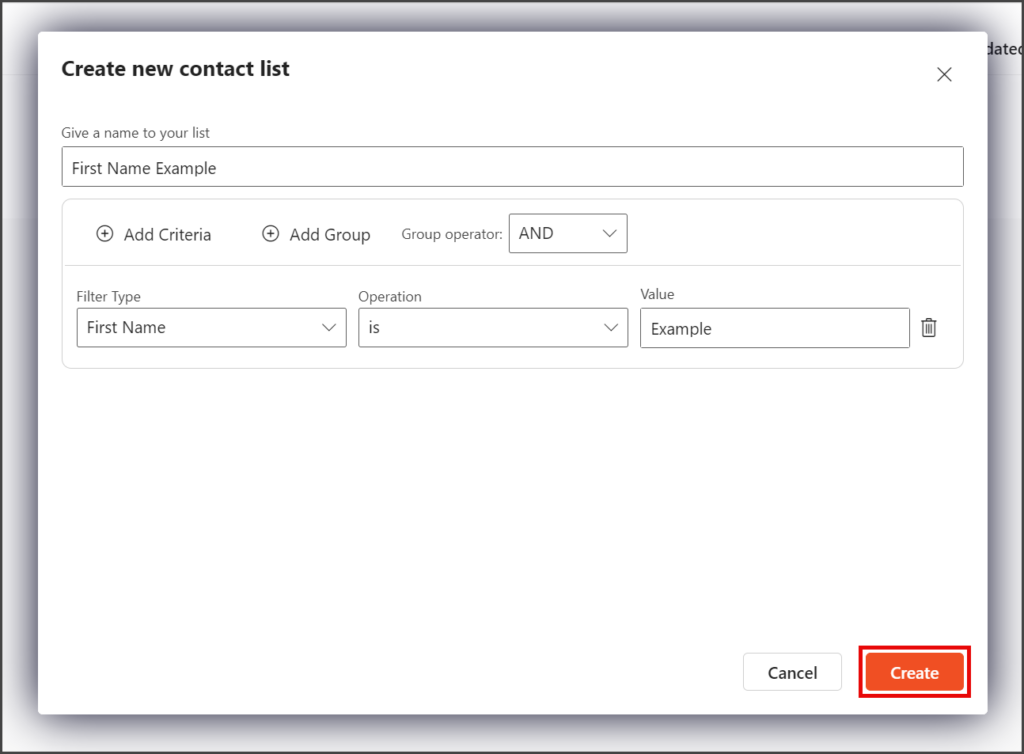
- Once the Contact List is created, the Contact Count will show you the number of contacts matching the filter criteria.
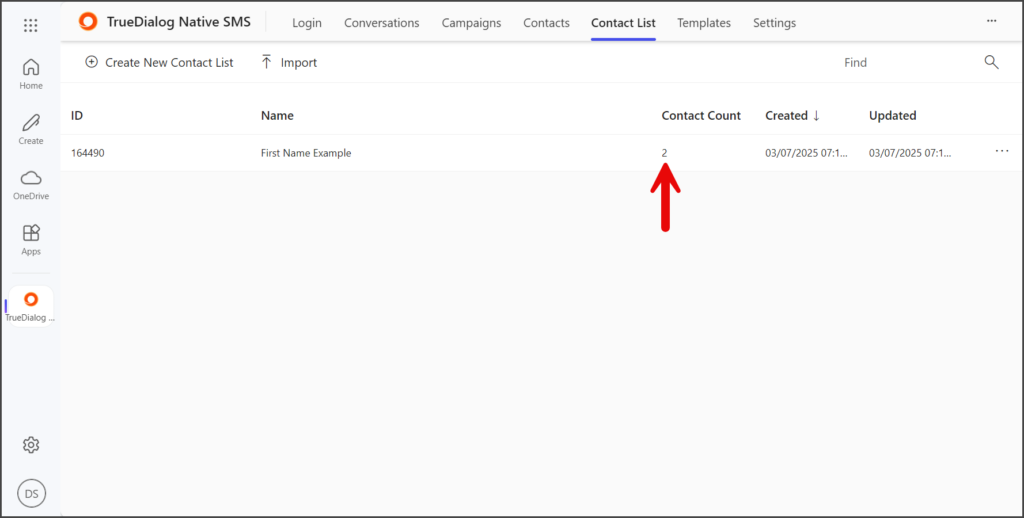
Advanced Contact List
When creating a contact list, you can add multiple criteria and groups to create a more advanced filter. See the Single Criteria Contact List instructions above for more details on creating a single criteria.
Criteria
A Criteria is a single filter parameter. A contact list is made up of one or more Criteria.
Group
A Group is a collection of one or more Criteria and can be thought of as parentheses around the Criteria. You can nest Groups inside other Groups to create more complex filters. A contact list consists of one or more Groups.
Group operator
A Group operator is the operation performed on a group of criteria or between multiple groups. The operator is either a logical AND or a logical OR.
In this example, the filter that is applied to the Contact List is:
First Name begins with "E"
OR
Last Name begins with "W"
OR
(Phone is not empty
AND
Email ends with "example.com")
- Click Add Criteria to start creating your filter for the Contact List.
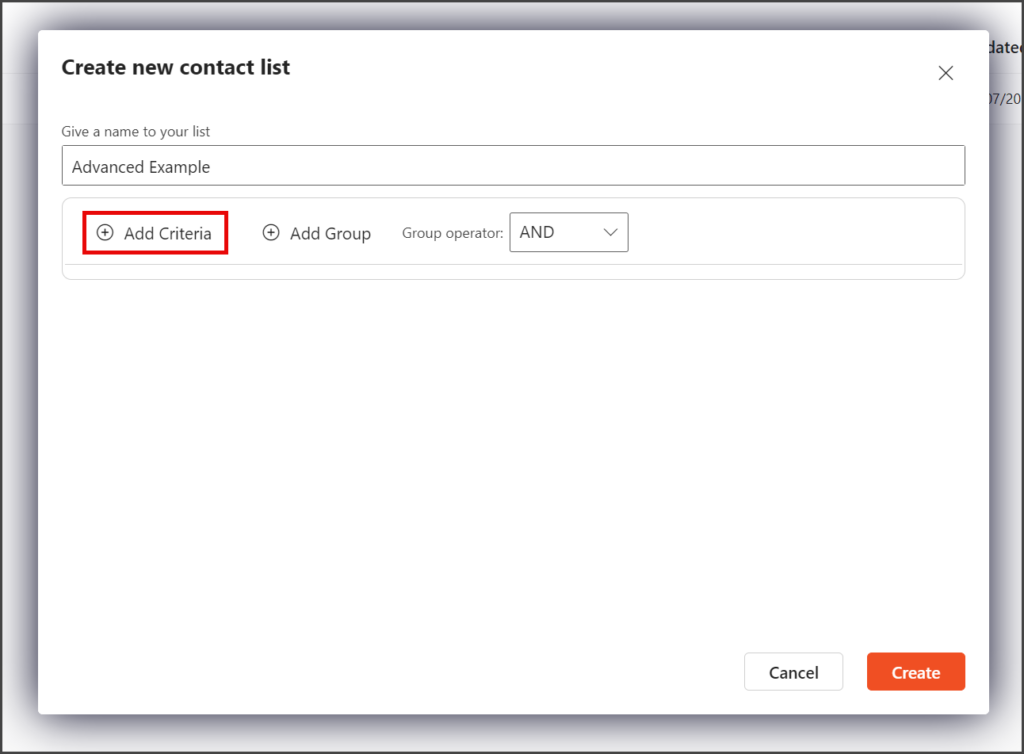
- Enter your criteria values for Filter Type, Operation, and Value.
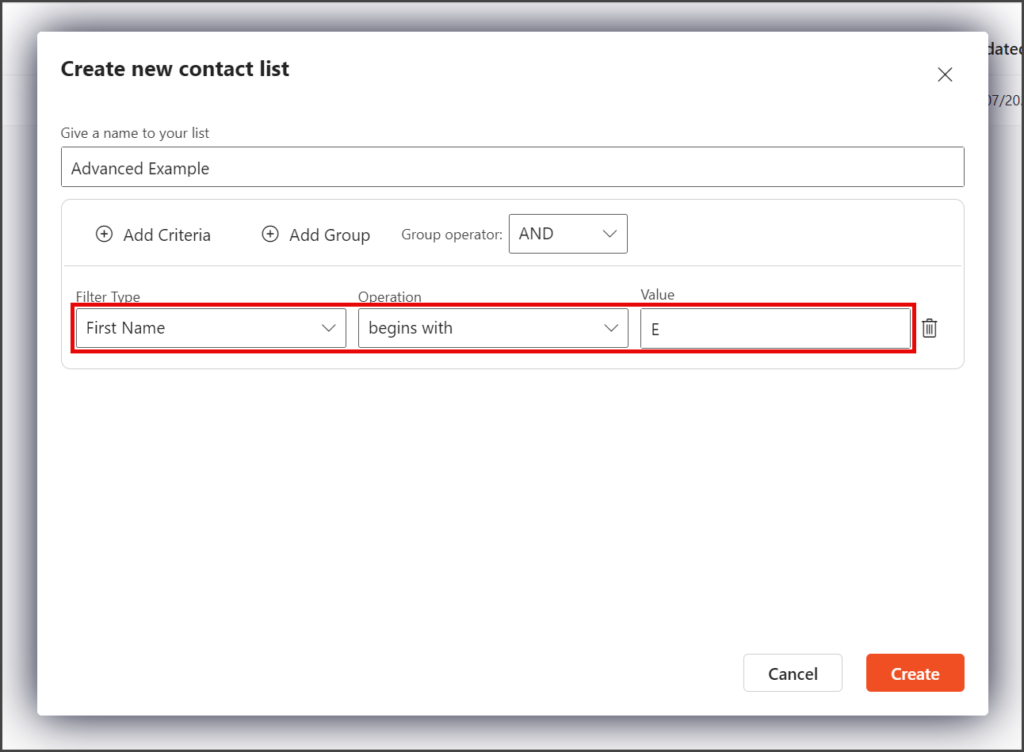
- Click Add Criteria to add another Criteria.
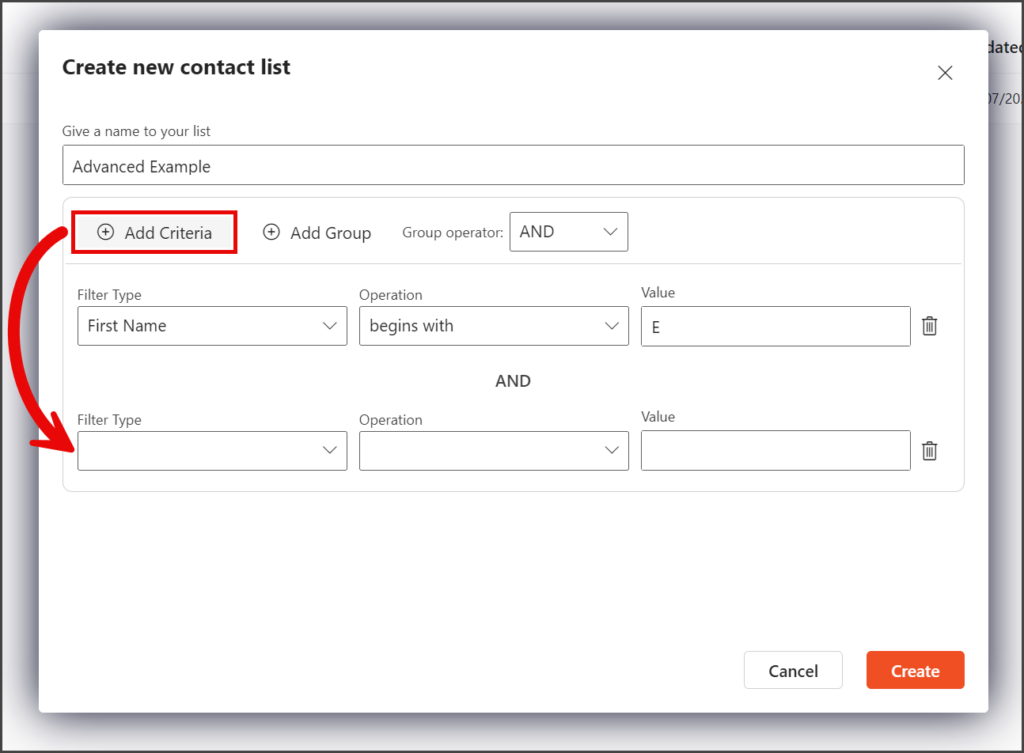
- Click the Group operator dropdown and select OR to change the logic operator between criteria from AND to OR.
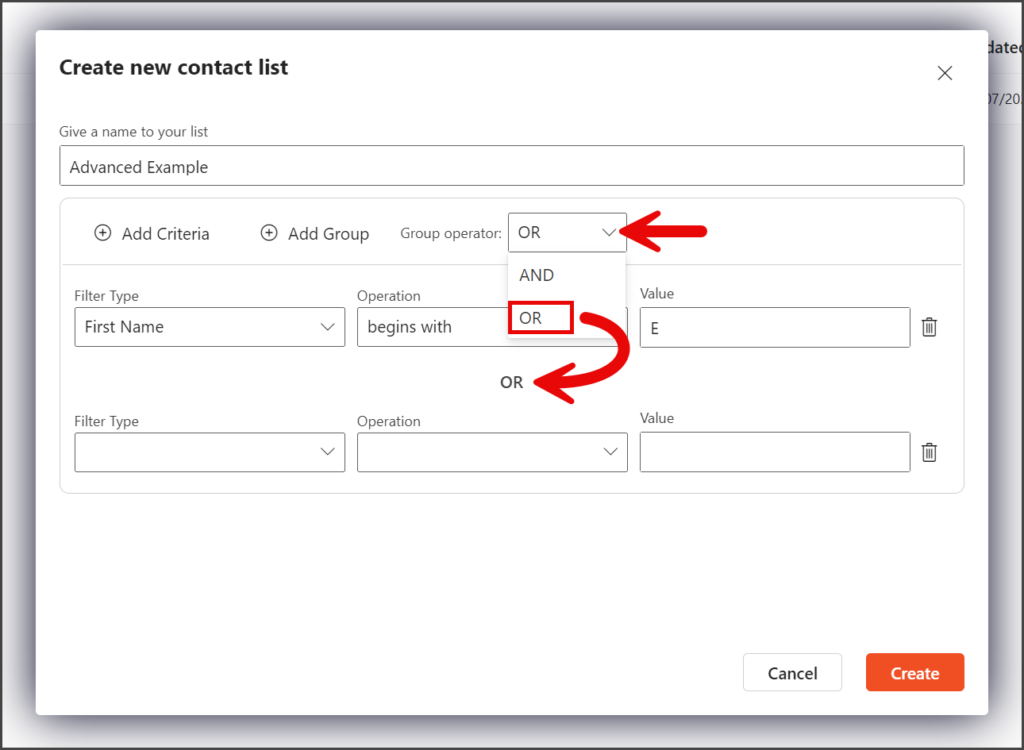
- Enter your criteria values for Filter Type, Operation, and Value.
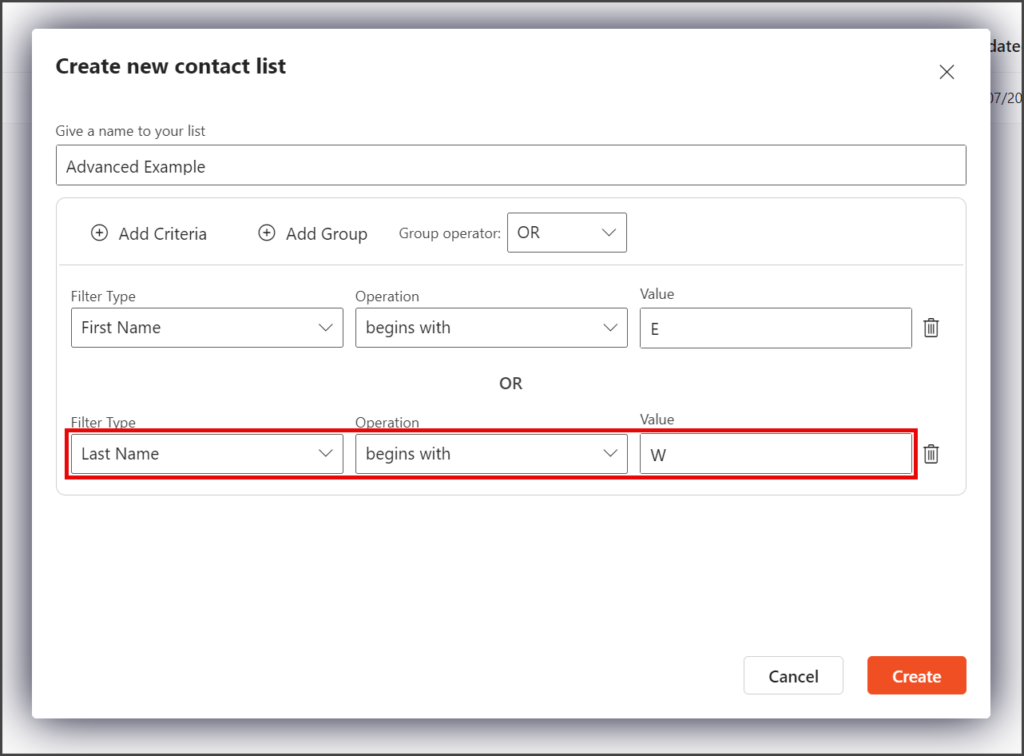
- Click Add Group to add a new Group.
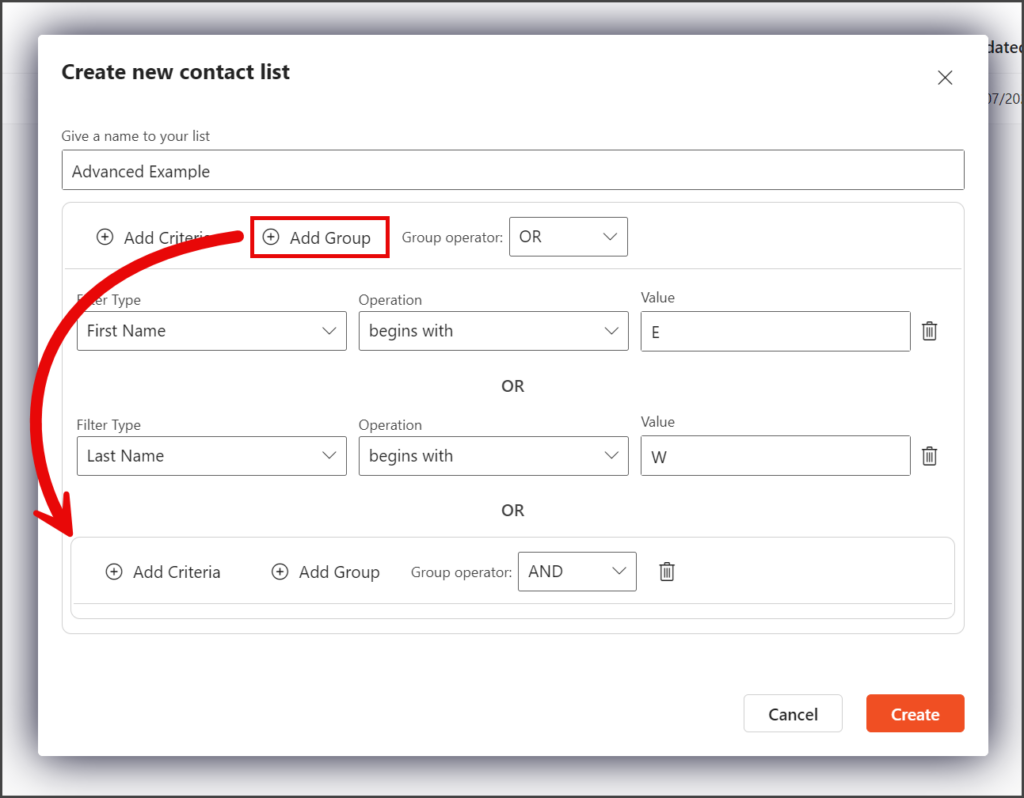
- Click Add Criteria in the new Group to add a new Criteria.
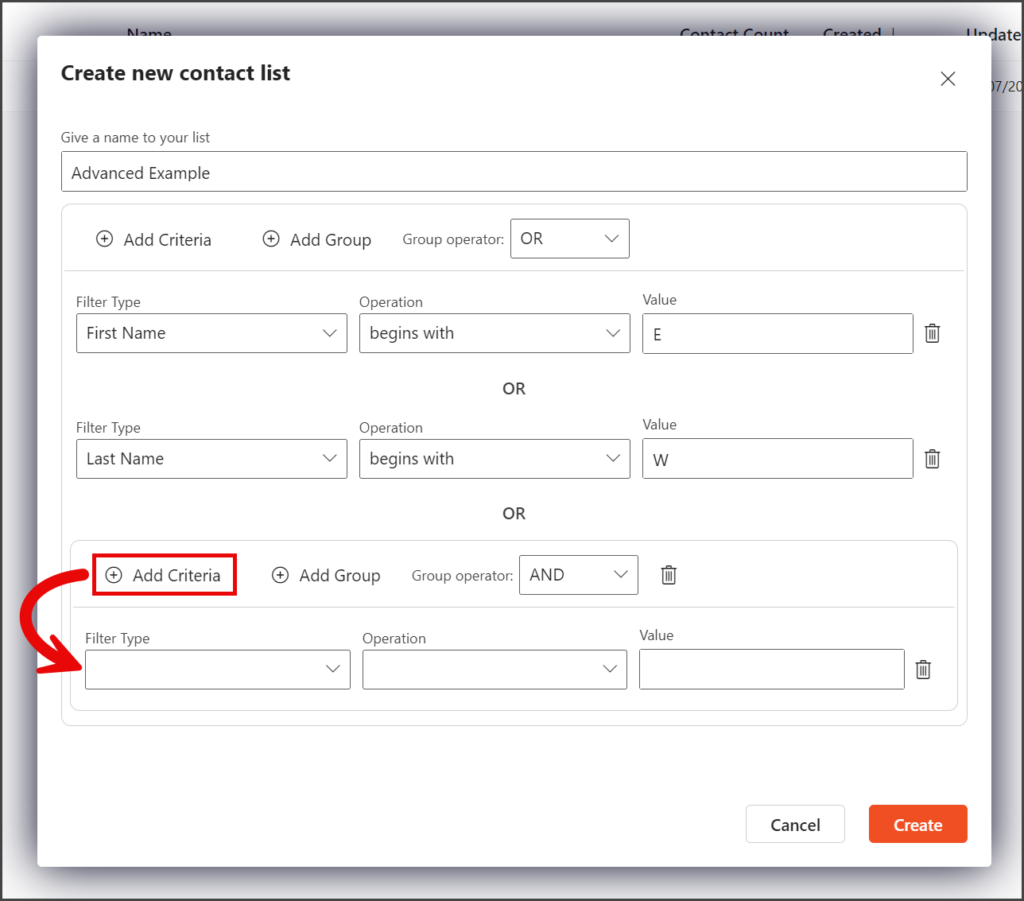
- Enter your criteria values for Filter Type, Operation, and Value.
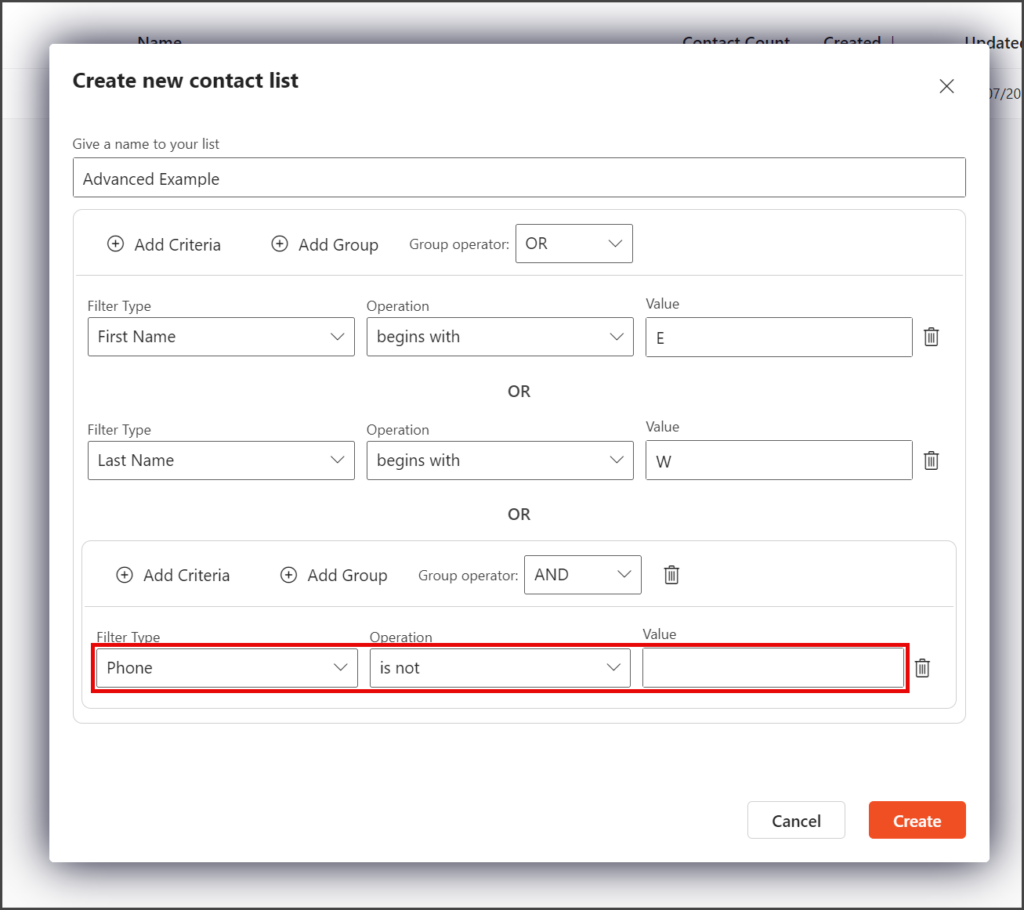
- Click Add Criteria to add another Criteria.
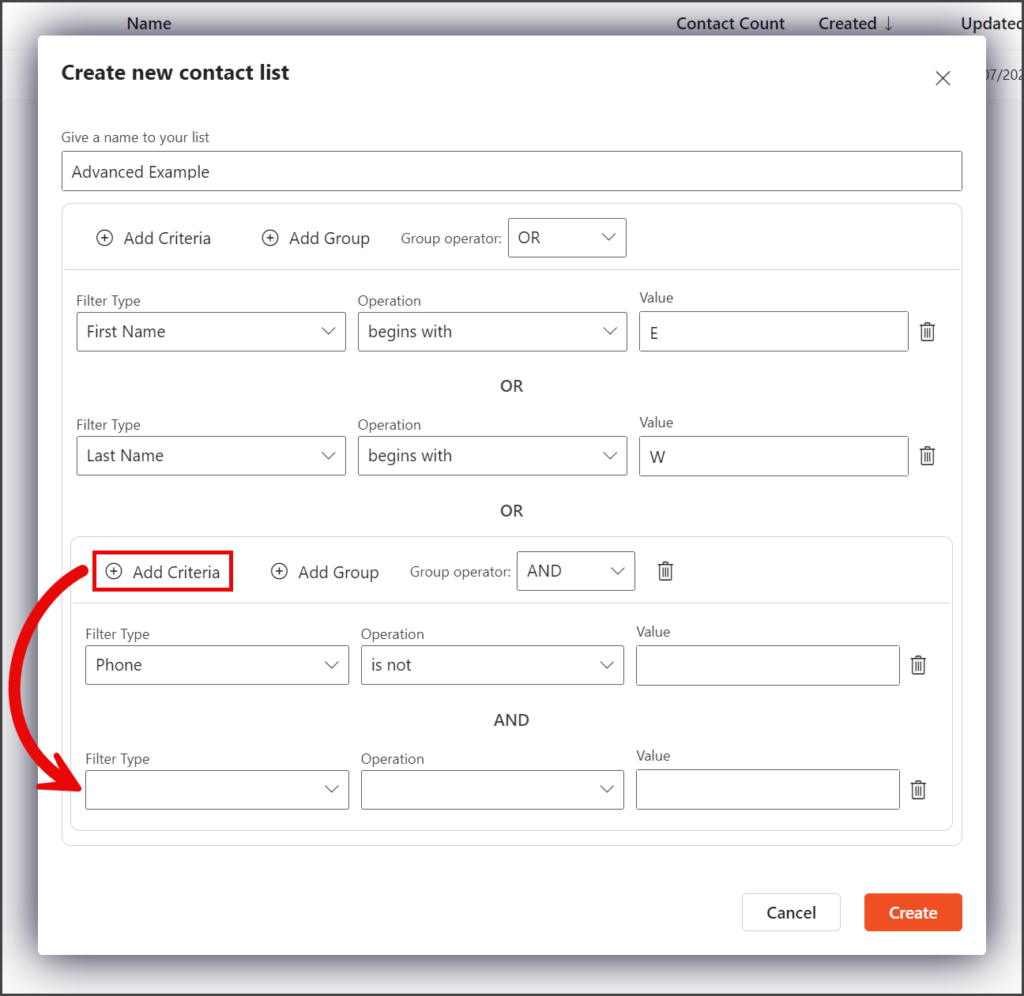
- Enter your criteria values for Filter Type, Operation, and Value.
- Click Create.
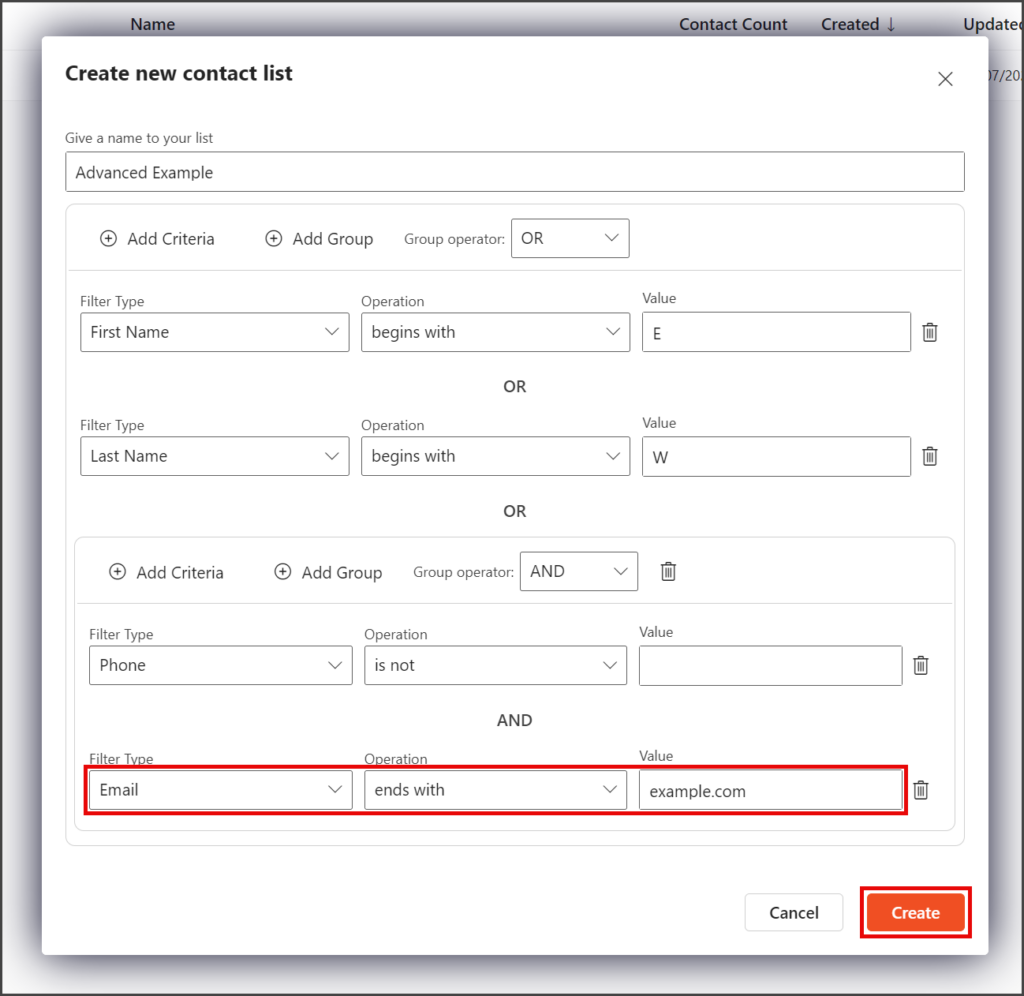
- Once the Contact List is created, the Contact Count will show you the number of contacts matching the filter criteria.