Microsoft 365
TrueDialog Integration
This article shows you how to log in to the TrueDialog app in Microsoft 365. You must provide your TrueDialog Account ID, API Key, and API Secret. You can find instructions for obtaining this information in the Get API Key section below. The Login section will guide you on how to enter your TrueDialog API details to access the TrueDialog app.
Login
- Click TrueDialog on the left sidebar.
- Click the Login tab.
- In the TrueDialog Account ID, TrueDialog API Key, and TrueDialog API Secret text boxes, enter the TrueDialog API key values you obtained from the section above.
- Click Sign In.
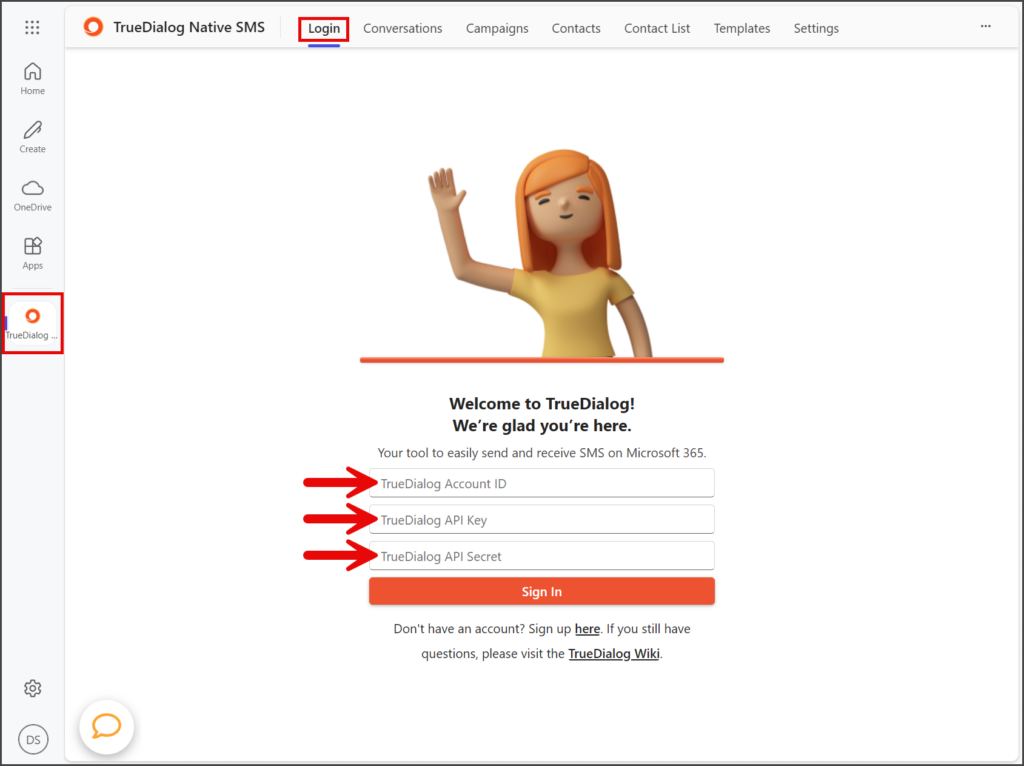
- Once connected, you will see the You are logged in! message.
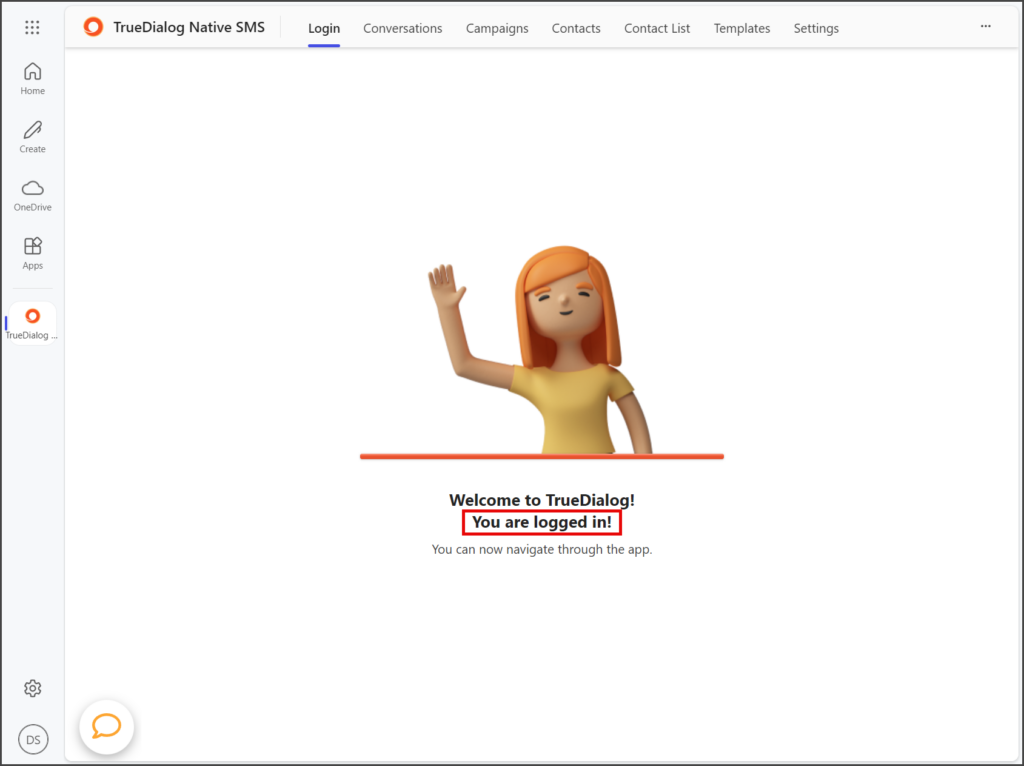
Get API Key
If you can’t access the Portal or need help accessing your API Key, contact Customer Support (1-877-501-4276 | support@truedialog.com).
- Log into the TrueDialog Portal at Login | TrueDialog.
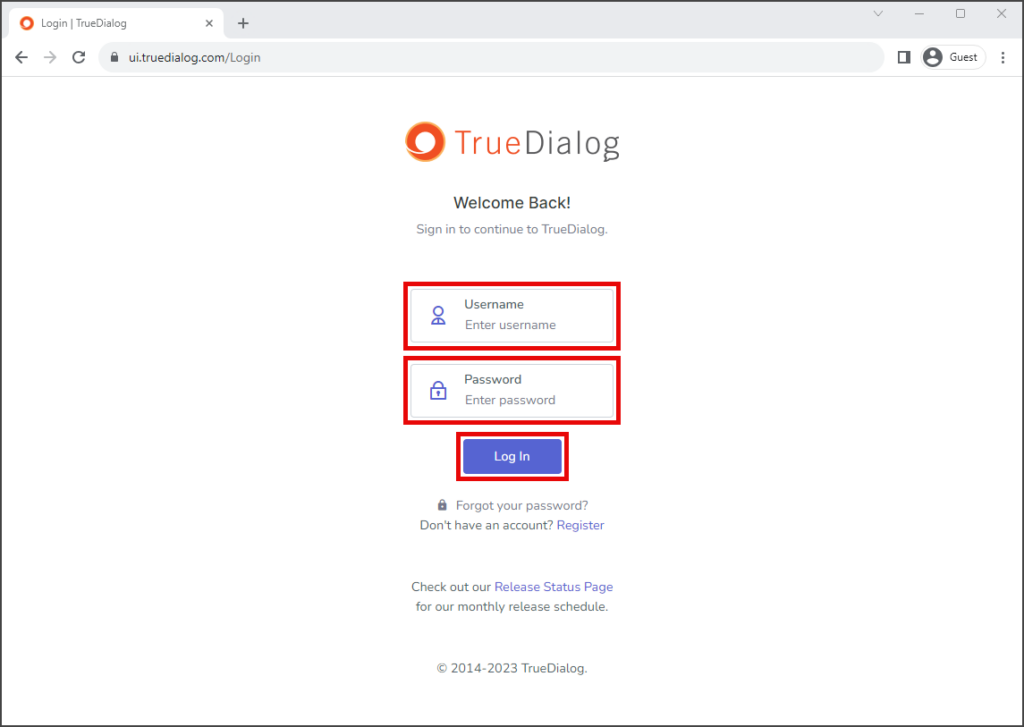
- Click your Account Name in the upper right corner.
- In the dropdown, select Api Keys.
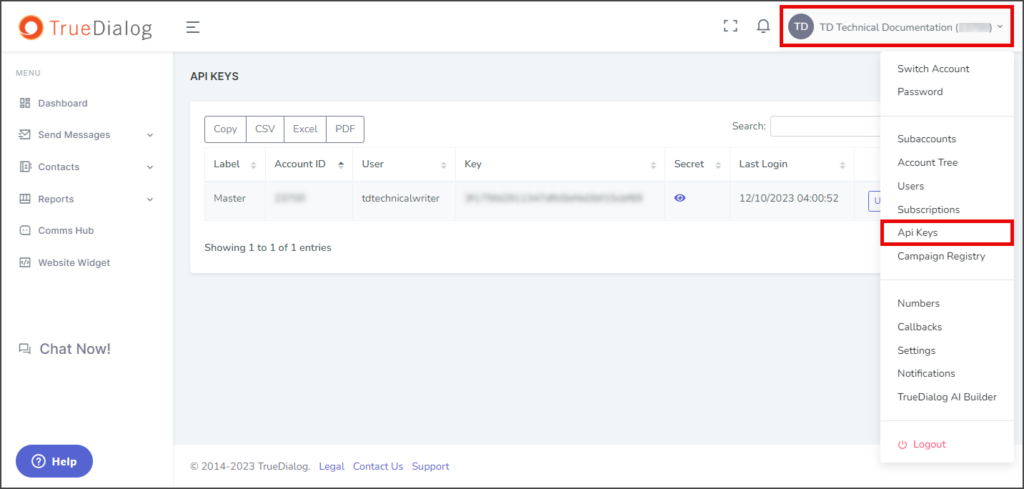
- In the table, find the user account through which you want the integration to connect.
- The Account ID is in the Account ID column.
- The API Key is in the Key column.
- The API Secret is in the Secret column; click the Eye icon to view the value.
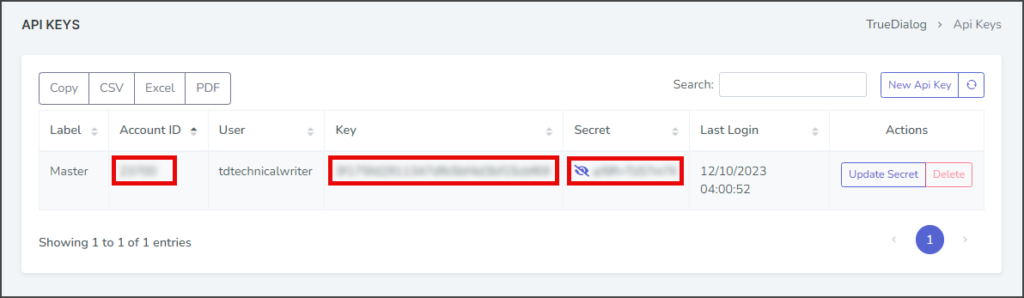
- Keep this page open or copy the values to use when authenticating your TrueDialog integration.