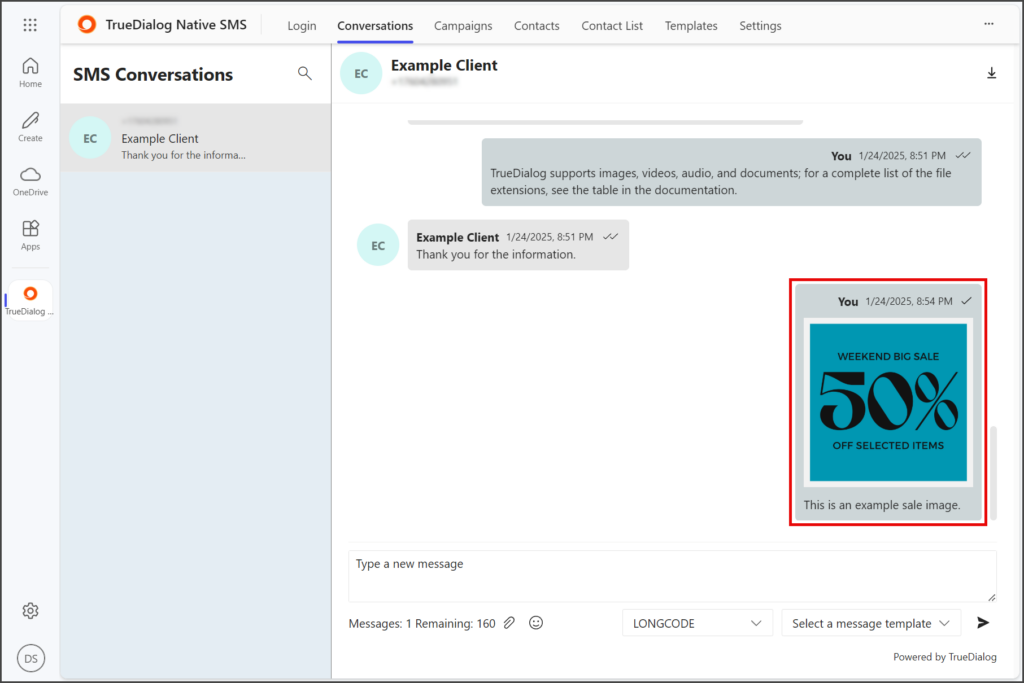Microsoft 365
TrueDialog Integration
The Conversations tab provides one-to-one messaging with your contacts. This guide will show you how to attach a media file to your message to send to your contact. For more information about sending a message, see the MS365 – Sending a Single SMS Message article.
- Click the Conversations tab.
- Click the contact you want to receive the media file from the left sidebar.
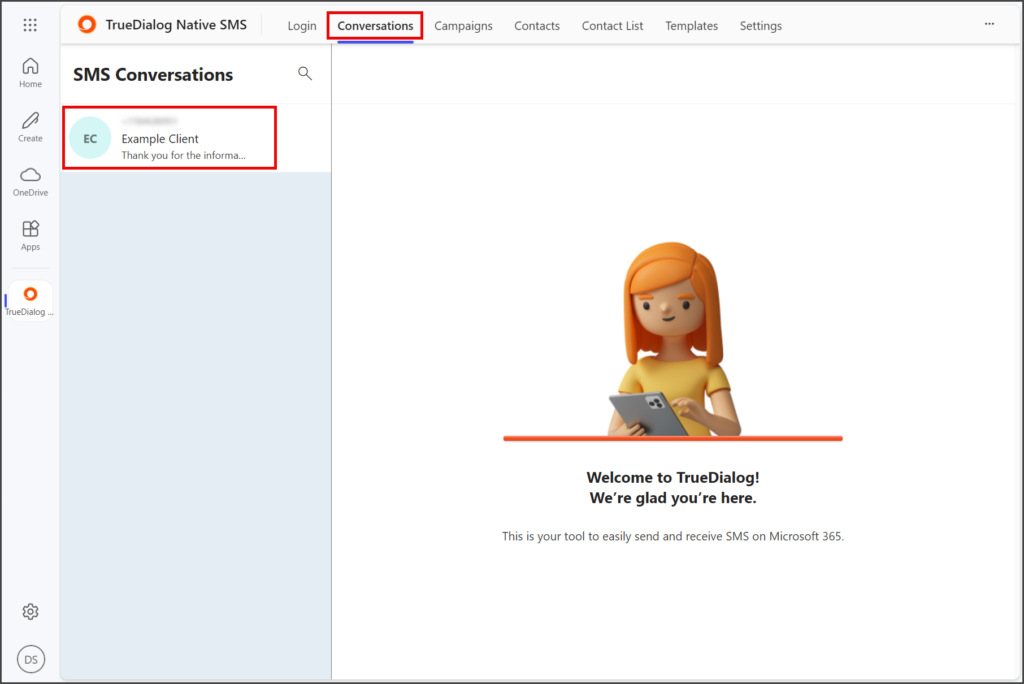
- Click the Paper clip icon.
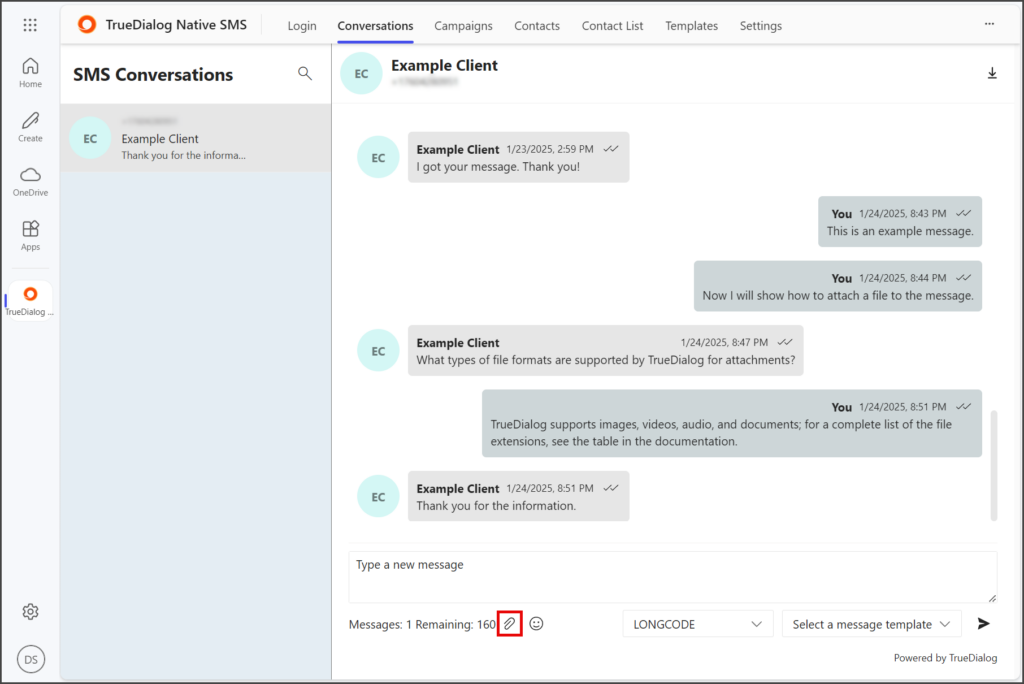
- Click Select an image to upload.
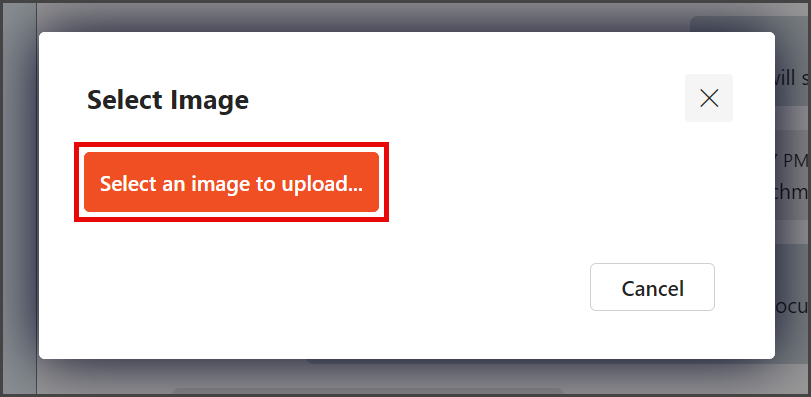
- Select your media file using the Open file window.
| File Type | Supported Extensions |
|---|---|
| Image | .jpg | .jpeg | .jfif | .png |
| GIF | .gif |
| vCard | .vcf |
| Video | .mpeg | .mpg | .mpe | .m1v | .m2v | .mp4 | mp4v |
| Document | .doc | .docx |
| Text | .txt | .text |
| Audio | .wav | .mp2 | .mp3 |
- Click Open.
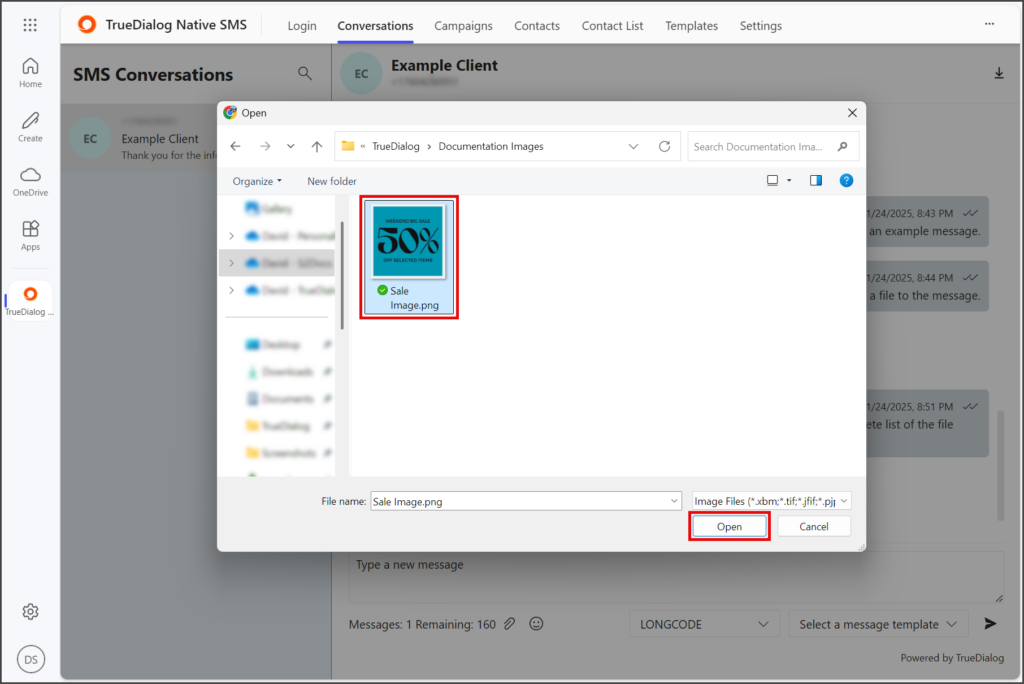
- A preview of your attached image will appear at the bottom of the message section.
- (Optional) Enter a message to go along with the attached image.
- Click the Paper airplane icon to send your message with the attached image.
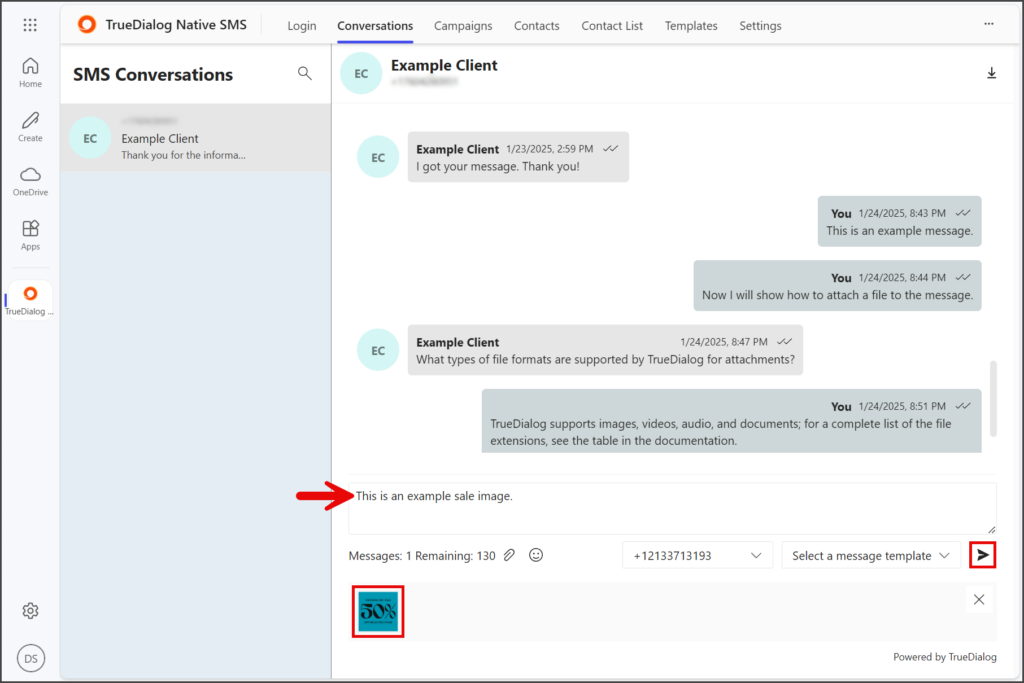
- Once sent, your image and message will be displayed in the message thread.