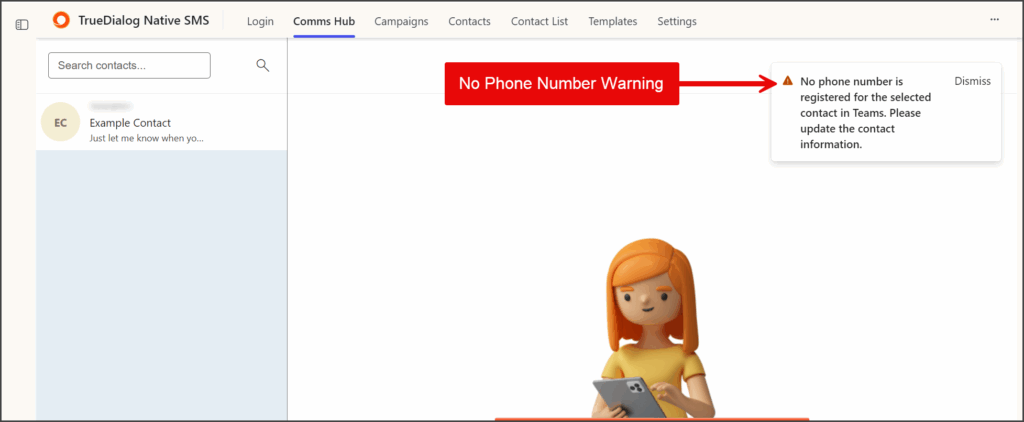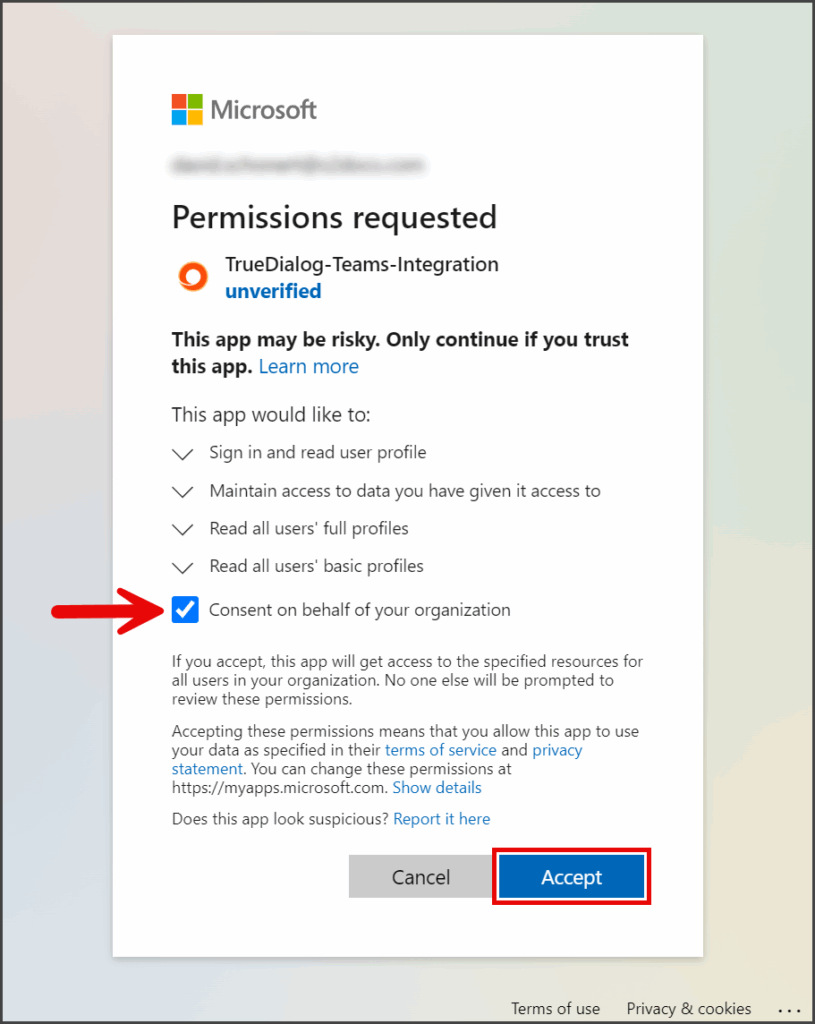Microsoft 365
TrueDialog Integration
The TrueDialog MS365 app supports sending SMS messages to your Microsoft contacts. This article explains how to access your Microsoft contacts. To send SMS and MMS messages to your Microsoft contacts, follow the same steps as a TrueDialog contact. See the following articles for sending one-to-one SMS and MMS messages.
TrueDialog can only send SMS messages to Microsoft contacts with valid mobile phone numbers. If a Microsoft contact doesn’t have a phone number, it will be indicated by No phone number below the contact name.
Access Microsoft Contacts
- Click the Comms Hub tab.
- Click the Magnifying Glass icon to open the search choices.
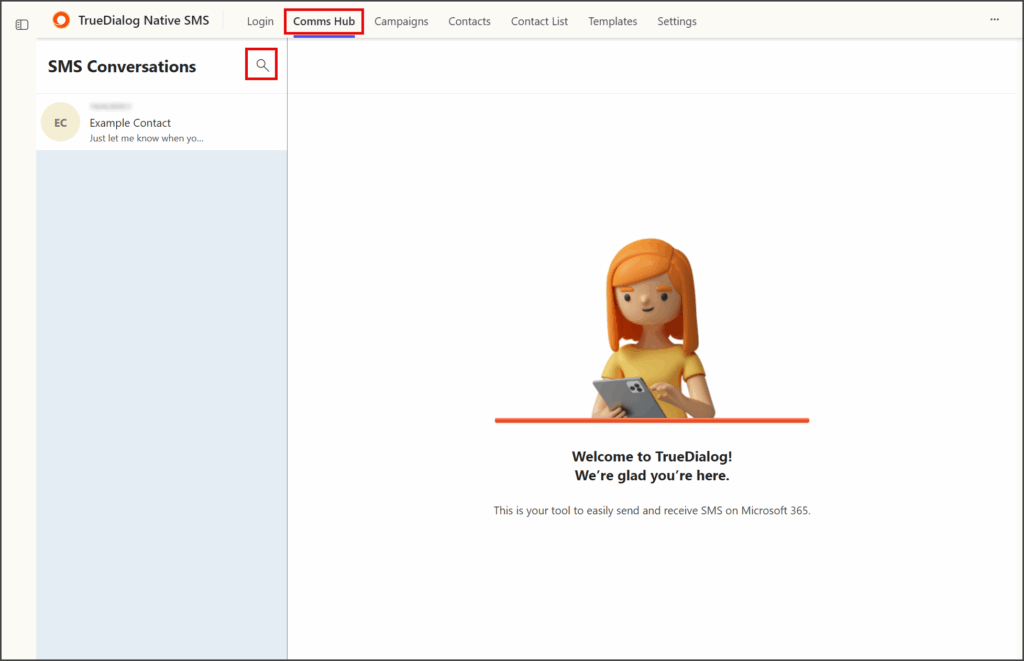
- Click Microsoft Contacts.
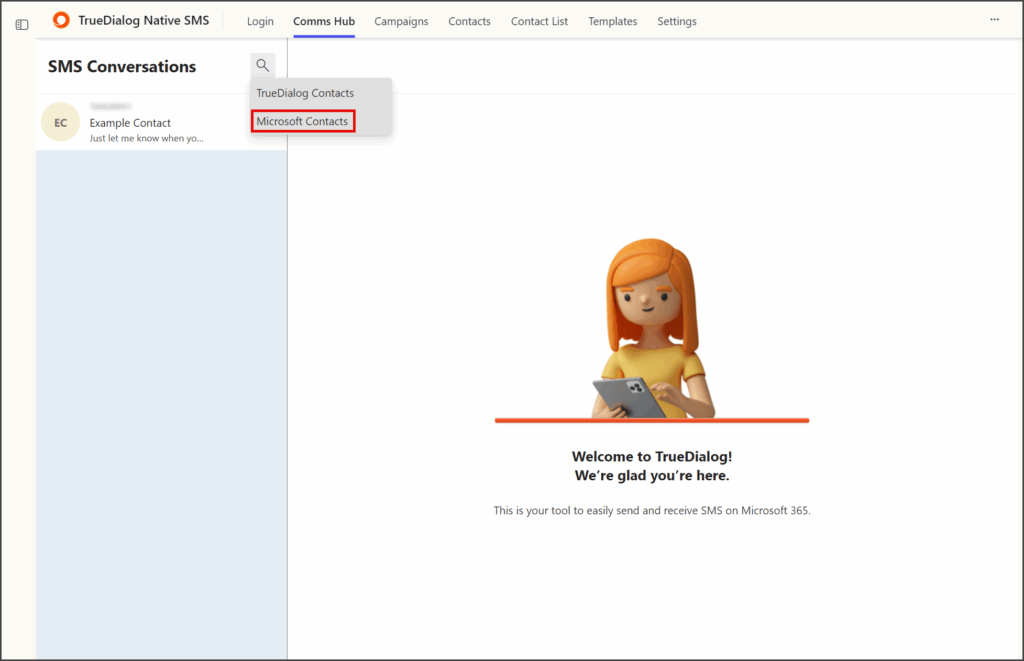
Select Microsoft Account For Contacts
The first time you select Microsoft Contact, you must select and authenticate the Microsoft account from which you want to access contacts.
- If the Sign in to your account window opens.
- Click your Microsoft account from which to access contracts.
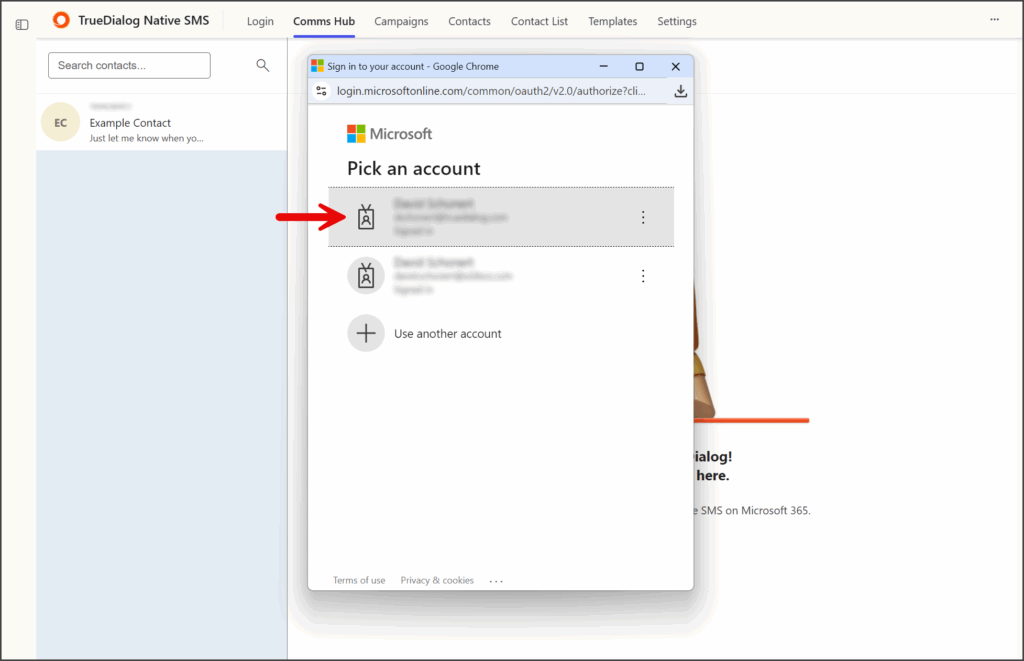
- Complete any Microsoft account sign-in steps.
- If you receive a Permissions requested dialog:
Find a Contact
After accessing your Microsoft contacts, you can find a Microsoft contact to message.
- Click the Search contacts box that appears.
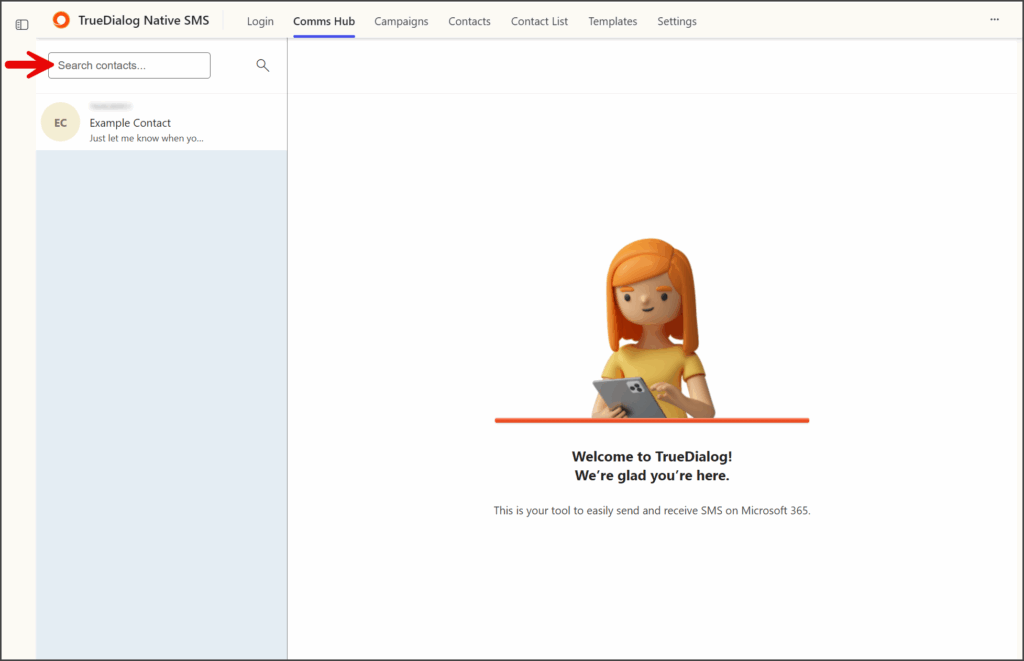
- Scroll or search for the Microsoft contact to add.
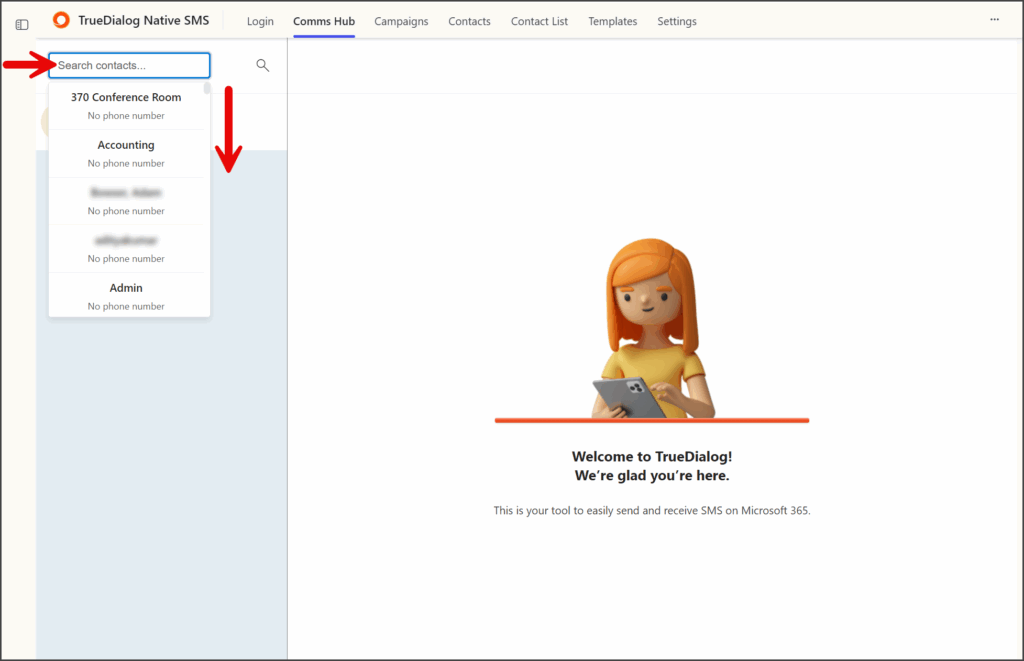
- Click a contact that has a phone number listed.
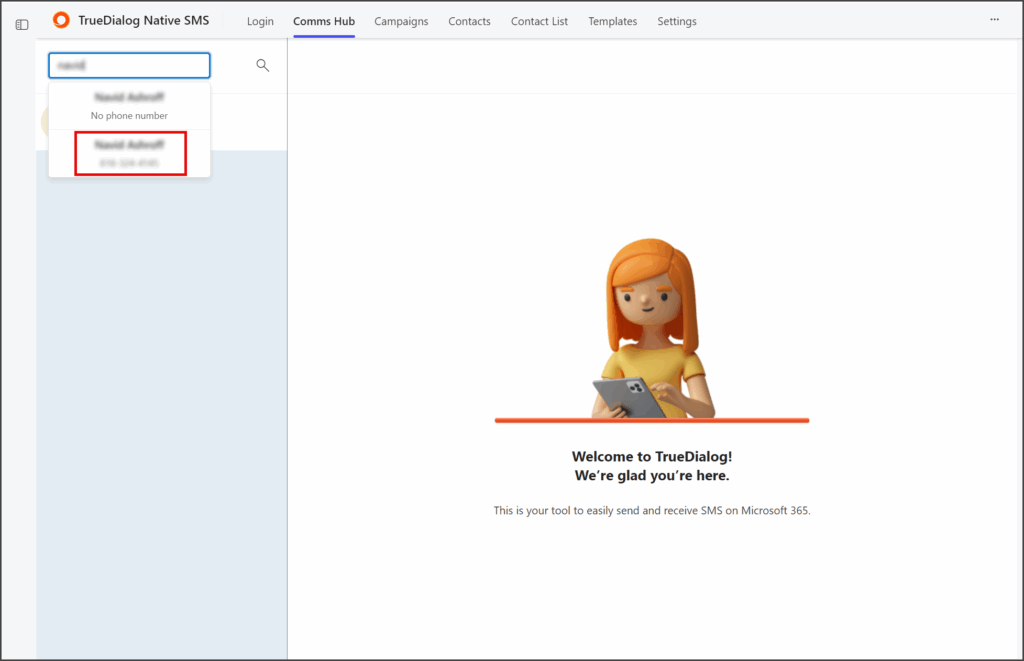
- A new message thread will be opened for the selected contact.
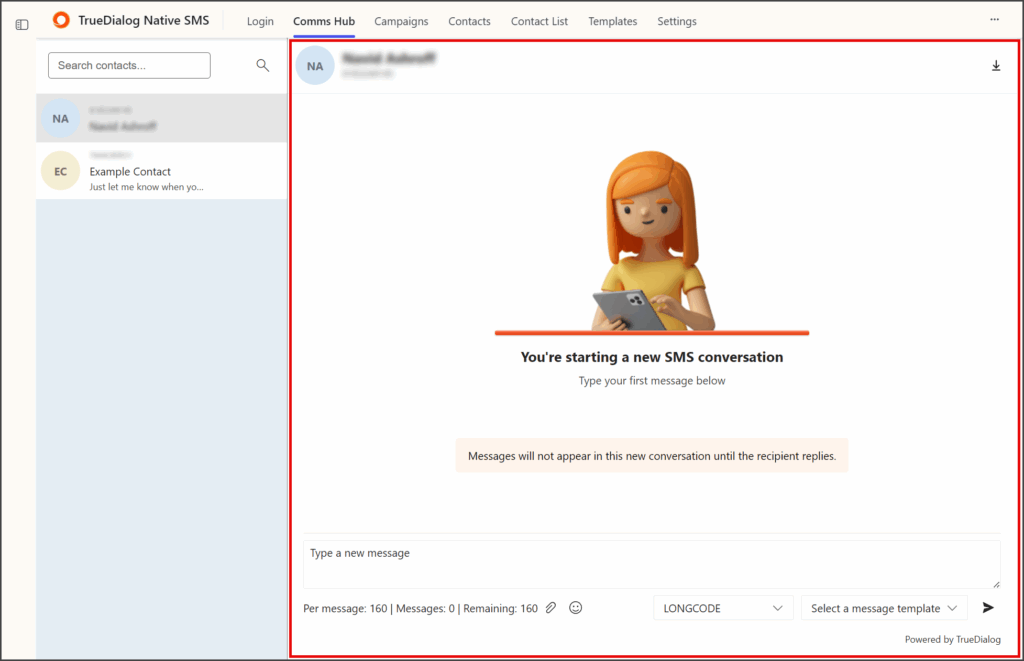
- The following articles explain how to send SMS and MMS messages to this contact.
Microsoft Contact Added to TrueDialog Contacts
After selecting a Microsoft contact, the MS365 app will create a TrueDialog contact for the selected contact. The screenshot below shows a Microsoft contact added to the Contacts tab.
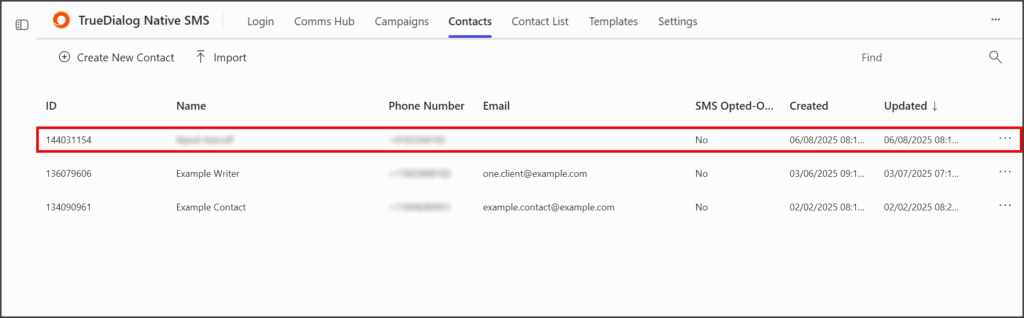
Contacts With No Numbers
If a Microsoft contact doesn’t have a mobile number in its profile, you will not be able to message this contact until a valid phone number is added.
Screenshot of Contacts with No Phone Numbers
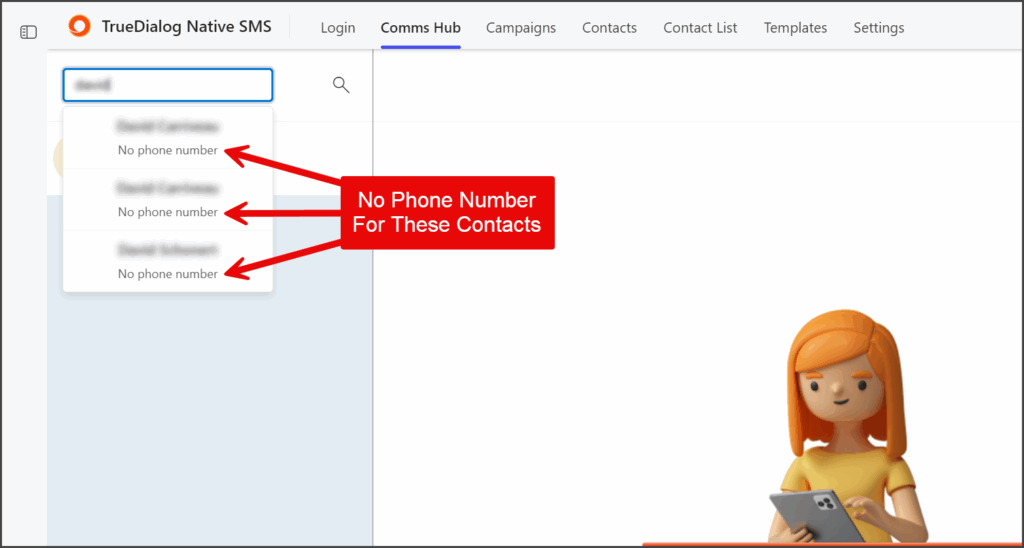
Screenshot of Warning When Selecting a Contact with No Phone Number