Microsoft 365
TrueDialog Integration
This guide will show you how to edit a campaign. The articles below include detailed instructions for creating campaigns, adding dynamic content, and attaching images.
- Click the Campaigns tab.
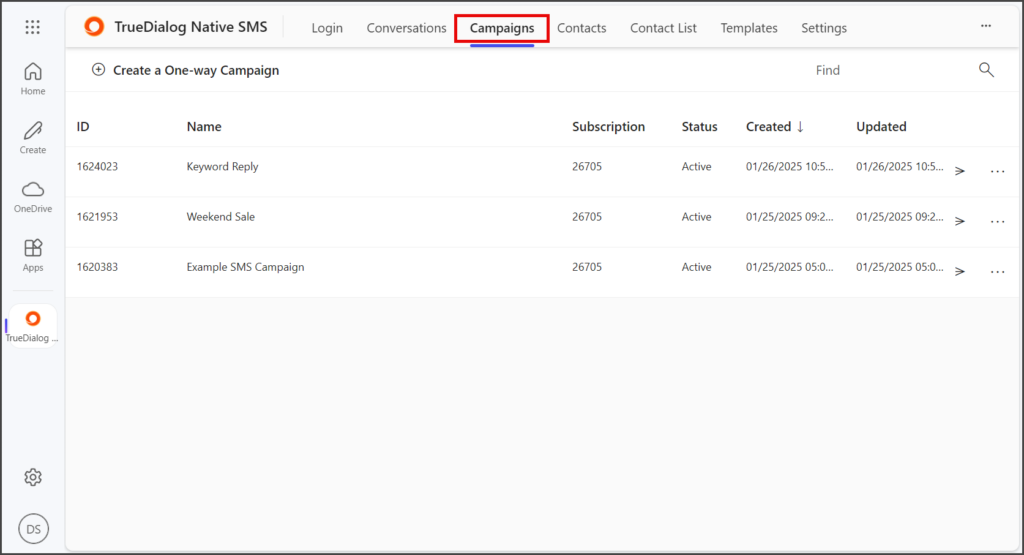
- Click the 3 Dots at the right end of the campaign to open the options menu.
- Click Edit.
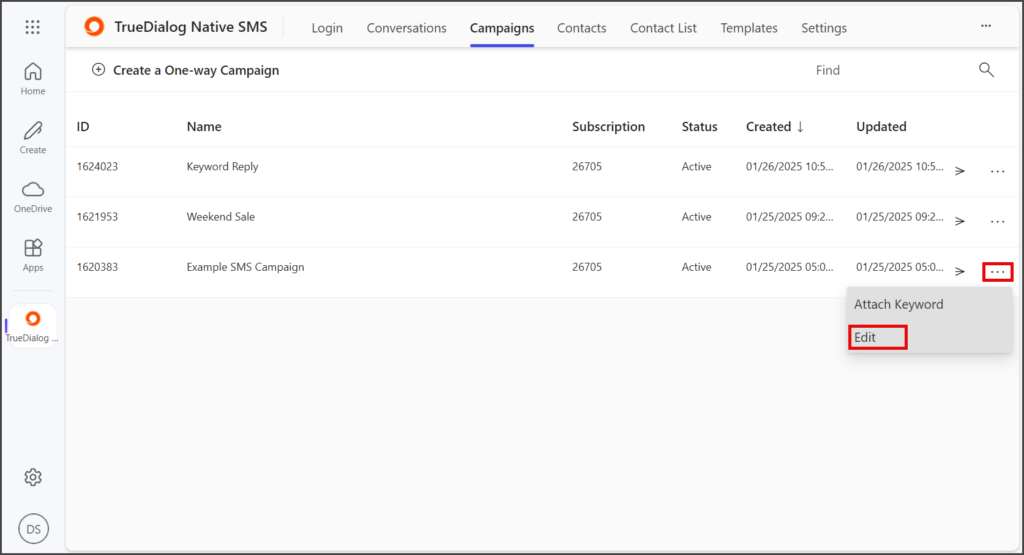
- Make your changes to the campaign.
- Click Update.
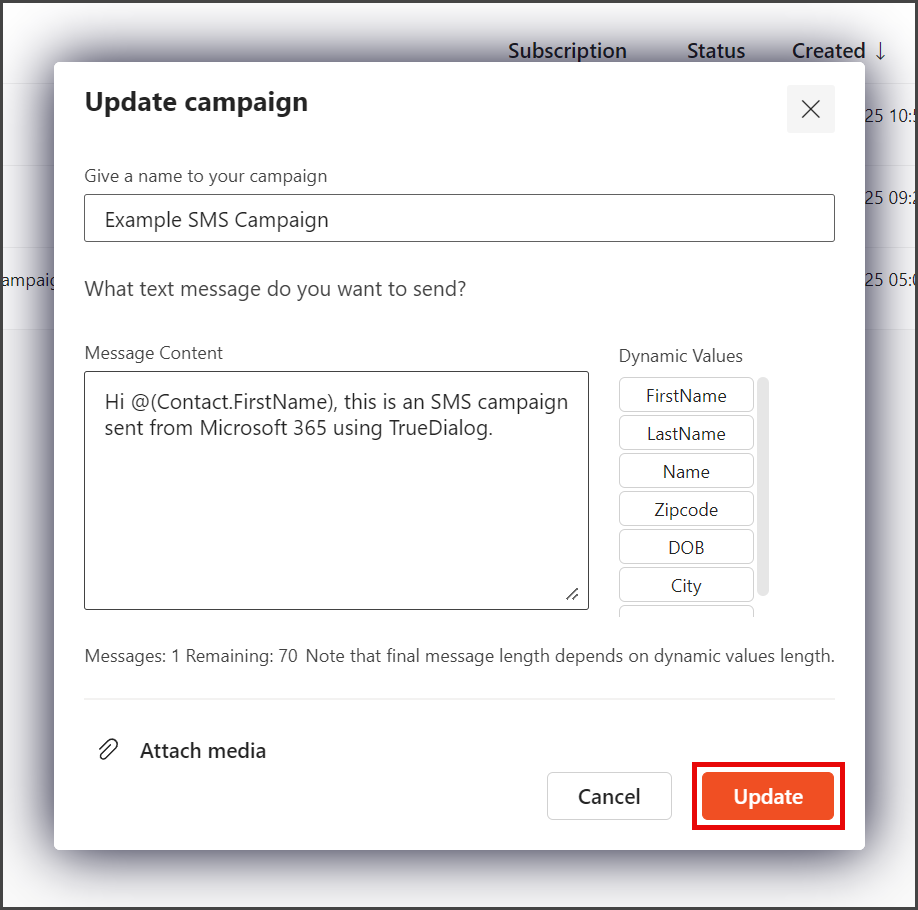
- Your updated campaign is now ready to send its message to your contacts. See the MS365 – Sending a Campaign article for instructions on sending campaigns.