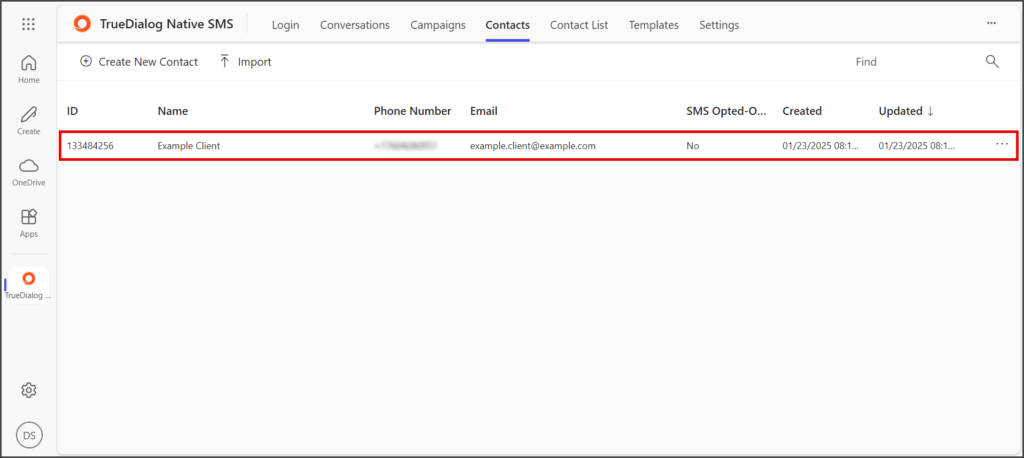Microsoft 365
TrueDialog Integration
This article will guide you through the process of creating a new contact. Your Contacts contain essential information about your end users. Alternatively, you can use the Import Contacts feature on the Import Contacts page to create multiple contacts simultaneously. Please refer to the MS365 – Importing Contacts article for instructions on importing contacts.
- Click the Contacts tab.
- Click Create New Contact.
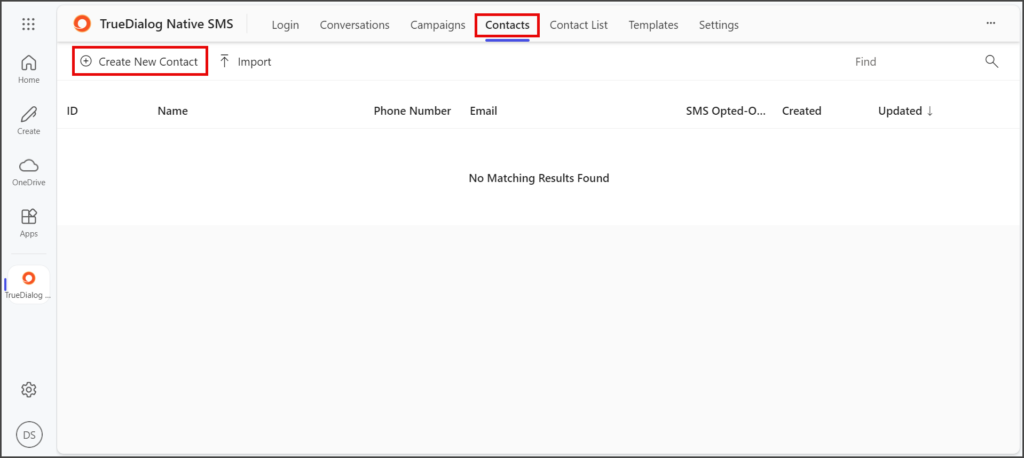
- Click the Country Code dropdown (Phone and Globe icon).
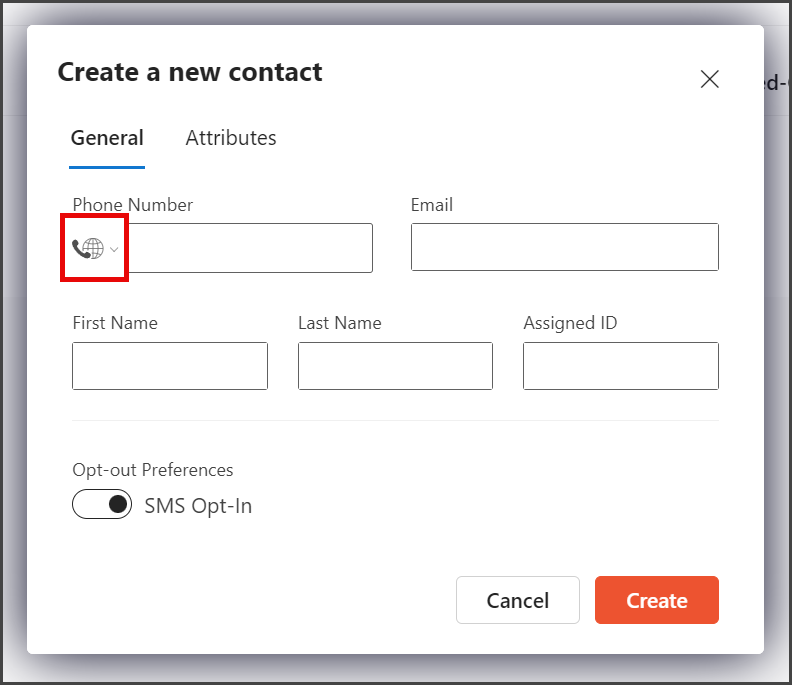
- Select the Country of the phone number for this contact.
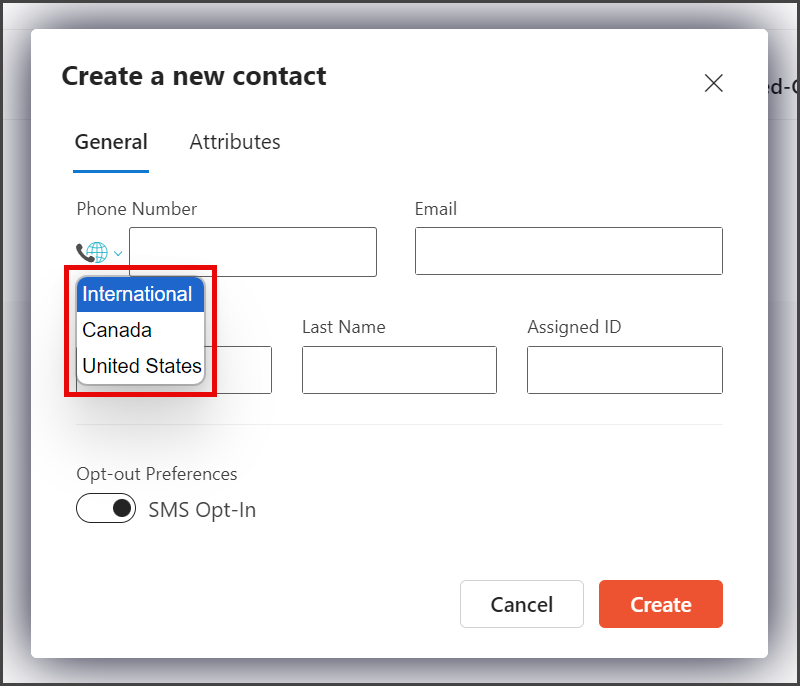
- Enter your contact’s Phone Number, Email, First Name, and Last Name.
- Verify the Opt-out Preferences toggle is set to SMS Opt-In so your contact will receive messages.
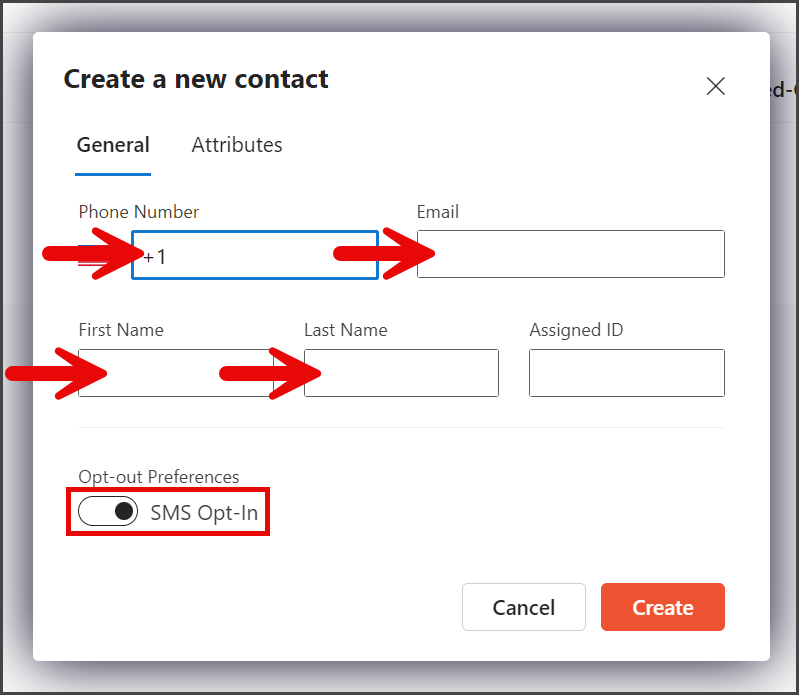
- Click Create.
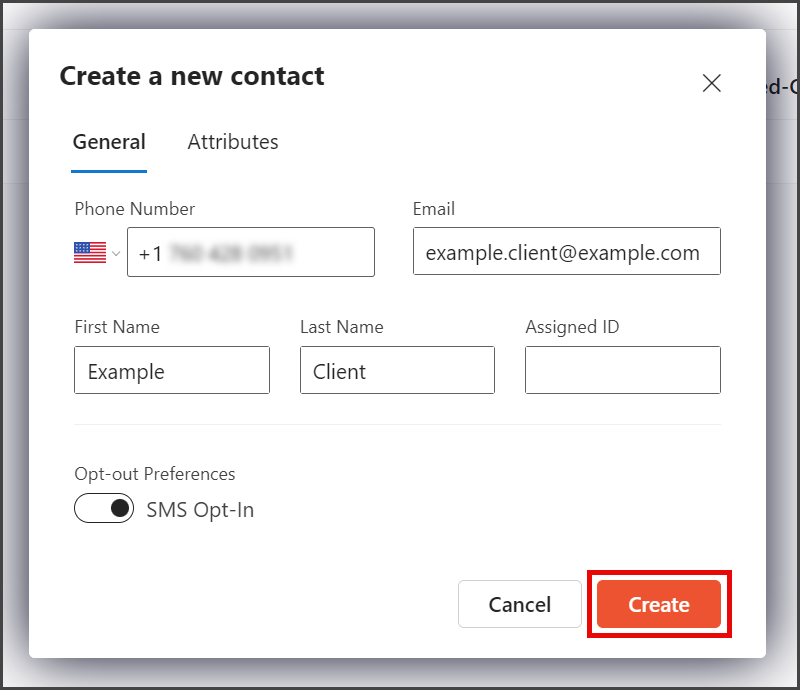
- Your new contact will be added to your list of contacts.