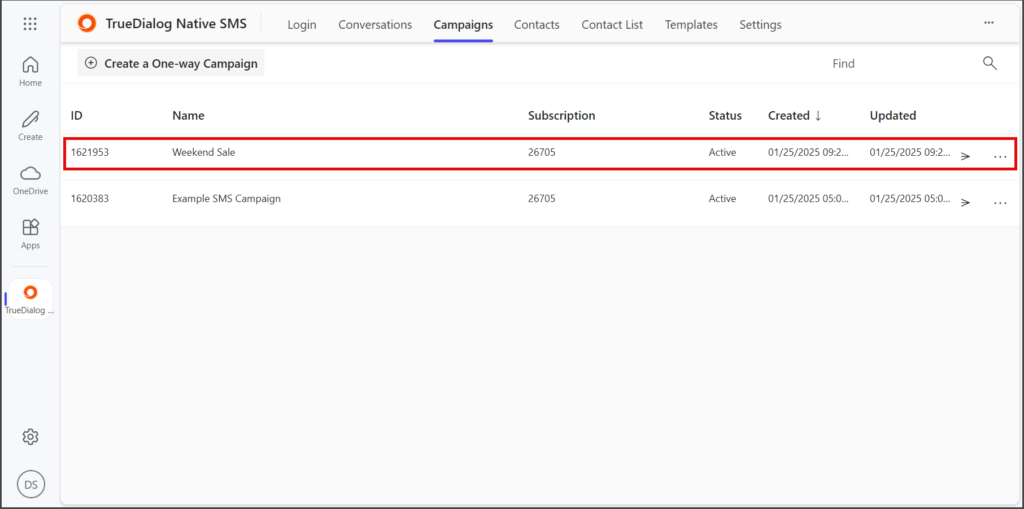Microsoft 365
TrueDialog Integration
The guide covers creating an MMS campaign. A campaign holds the message to send to end-users. The instructions below will guide you in creating an MMS campaign. After creating the campaign, see the MS365 – Sending a Campaign article for instructions on how to send a campaign.
- Click the Campaigns tab.
- Click Create a One-way Campaign.
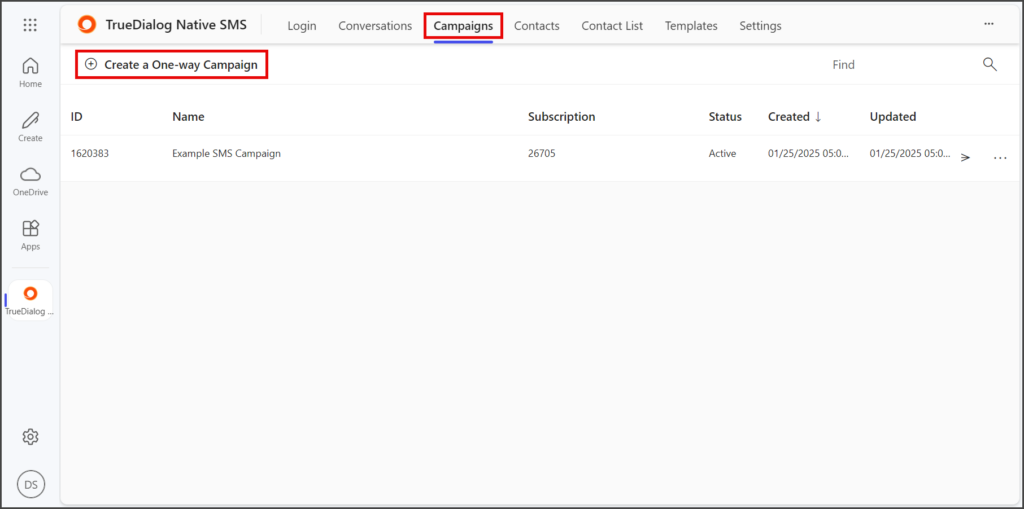
- Enter a name for your campaign in the Campaign Name textbox.
- Enter the campaign message in the Message Content textbox.
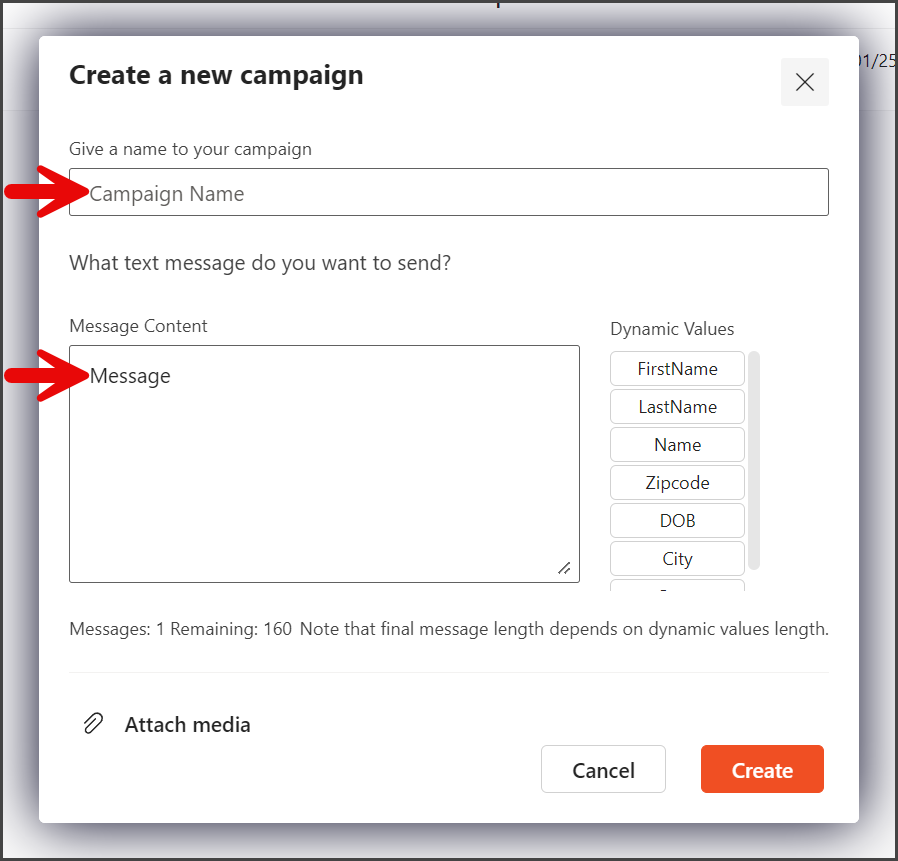
- Click Attach media.
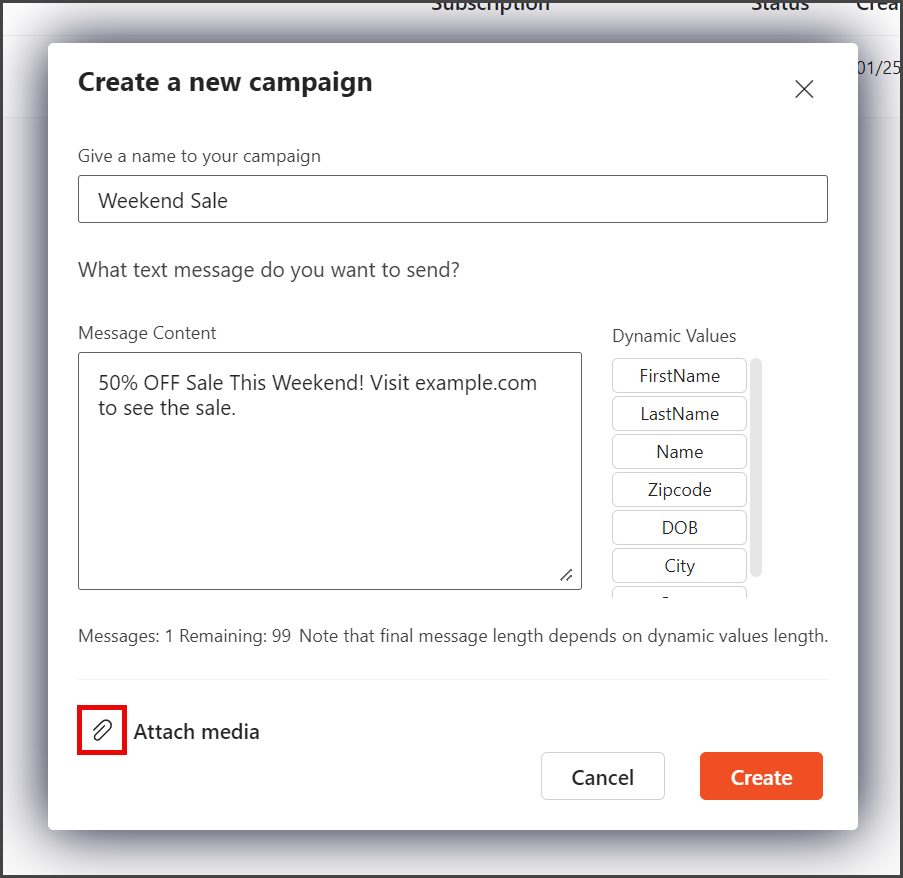
- Click Select an image to upload.
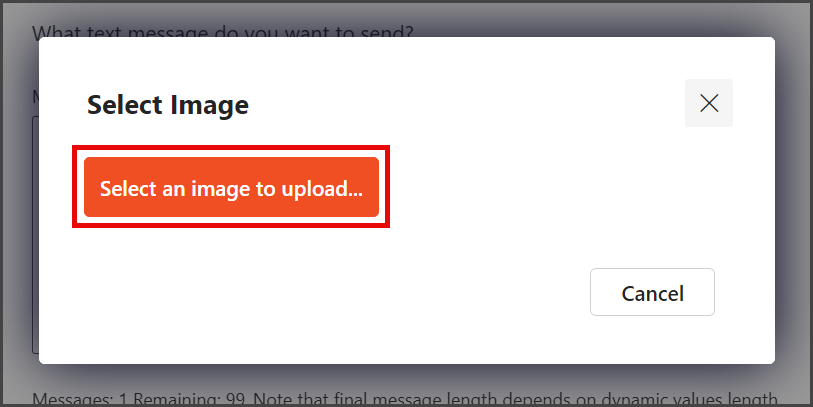
- Select your media file using the Open file window.
| File Type | Supported Extensions |
|---|---|
| Image | .jpg | .jpeg | .jfif | .png |
| GIF | .gif |
| vCard | .vcf |
| Video | .mpeg | .mpg | .mpe | .m1v | .m2v | .mp4 | mp4v |
| Document | .doc | .docx |
| Text | .txt | .text |
| Audio | .wav | .mp2 | .mp3 |
- Click Open.
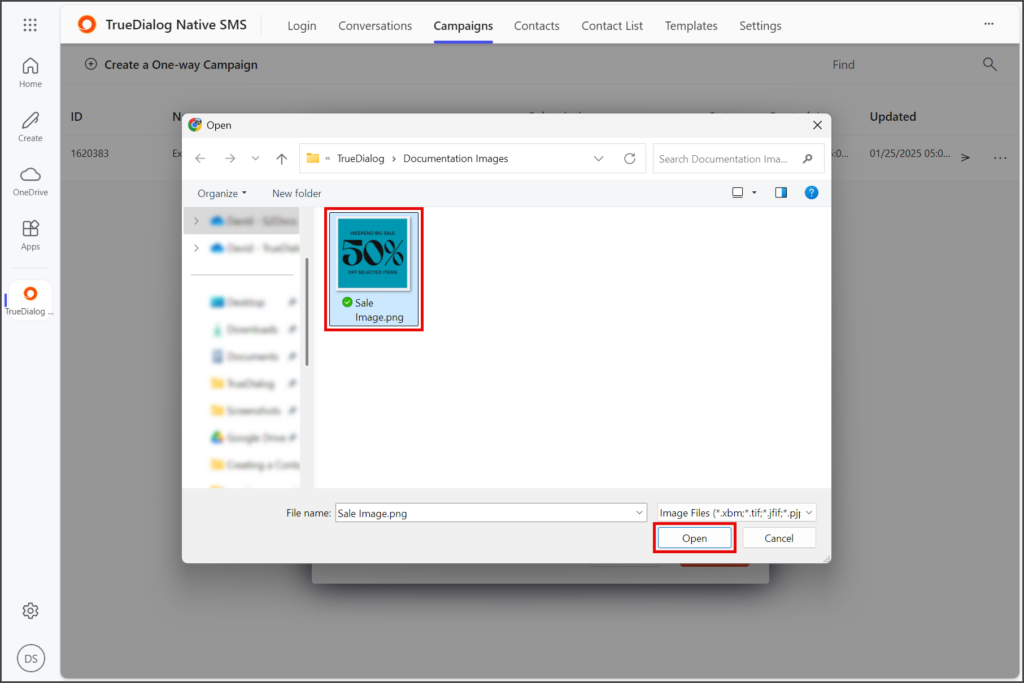
- A preview of your attached image will appear to the left of the Paper clip icon.
- Click Create.
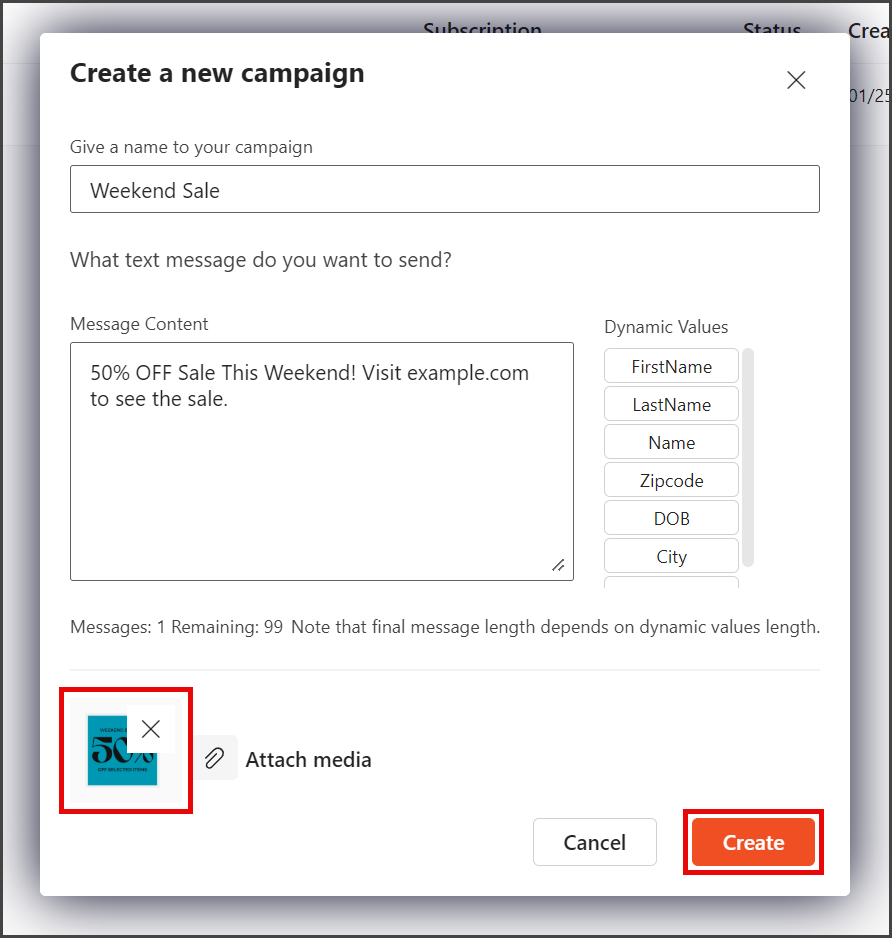
- Your new campaign is now ready to send its message to your contacts. See the MS365 – Sending a Campaign article for instructions on sending campaigns.