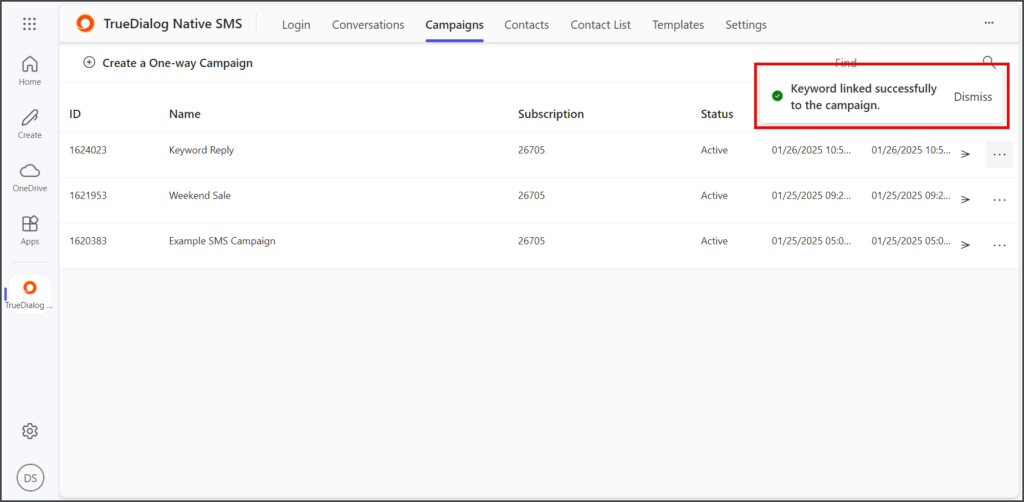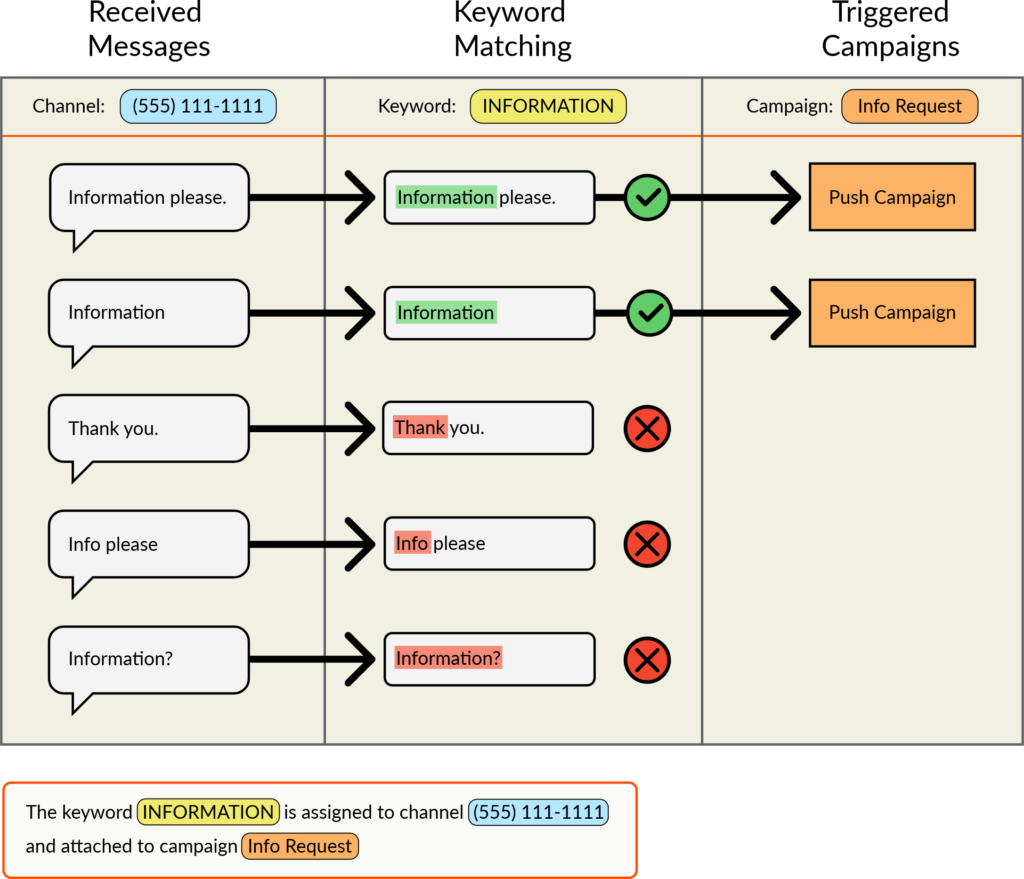Microsoft 365
TrueDialog Integration
This article explains how to create and attach a keyword to a campaign. Once a keyword is assigned to a campaign, when a user sends a message beginning with that keyword to the designated number, the campaign will automatically respond to the user. You can attach an existing keyword or create a new one during the attach keyword process.
Create Campaign
A keyword needs to be attached to a specific campaign. The following instructions will briefly show you how to create a campaign. For detailed instructions on creating a campaign, see the MS365 – Creating an SMS Campaign article. Alternatively, you can attach a keyword to an existing campaign.
- Click the Campaigns tab.
- Click Create a One-way Campaign.
- Enter a name for the campaign in the Campaign Name textbox.
- Enter a message in the Message Content textbox.
- Click Create.
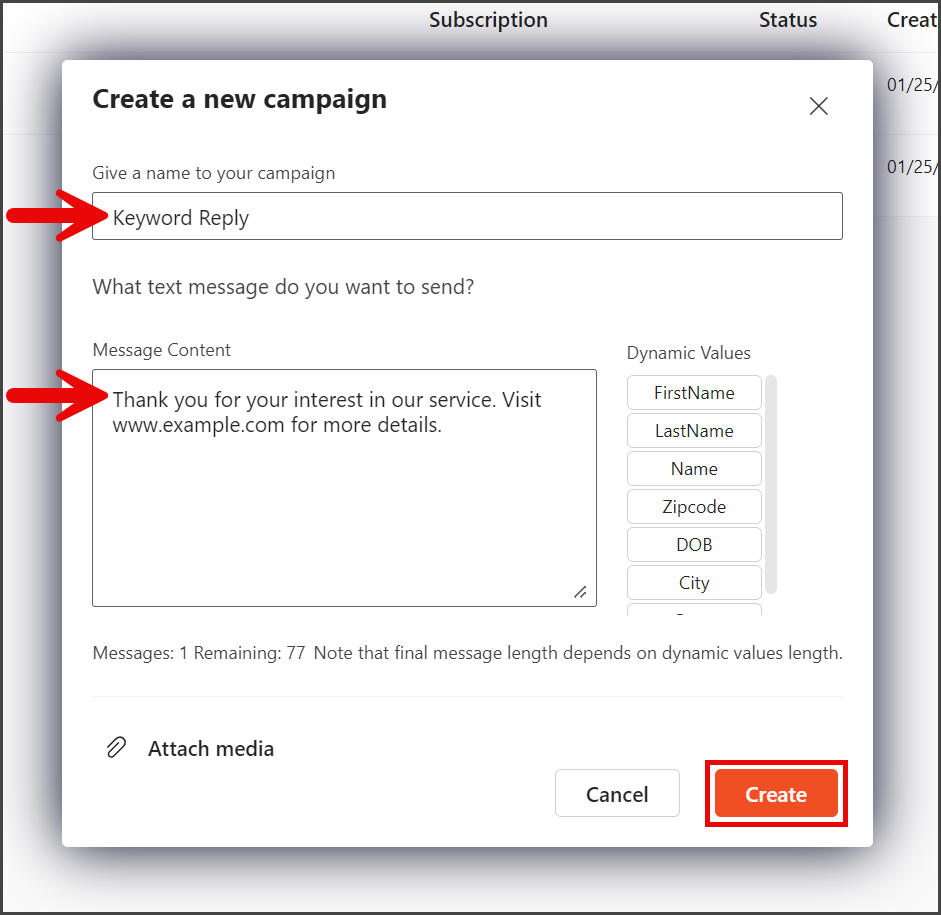
Create New Keyword
Creating a new keyword assigns it to a specific channel, but the keyword will not trigger a campaign until the keyword is attached to a campaign.
- Click the 3 Dots at the right end of the campaign to attach a keyword.
- Click Attach Keyword.
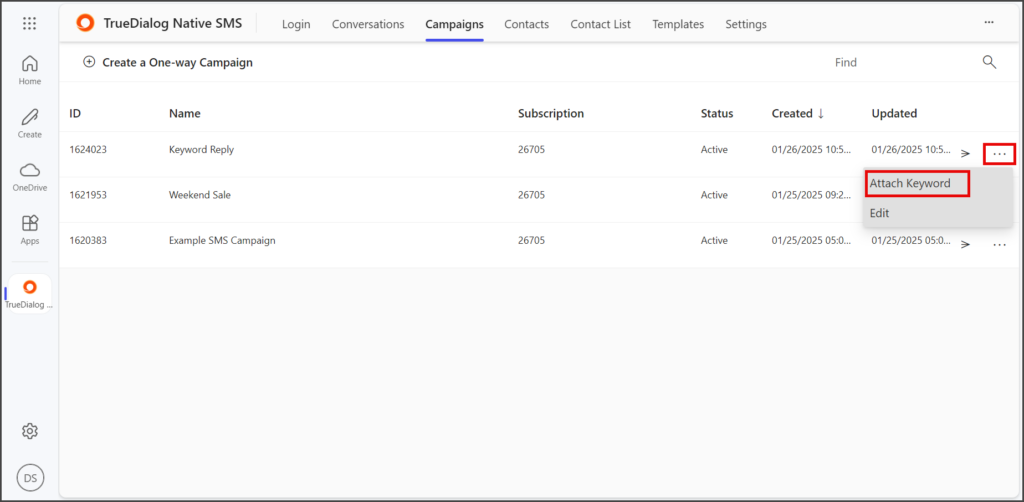
- Set the Create new keyword toggle to Yes.
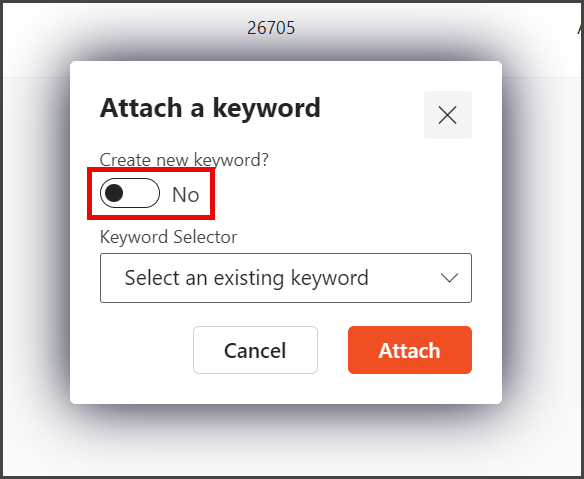
- Enter a Keyword Name.
- Click the Channel dropdown.
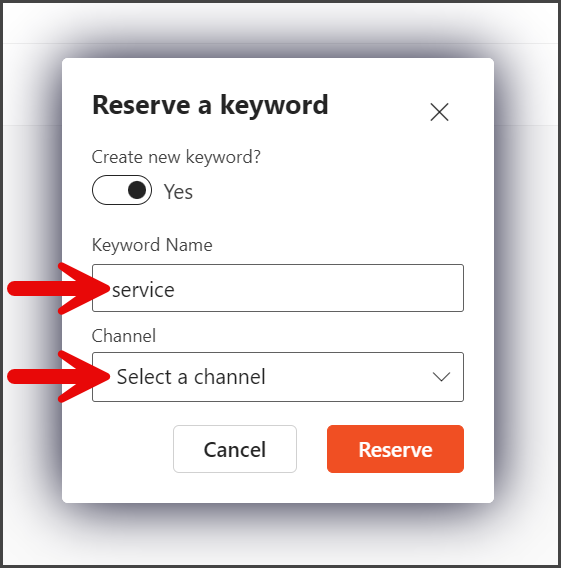
- Select only a long code or short code channel.
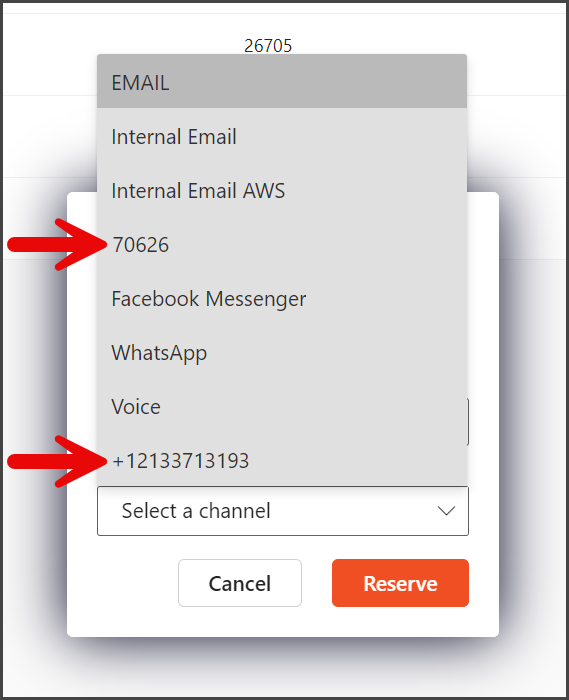
- Click Reserve.
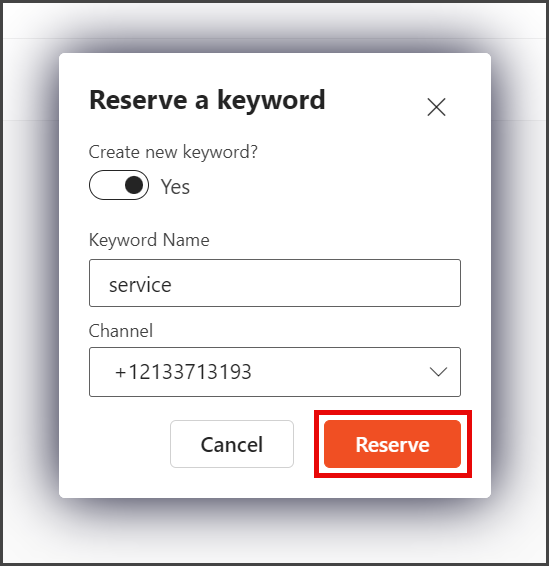
- Once the keyword is created, a Keyword created successfully message will be displayed.
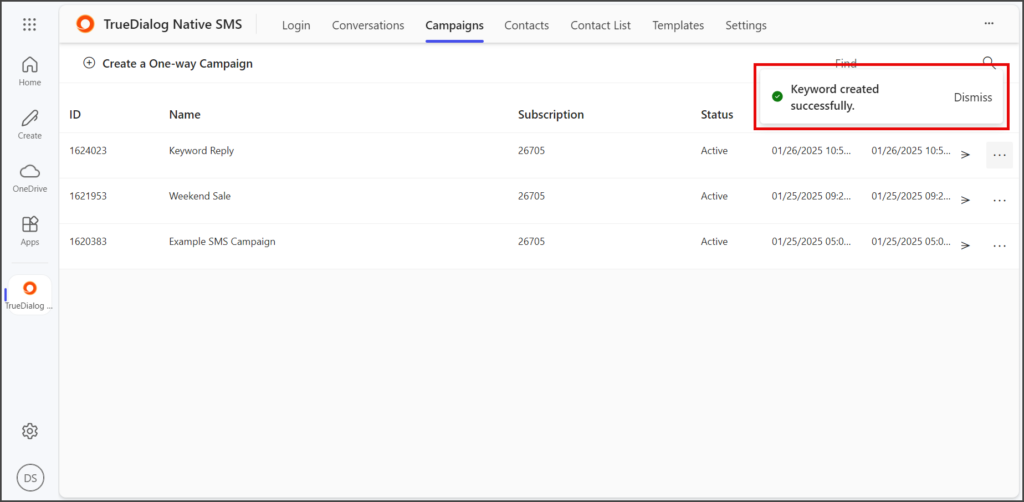
- If the keyword already exists on the chosen channel, you will see an error message like the one in the following screenshot.
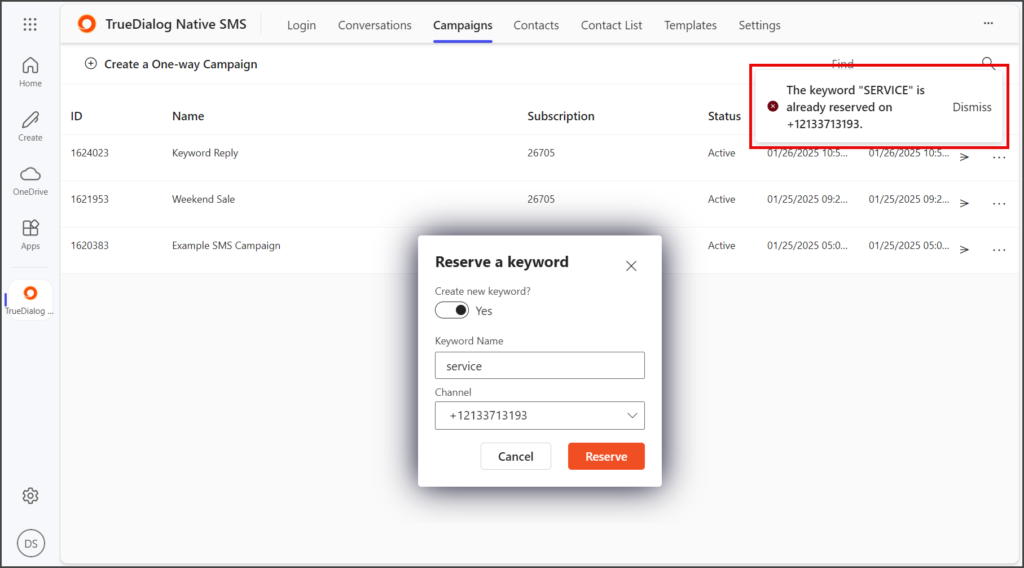
Attach Existing Keyword
- Click the 3 Dots at the right end of the campaign to attach a keyword.
- Click Attach Keyword.
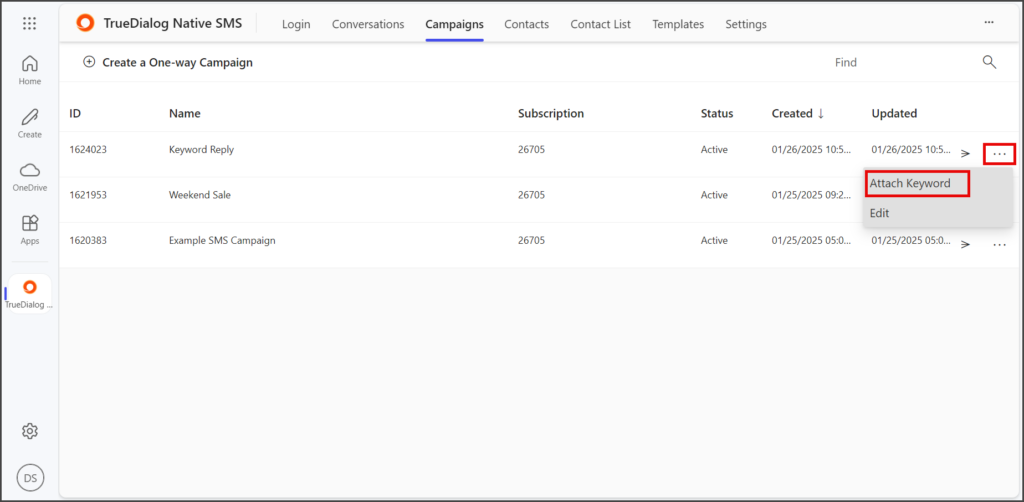
- Set the Create new keyword toggle to No.
- Click the Keyword Selector dropdown.
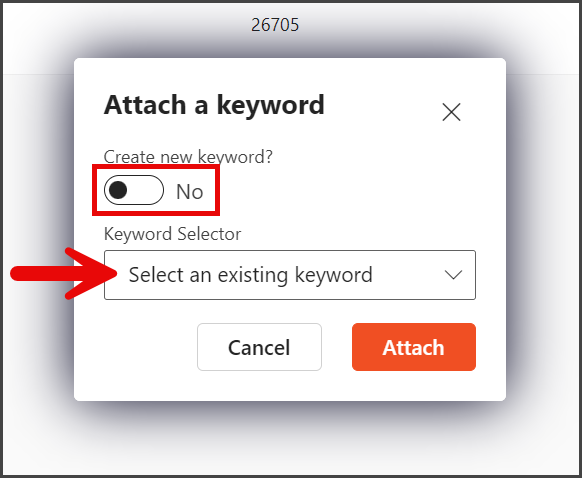
- Select the keyword to attach.
- Click Attach.
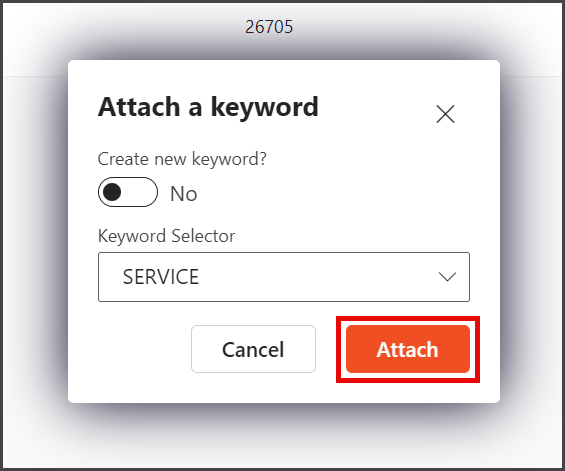
- Once the keyword is attached, a success message will appear in the upper right-hand corner of the window.